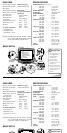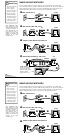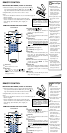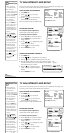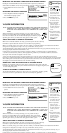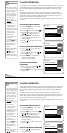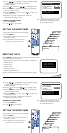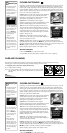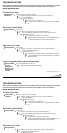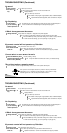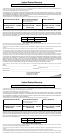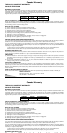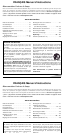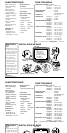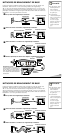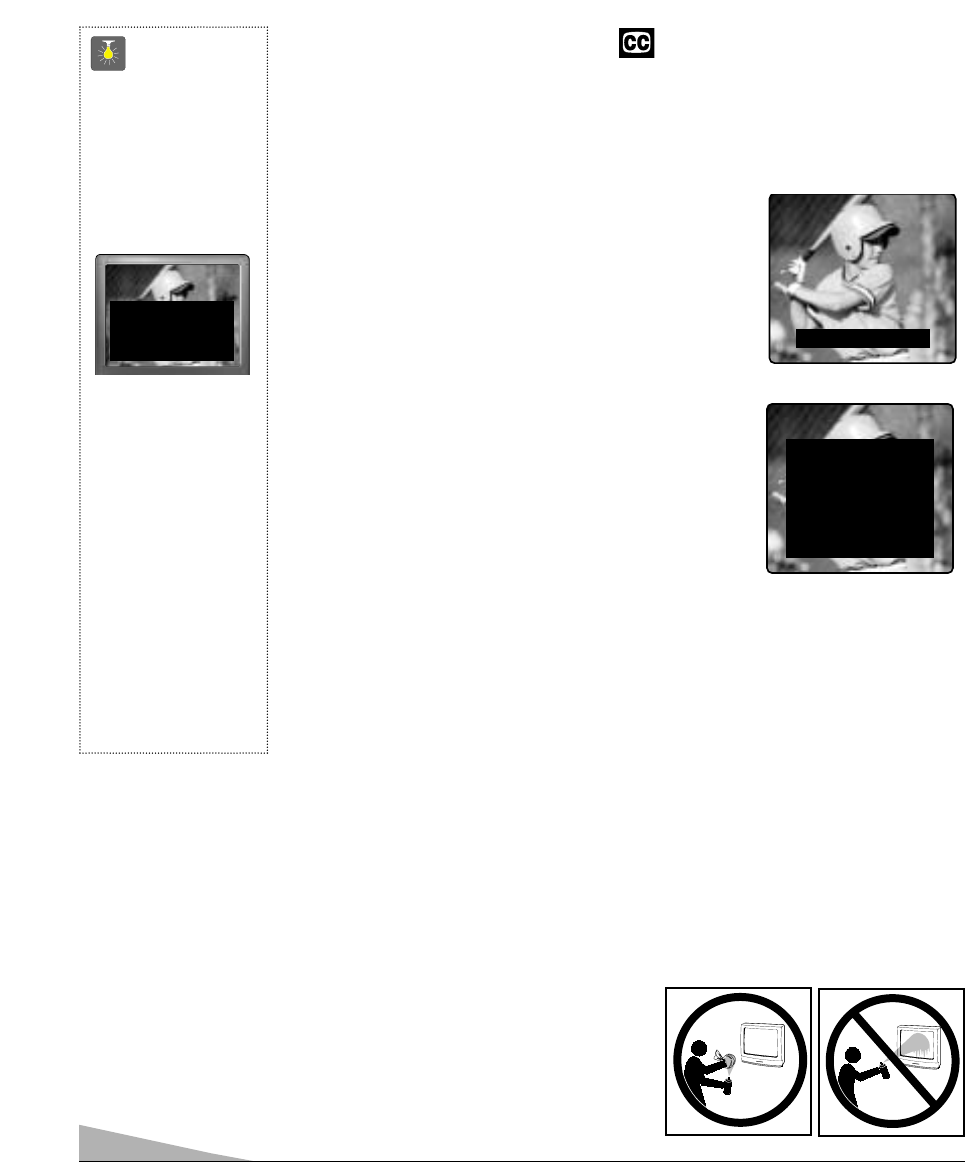
10
CLOSED-CAPTIONING
Captioning is textual information transmitted along with the picture and sound so it can be
displayed on the TV screen. Because different types of captions can be transmitted with
the TV signal, separate captioning modes are provided. The captioning modes recognized
by this model are: Caption1, Caption2, Text1, and Text2. Local broadcasters decide which
captions signals to transmit. They may not choose to provide captions or may provide cap-
tions in one or all of the available modes.
Caption1: This is the main mode used for program captioning
(words match the program you are watching). Almost all
broadcasters will use Caption1 to transmit program captions.
These captions are generally one or two lines.
Caption2: This is an alternative mode for program
captioning. Caption2 may be used by the broadcaster to provide
captions in another language, such as, Spanish or French.
Text1: This mode is used to display large amounts of text.
This text will appear within a black box that may be nearly
as large as the TV screen. Text displayed in this manner does
not generally relate to the program. These captions may be
used by broadcasters to provide weather reports, community
bulletins, stock quotes, etc.
Text2: This is an alternative mode used to display large
amounts of text. The same types of information displayed in
Text1 can be displayed in Text2.
Quikcap: Quikcap allows captions to toggle on and off with the Mute function. For
example, the phone rings; you press the MUTE key on the remote control to block the TV
sound; the captions display automatically. When you finish your conversation and press the
MUTE key again to restore the sound, the captions will disappear.
Quikcap displays program captions in the Caption1 mode.
SETTING CAPTIONS
1. Press the CAPTION key on the remote control.
2. Use the 0 key to select OFF, Caption1, Caption2, Text1, Text2, or Quikcap.
QuickTips
■
If Caption Text mode
is selected and no
captioned text is
broadcasted, a black
box may appear and
remain on the TV
screen.
To remove this black
box, set captioning to
any mode other than
Text1 or Text2 or
press the
RESET key
to cancel captioning
and customized
settings.
■
When captioning
is turned on, the
channel display will
not stay on the screen.
For these displays to
stay on the screen you
must set Captioning
to OFF.
TWO OUTS AND TWO STRIKES
Caption1/2
Text1/2
TONIGHT: BECOMING MOSTLY
CLOUDY WITH A 40 PERCENT
CHANCE OF RAIN. COLD WITH
A LOW IN THE UPPER 30's WEST
WIND AROUND 20 MPH, SHIFT-
ING TO NORTHWEST AROUND
MIDNIGHT. FRIDAY: MOSTLY
CLOUDY AND COLDER WITH
A 50 PERCENT CHANCE OF
RAIN. HIGH IN THE MID 50's.
CARE AND CLEANING
The surface of the cabinet can be damaged if not properly maintained. Many common household aerosol sprays,
cleaning agents, solvents and polishes will cause permanent damage to the fine surface.
1. Unplug the power cord before cleaning the television.
2. Use a damp cloth for cleaning.
Note: Never spray liquids on the screen because they can run down and drip
onto the chassis. This may cause component failure not covered under
Warranty.
CLOSED-CAPTIONING
Captioning is textual information transmitted along with the picture and sound so it can be
displayed on the TV screen. Because different types of captions can be transmitted with
the TV signal, separate captioning modes are provided. The captioning modes recognized
by this model are: Caption1, Caption2, Text1, and Text2. Local broadcasters decide which
captions signals to transmit. They may not choose to provide captions or may provide cap-
tions in one or all of the available modes.
Caption1: This is the main mode used for program captioning
(words match the program you are watching). Almost all
broadcasters will use Caption1 to transmit program captions.
These captions are generally one or two lines.
Caption2: This is an alternative mode for program
captioning. Caption2 may be used by the broadcaster to provide
captions in another language, such as, Spanish or French.
Text1: This mode is used to display large amounts of text.
This text will appear within a black box that may be nearly
as large as the TV screen. Text displayed in this manner does
not generally relate to the program. These captions may be
used by broadcasters to provide weather reports, community
bulletins, stock quotes, etc.
Text2: This is an alternative mode used to display large
amounts of text. The same types of information displayed in
Text1 can be displayed in Text2.
Quikcap: Quikcap allows captions to toggle on and off with the Mute function. For
example, the phone rings; you press the MUTE key on the remote control to block the TV
sound; the captions display automatically. When you finish your conversation and press the
MUTE key again to restore the sound, the captions will disappear.
Quikcap displays program captions in the Caption1 mode.
SETTING CAPTIONS
1 Press the CAPTION key on the remote control
QuickTips
■
If Caption Text mode
is selected and no
captioned text is
broadcasted, a black
box may appear and
remain on the TV
screen.
To remove this black
box, set captioning to
any mode other than
Text1 or Text2 or
press the
RESET key
to cancel captioning
and customized
settings.
■
When captioning
is turned on, the
channel display will
not stay on the screen.
For these displays to
stay on the screen you
must set Captioning
to OFF.
TWO OUTS AND TWO STRIKES
Caption1/2
Text1/2
TONIGHT: BECOMING MOSTLY
CLOUDY WITH A 40 PERCENT
CHANCE OF RAIN. COLD WITH
A LOW IN THE UPPER 30's WEST
WIND AROUND 20 MPH, SHIFT-
ING TO NORTHWEST AROUND
MIDNIGHT. FRIDAY: MOSTLY
CLOUDY AND COLDER WITH
A 50 PERCENT CHANCE OF
RAIN. HIGH IN THE MID 50's.