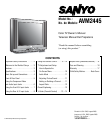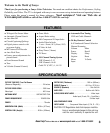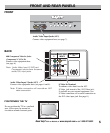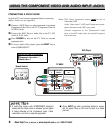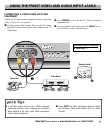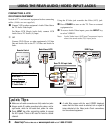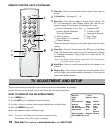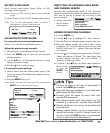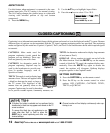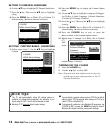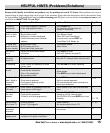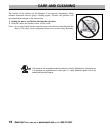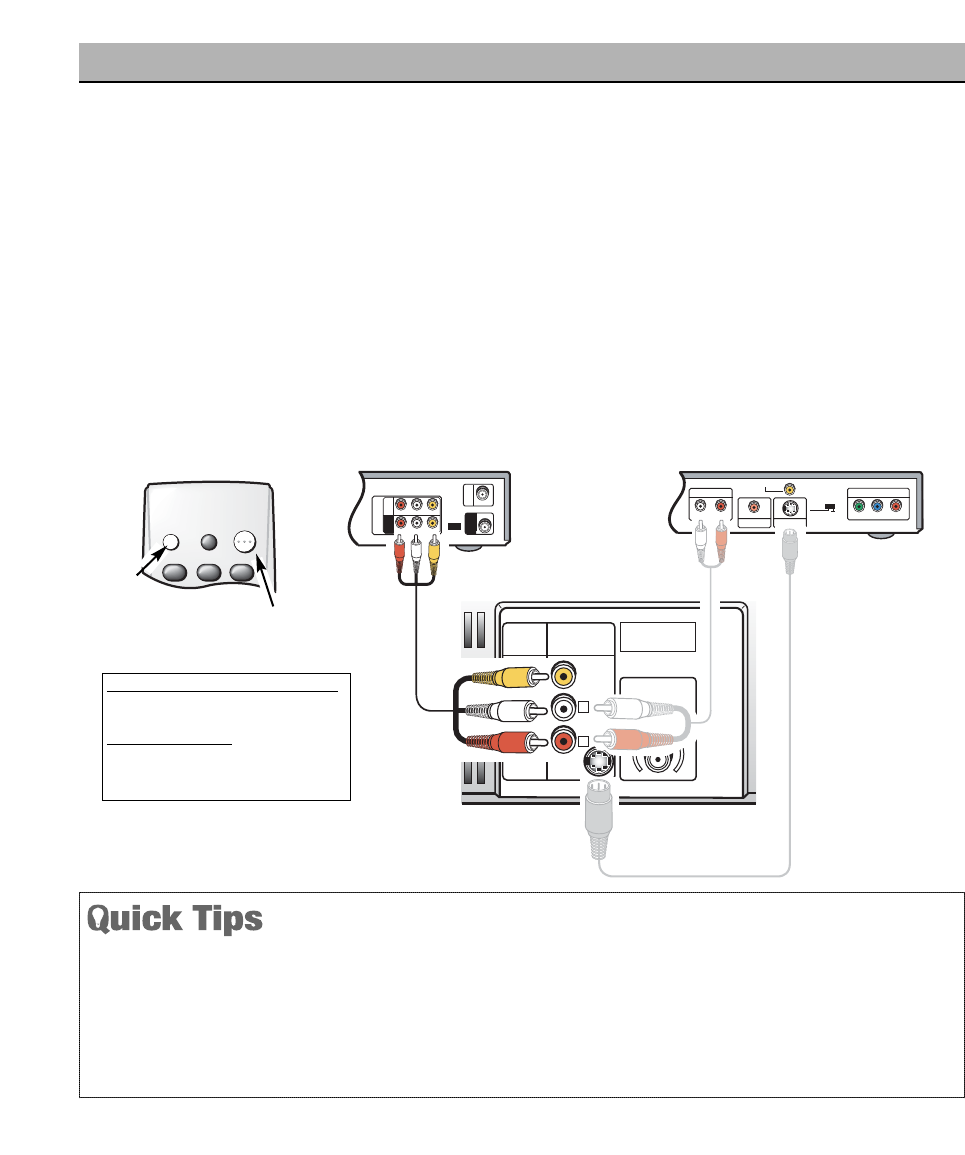
CONNECTING A VCR
OR OTHER EQUIPMENT
Switch off TV and external equipment before connecting
cables. (Cables are not supplied.)
❶
Connect VCR or other equipment’s Audio Video Out to
the TV Audio Video Input.
For Mono VCR (Single Audio Jack) connect VCR
Audio Out to TV Audio (L) Input.
①
OR
Connect DVD Player or other equipment’s S-Video
Out and Audio Out to the TV S-Video and Audio In
Jacks.
Using the S-Video jack overrides the Video (AV2) jack.
❷
Press POWER to turn on the TV. Turn on external
equipment also.
❸
To access Audio Video inputs, press the INPUT key
to select VIDEO2.
Note: Audio Video Input (AV2) and Component inputs
share the same audio (R/L) input jacks.
What you will need for connections
:
❶
AV Cable – 1
OPTIONAL CONNECTION
①
S-Video Cable – 1
①
Audio Cable – 1
Y
P
B
/CB /CR
PR
COMPONENT VIDEO OUT
AUDIO OUT
RL
DIGITAL OUT
COAXIAL
S-VIDEO OUT
VIDEO OUT
VIDEO OUT
SELECT
S-VIDEO COMPONENT
AUDIO VIDEO
INPUT 2
R
L
UHF/VHF/CATV
75Ω
PR
PB
Y
VIDEO
COMPONENT
2
34
R-AUDIO-L
R-AUDIO-L VIDEO
VIDEO
VHF/UHF
TO TV
FROM ANT.
RF
CHANNEL
IN
OUT
IN
OUT
S-VIDEO
❶
Back View of VCR
Rear TV AV Input Jacks
DVD Player
①
①
8
Need help?
Visit our Web site at www.sanyoctv.com or Call 1-800-877-5032
USING THE REAR AUDIO/ VIDEO INPUT JACKS
■
Make sure all cable connectors are fully seated on jacks.
■
Always match AV cables according to the colors; red for
right audio, white for left audio and yellow for video.
■
Press INPUT key after connecting cables to access
the A/V inputs. There is NO need to tune to a blank
channel.
■
A solid Blue screen with the word VIDEO2 displayed,
means that the Video mode is selected, but no signal is
being detected at the Video jacks. Check connections,
turn on external equipment.
1 2 3
RESETINPUT
POWER
123
❷
❸
Remote Control