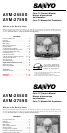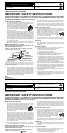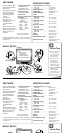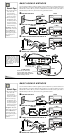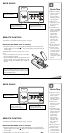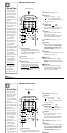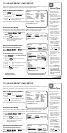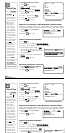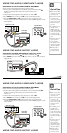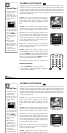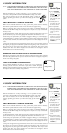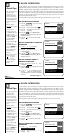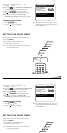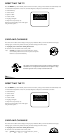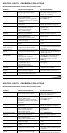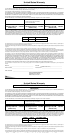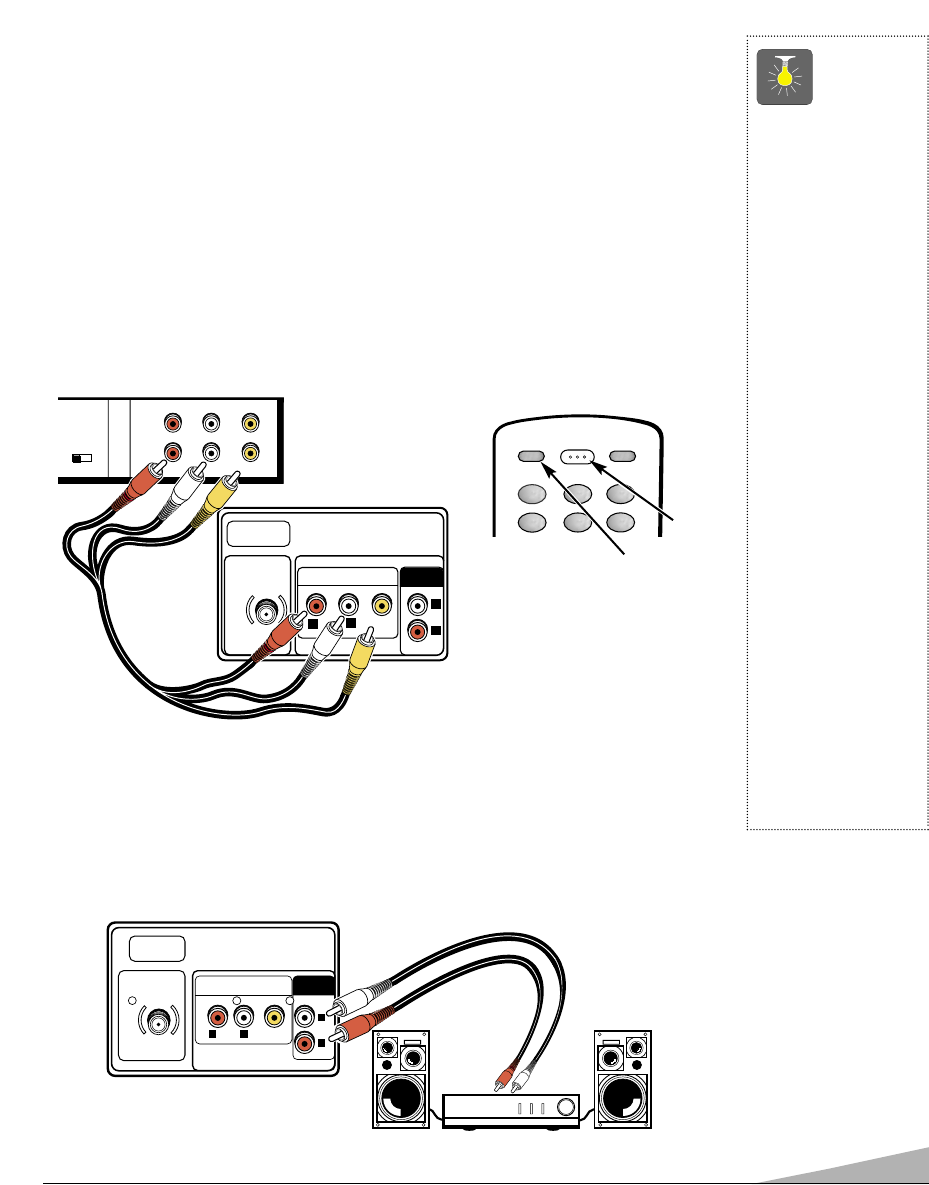
9
USING THE AUDIO / VIDEO INPUT JACKS
CONNECTING A VCR OR OTHER EXTERNAL EQUIPMENT
Switch off TV and external equipment before connecting cables.
1. Connect VCR or other equipment’s Audio Out (R/L) to the TV Audio Input (R/L)
❶
.
For Mono VCR (Single Audio Jack) connect VCR Audio Out to TV
Audio (L) In.
2. Connect VCR or other equipment’s Video Out to the TV Video In
❷
.
3. Press POWER to turn on the TV. See
❸
. Turn on external equipment also.
4. Press the VIDEO MODE key
❹
to select program source: TV signal or signal
from the equipment you have connected to the A/V jacks. See
❹
and page 6 for remote
control operation
.
UHF/VHF/CATV
75Ω
AUDIO VIDEO INPUT
R
AUDIO
VIDEO
(MONO)
L
R
L
AUDIO
OUTPUT
CH3 CH4
IN
OUT
A/V JACKS
RF
CHANNEL
R- -L
AUDIO VIDEO
R- -LAUDIO VIDEO
❶
Back View of VCR
❷
QuickTips
■
Make sure all cable
connectors are fully
seated on jacks.
■
Always match cables
according to the
colors;
RED for right
audio,
WHITE for left
audio and
YELLOW
for video.
■
A solid Blue screen
with the words
Video displayed
means that the Video
mode is selected, but
no signal is being
detected at the Video
jack.
■
Position your TV at
least 2 feet from
stereo speakers.
The magnets in the
speakers may affect
the picture quality.
■
DO NOT connect
external speakers
directly to the TV.
RESET
POWER
1
4
5
23
6
VIDEO
MODE
❹
❸
Remote Control
USING THE AUDIO OUTPUT JACKS
CONNECTING A STEREO AMPLIFIER TO AUDIO OUT JACKS
1. Connect the TV Audio Out (R/L)
❶
to the Stereo Amplifier In (R/L)
❷
.
2. Press POWER on remote control (see
❸
above) to turn on the TV. Turn on external
equipment also.
UHF/VHF/CATV
75Ω
AUDIO VIDEO INPUT
R
AUDIO
VIDEO
(MONO)
L
R
L
AUDIO
OUTPUT
TV A/V Input
Rear Jacks
❶
❷
Back of TV
Stereo Amplifier
USING THE AUDIO / VIDEO INPUT JACKS
CONNECTING A VCR OR OTHER EXTERNAL EQUIPMENT
Switch off TV and external equipment before connecting cables.
1. Connect VCR or other equipment’s Audio Out (R/L) to the TV Audio Input (R/L)
❶
.
For Mono VCR (Single Audio Jack) connect VCR Audio Out to TV
Audio (L) In.
2. Connect VCR or other equipment’s Video Out to the TV Video In
❷
.
3. Press POWER to turn on the TV. See
❸
. Turn on external equipment also.
4. Press the VIDEO MODE key
❹
to select program source: TV signal or signal
from the equipment you have connected to the A/V jacks. See
❹
and page 6 for remote
control operation
.
UHF/VHF/CATV
75Ω
AUDIO VIDEO INPUT
R
AUDIO
VIDEO
(MONO)
L
R
L
AUDIO
OUTPUT
CH3 CH4
IN
OUT
A/V JACKS
RF
CHANNEL
R- -L
AUDIO VIDEO
R- -LAUDIO VIDEO
❶
Back View of VCR
❷
QuickTips
■
Make sure all cable
connectors are fully
seated on jacks.
■
Always match cables
according to the
colors;
RED for right
audio,
WHITE for left
audio and
YELLOW
for video.
■
A solid Blue screen
with the words
Video displayed
means that the Video
mode is selected, but
no signal is being
detected at the Video
jack.
■
Position your TV at
least 2 feet from
stereo speakers.
The magnets in the
speakers may affect
the picture quality.
■
DO NOT connect
external speakers
directly to the TV.
RESET
POWER
1
4
5
23
6
VIDEO
MODE
❹
❸
Remote Control
USING THE AUDIO OUTPUT JACKS
TV A/V Input
Rear Jacks