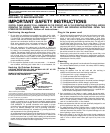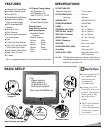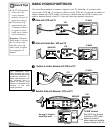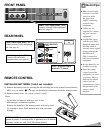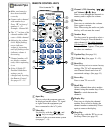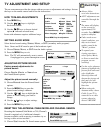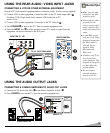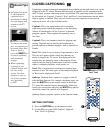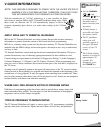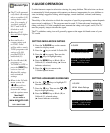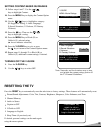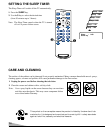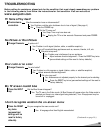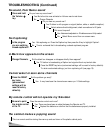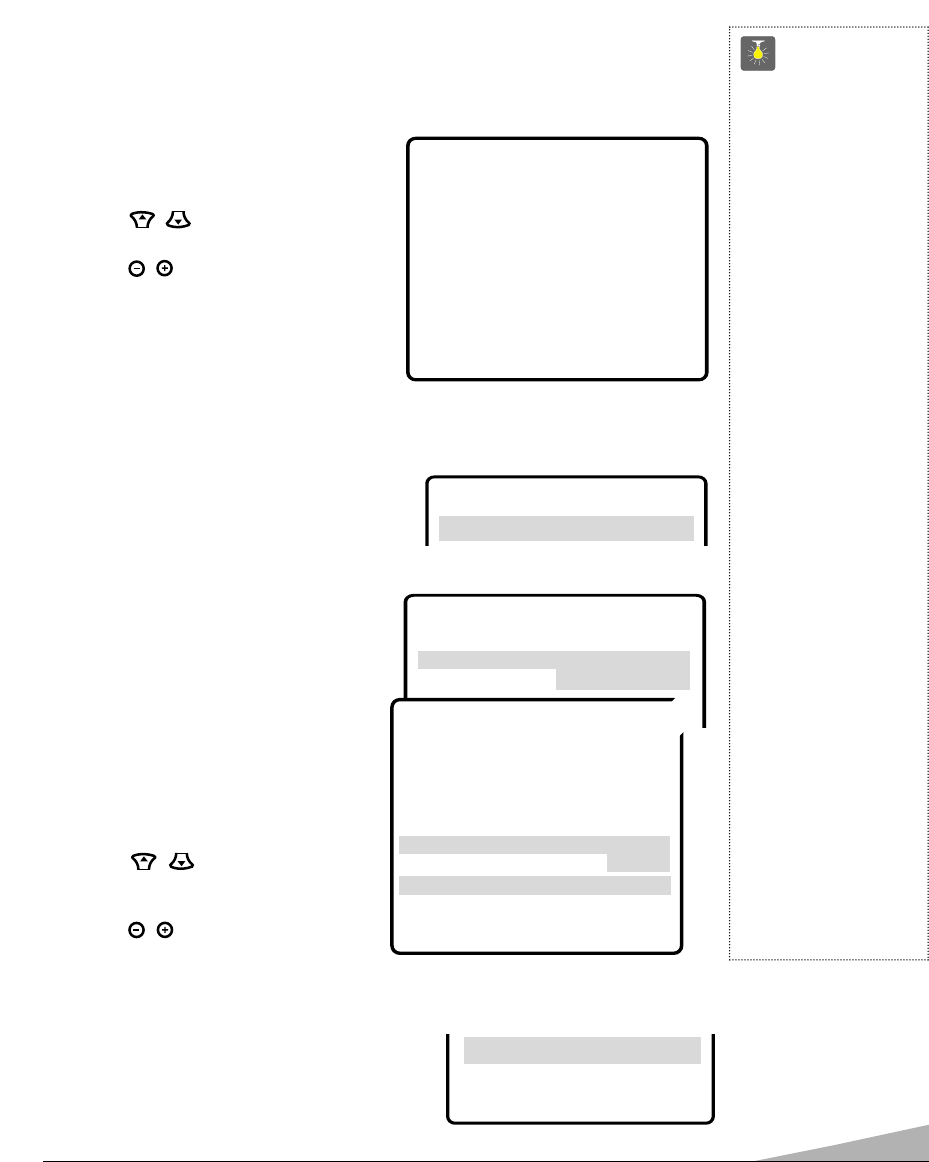
7
TV ADJUSTMENT AND SETUP
The on-screen menu provides the viewer with easy access to adjustments and settings. Just use
the keys on the remote control and follow the instructions.
HOW TO MAKE ADJUSTMENTS
1. Press MENU key.
2. Use the / keys to highlight
the desired feature.
3. Use the / keys to choose desired
option (
➧
indicates selected item).
Items with submenus requires additional steps.
SETTING AUDIO MODE
Select desired sound setting, Stereo, Mono, or SAP (secondary audio program).
Note: Stereo and SAP must be part of the broadcast signal.
1. Choose Stereo, Mono, or SAP from the Audio options.
2. Press the MENU key to exit.
Note: The TV will automatically reset to stereo
if unplugged or a power interruption occurs.
ADJUSTING PICTURE/SOUND
Factory preset adjustments for
picture/sound:
Choose Sports, Movie,orNews from
the Picture/Sound options.
Adjust the picture/sound manually:
1. Choose Manual from the Picture/Sound
options.
2. Press the MENU key to open the
picture/sound settings submenu.
3. Use the / keys to highlight the
picture or sound setting you want to
change.
4. Use the / keys to adjust settings.
5. Press the MENU key to exit.
QuickTips
■
Always follow
on-screen instructions.
■
All TV adjustments are
controlled through the
menu.
■
The menu will display
on the screen for
approximately 20
seconds. Press MENU
again to redisplay.
■
Under weak stereo
signal conditions, you
may receive better
quality sound in the
“Mono” position.
■
To expand your
viewing experience
select Sports, Movie,
or News to match the
program you are
watching.
■
Use the color enhancer
feature to highlight the
picture flesh tones and
color highlights.
Selecting warm will
deepen the picture red
tints and cool will
highlight the picture
blue tints.
■
When setting the
Antenna mode, choose
Cable if your TV is
connected to a cable
system, otherwise
choose VHF/UHF.
▲▼ keys – + keys
AA
AA
uu
uu
dd
dd
ii
ii
oo
oo
➧
SS
SS
tt
tt
ee
ee
rr
rr
ee
ee
oo
oo Mono SAP
▲▼ keys – + keys
Audio
➧
Stereo Mono SAP
Picture/Sound
➧
Sports Movie
Auto Manual
Antenna
➧
Cable VHF/UHF
CH. Search
➧
NO Start
CH. Scan Memory C 34 Added
Espanol
Menu Language
➧
English Francais
Press MENU key for adjustment
▲▼ keys – + keys
Audio
Initial Channel
PP
PP
ii
ii
cc
cc
tt
tt
uu
uu
rr
rr
ee
ee
//
//
SS
SS
oo
oo
uu
uu
nn
nn
dd
dd
Sports Movie
News
➧
MM
MM
aa
aa
nn
nn
uu
uu
aa
aa
ll
ll
▲▼ keys – + keys
Color
Tint
Contrast
Brightness
Sharpness
Press MENU key to exit
TT
TT
oo
oo
nn
nn
ee
ee
LL
LL
--
--
--
--
--
--
--
--
■
■
❙❙
❙❙
❙❙
❙❙
❙❙
❙❙
❙❙
❙❙
❙❙
❙❙
❙❙
❙❙
HH
HH
CC
CC
oo
oo
ll
ll
oo
oo
rr
rr
EE
EE
nn
nn
hh
hh
aa
aa
nn
nn
cc
cc
ee
ee
rr
rr Normal
➧
WW
WW
aa
aa
rr
rr
mm
mm
➥
Cool
RESETTING THE ANTENNA/CABLE MODE AND CHANNEL SEARCH
Resetting the Antenna/Cable Mode or CH. (Channel)
Search is required only if additional channels
become available, such as moving to another city or
having a cable service installed.
1. Choose Start from the Ch. Search menu options.
CH.Scan Memory
Menu Language
Press MENU key to exit
CC
CC
HH
HH
..
..
SS
SS
ee
ee
aa
aa
rr
rr
cc
cc
hh
hh NO
➧
SS
SS
tt
tt
aa
aa
rr
rr
tt
tt