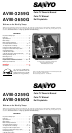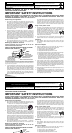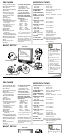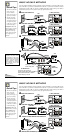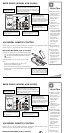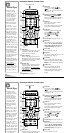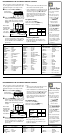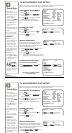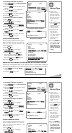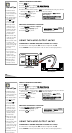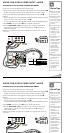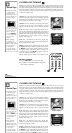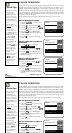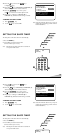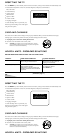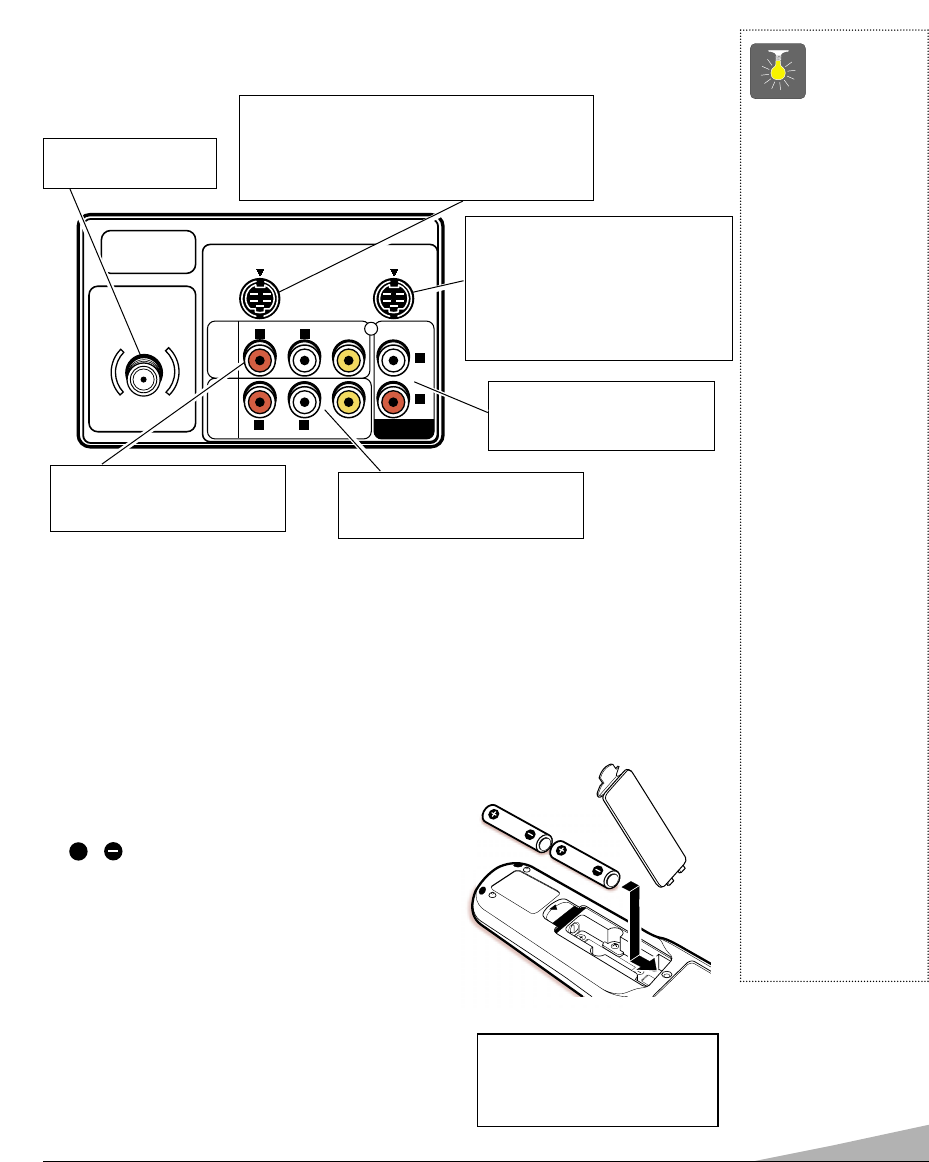
5
QuickTips
■
Make sure all cable
connectors are fully
seated on jacks.
See pages 10 and 11
before connecting
external video
equipment.
■
Cables are not
supplied for connect-
ing your external
equipment.
■
A solid Blue screen
with the word Video1
or Video2 displayed
means that the Video
mode is selected, but
no signal is being
detected at the
Video jack. Check
connection, and
turn on external
equipment.
■
Be sure batteries are
installed correctly.
■
Point the remote
control toward the
equipment you want
to control. Objects
between the remote
control and the
equipment may cause
misoperation of the
remote control
function.
REAR PANEL (MODEL AVM-3650G)
Cable /Antenna Input
Terminal (75 ohms)
Audio/Video Input Jacks (A/V1)
Connect external video equipment
here (see page 11).
Audio Output Jacks (Fixed)
Connect external audio
equipment here (see page 10).
R L
R
L
R L
S-VIDEO IN -1
AUDIO
VIDEO
INPUT
1
VIDEO
(MONO)
S-VIDEO IN -2
AUDIO
VIDEO
INPUT
2
AUDIO
(MONO)
VIDEO
AUDIO
AUDIO
OUTPUT
UHF/VHF/CATV
75Ω
Audio/Video Input Jacks (A/V2)
Connect other external video equip-
ment here (see page 11).
S-Video (Super-Video) In 1 Terminal
To enhance video detail use the S-Video1 jack
instead of the A/V1 Video jack, if available on your
external video equipment. (S-Video1 connection will
override a Video1 connection.)
S-Video (Super-Video) In 2 Terminal
(Model AVM-3650G only)
To enhance video detail use the
S-Video2 jack instead of the A/V2
Video jack, if available on your external
video equipment. (S-Video2 connection
will override a Video2 connection.)
INSTALLING BATTERIES (2 AA not included)
1. Remove the battery cover by pressing the tab and tilting
the cover upward. Insert batteries. Make sure you match
/ signs on the batteries with marks inside the
remote control.
2. Replace battery cover. The remote control is ready!
Notes:
– Do not mix old batteries with new ones or mix
different types of batteries together.
– Remove the batteries if the remote control will not be
used for a month or more. Weak batteries may leak and
cause damage.
+
UNIVERSAL REMOTE CONTROL
Operates your TV, VCR and Cable converter box. To familiarize yourself with this remote
control, see page 6. To program the remote control, see page 7.
IMPORTANT NOTE: Spent or discharged
batteries must be recycled or disposed of
properly in compliance with all applicable
laws. For detailed information, contact
your local County Solid Waste Authority.
QuickTips
■
Make sure all cable
connectors are fully
seated on jacks.
See pages 10 and 11
before connecting
external video
equipment.
■
Cables are not
supplied for connect-
ing your external
equipment.
■
A solid Blue screen
with the word Video1
or Video2 displayed
means that the Video
mode is selected, but
no signal is being
detected at the
Video jack. Check
connection, and
turn on external
equipment.
■
Be sure batteries are
installed correctly.
■
Point the remote
control toward the
REAR PANEL (MODEL AVM-3650G)
Cable /Antenna Input
Terminal (75 ohms)
Audio/Video Input Jacks (A/V1)
Connect external video equipment
here (see page 11).
Audio Output Jacks (Fixed)
Connect external audio
equipment here (see page 10).
R L
R
L
R L
S-VIDEO IN -1
AUDIO
VIDEO
INPUT
1
VIDEO
(MONO)
S-VIDEO IN -2
AUDIO
VIDEO
INPUT
2
AUDIO
(MONO)
VIDEO
AUDIO
AUDIO
OUTPUT
UHF/VHF/CATV
75Ω
Audio/Video Input Jacks (A/V2)
Connect other external video equip-
ment here (see page 11).
S-Video (Super-Video) In 1 Terminal
To enhance video detail use the S-Video1 jack
instead of the A/V1 Video jack, if available on your
external video equipment. (S-Video1 connection will
override a Video1 connection.)
S-Video (Super-Video) In 2 Terminal
(Model AVM-3650G only)
To enhance video detail use the
S-Video2 jack instead of the A/V2
Video jack, if available on your external
video equipment. (S-Video2 connection
will override a Video2 connection.)
INSTALLING BATTERIES (2 AA not included)
UNIVERSAL REMOTE CONTROL
Operates your TV, VCR and Cable converter box. To familiarize yourself with this remote
control, see page 6. To program the remote control, see page 7.