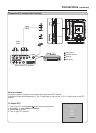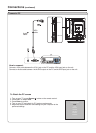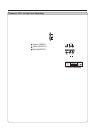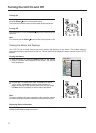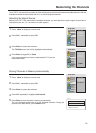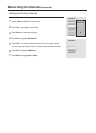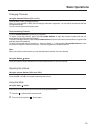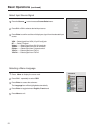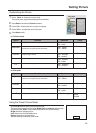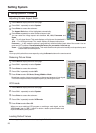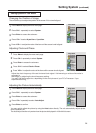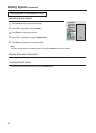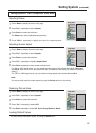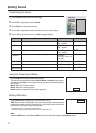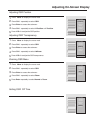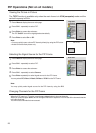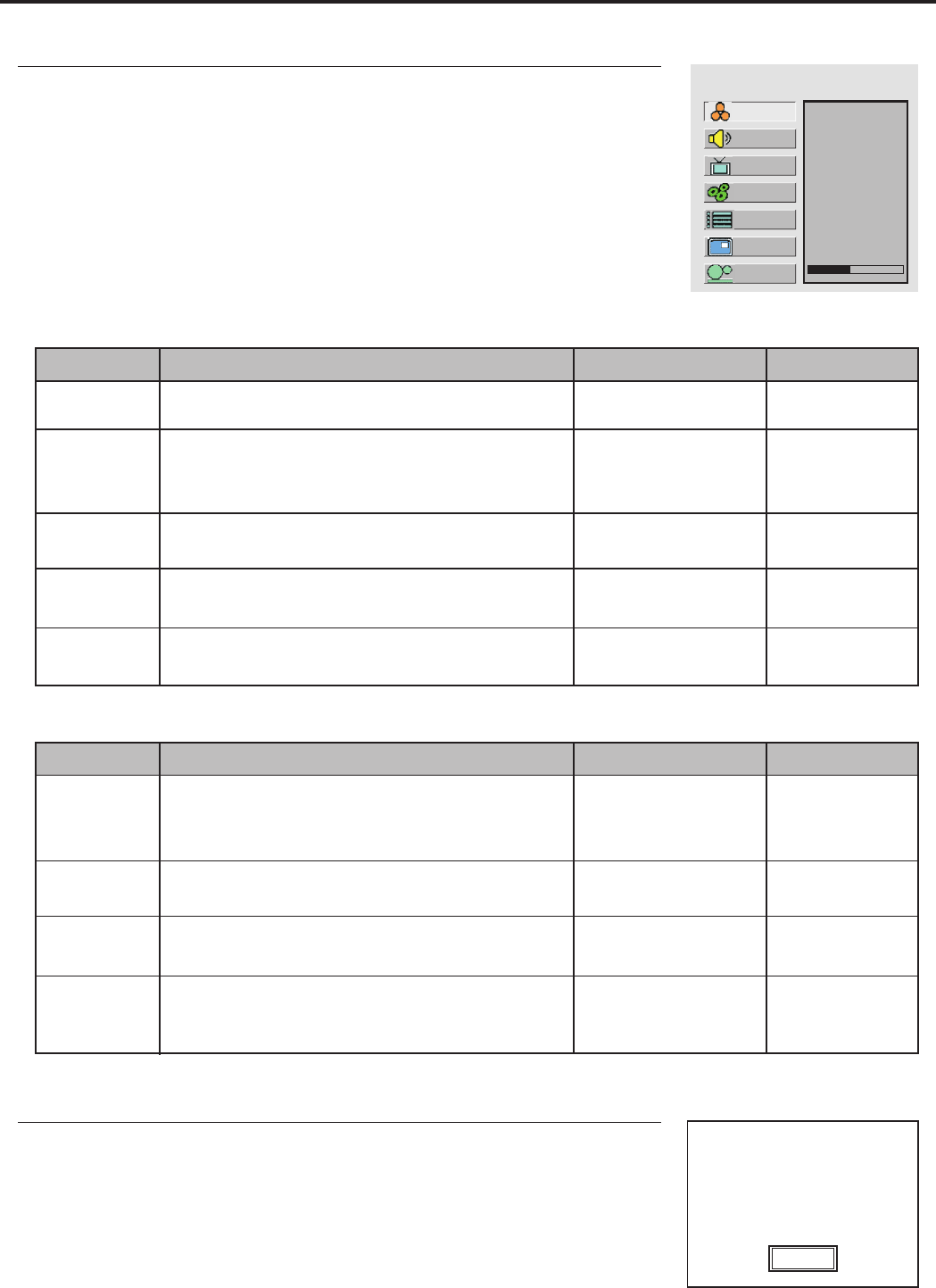
Setting Picture
Customizing the Picture
Press Menu to display the menu main
1
The picture menu page will be displayed automatically.
Press CH+/- to select the item you wish to change.
3
Press VOL+/- to adjust the value of the item.
4
Press Menu to exit.
5
MAIN MENU
Color
Brightness
Contrast
Sharpness
Tint
In TV/Video mode
In VGA mode
Option
Function
Operation
Range
Color
Brightness
Contrast
Sharpness
Tint
Adjusts color saturation.
VOL+
VOL-
deeper
paler
0~100
Adjusts screen brightness for easier viewing of dark
picture such as night scenes and black hair.
VOL+
lighter
VOL- darker
0~100
Adjusts image contrast.
VOL+ stronger
VOL- weaker
0~100
Adjusts image sharpness to display a sharp image.
Adjusts tint for image.
0~100
VOL+ sharper
VOL- softer
VOL+
VOL-
greenish
purplish
0~100
Option
Function
Operation
Range
Brightness
Contrast
Sharpness
Color Temp
Adjusts screen brightness for easier viewing of dark
picture such as night scenes and black hair.
VOL+
lighter
VOL- darker
0~100
Adjusts image contrast.
VOL+ stronger
VOL- weaker
0~100
Adjusts image sharpness to display a sharp image.
Adjusts preset color temperature.
0~100
VOL+ sharper
VOL- softer
Use Enter to toggle
6500K
9300K
12000K
Using the Preset Picture Mode
40
Use the P.M button to quickly select picture mode.
There are three preset picture modes (Bright, Soft and Nature) and one user-
set picture mode (User). Each preset mode has its own picture settings.
Bright: Select for a bright picture.
Soft: Select for a finely detailed picture.
Nature: Select for a normal picture.
Adjusted settings are stored in User mode.
Bright
Press Enter to access the Picture submenu.
2
Setup
Picture
Sound
CH
System
OSD
TVPC
22