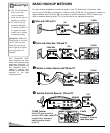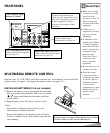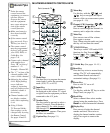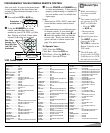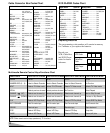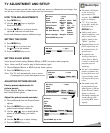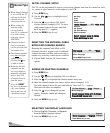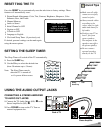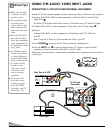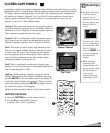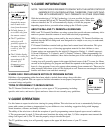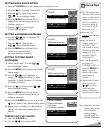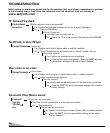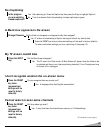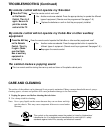USING THE AUDIO/ VIDEO INPUT JACKS
CONNECTING A VCR OR OTHER EXTERNAL EQUIPMENT
Switch off TV and external equipment before connecting cables. (Cables are not supplied.)
1. Connect VCR, DVD, DSS, or other equipment’s Audio Out (R/L) to the TV Audio
Input (R/L)
❶
.
For Mono VCR (Single Audio Jack) connect VCR Audio Out to TV Audio (L) Input.
2. Connect VCR, DVD, or other equipment’s Video Out to the TV Video Input
❷
.
Optional
Connect VCR, DVD, or other equipment’s S-Video Out to the TV S-Video In-1
Jack
➁.
Note: Using the S-Video In-1 jack overrides the Video 1 jack
➁.
3. Press POWER
❸
to turn on the TV. Turn on external equipment also.
4. Press the INPUT key
❹
to select program source: TV signal or signal from the
equipment you have connected to the A/V1 and A/V2 jacks.
Follow the same procedure to connect other compatible video equipment to the second set
of A/V jacks.
QuickTips
■
Make sure all cable
connectors are fully
seated on jacks.
■
Always match cables
according to the
colors;
RED for right
audio,
WHITE for left
audio and
YELLOW for
video.
■
A/V1 and A/V2 jacks
have identical func-
tions. Any compatible
video equipment can
be connected to either
set of jacks.
■
A solid Blue screen
with the word Video1
or Video2 displayed
means that the Video
mode is selected, but
no signal is being
detected at the
Video jack. Check
connection, and
turn on external
equipment.
■
You may be able
to use the remote
control to operate
your VCR, DVD,
Cable Box, and TV.
(See pages 7~8.)
UHF/VHF/CATV
75Ω
AUDIO
S-VIDEO IN -1
AUDIO
VIDEO
INPUT
1
VIDEO
(MONO)
AUDIO
VIDEO
INPUT
2
AUDIO
VIDEO
AUDIO
OUTPUT
(MONO)
L
R
L
R
L
R
CH3 CH4
IN
OUT
A/V JACKS
RF
CHANNEL
R- -L
AUDIO VIDEO
R- -LAUDIO
VIDEO
Back View of a VCR
❷
➊
RESETINPUT
POWER
VCR TV AUX
❹
Remote Control
❸
TV A/V Input
Rear Jacks
DVD Player
➁
12