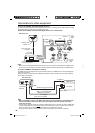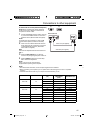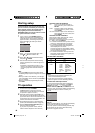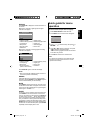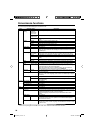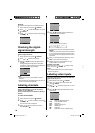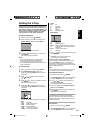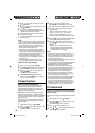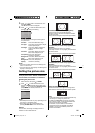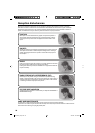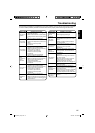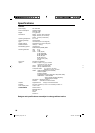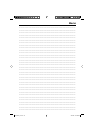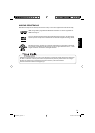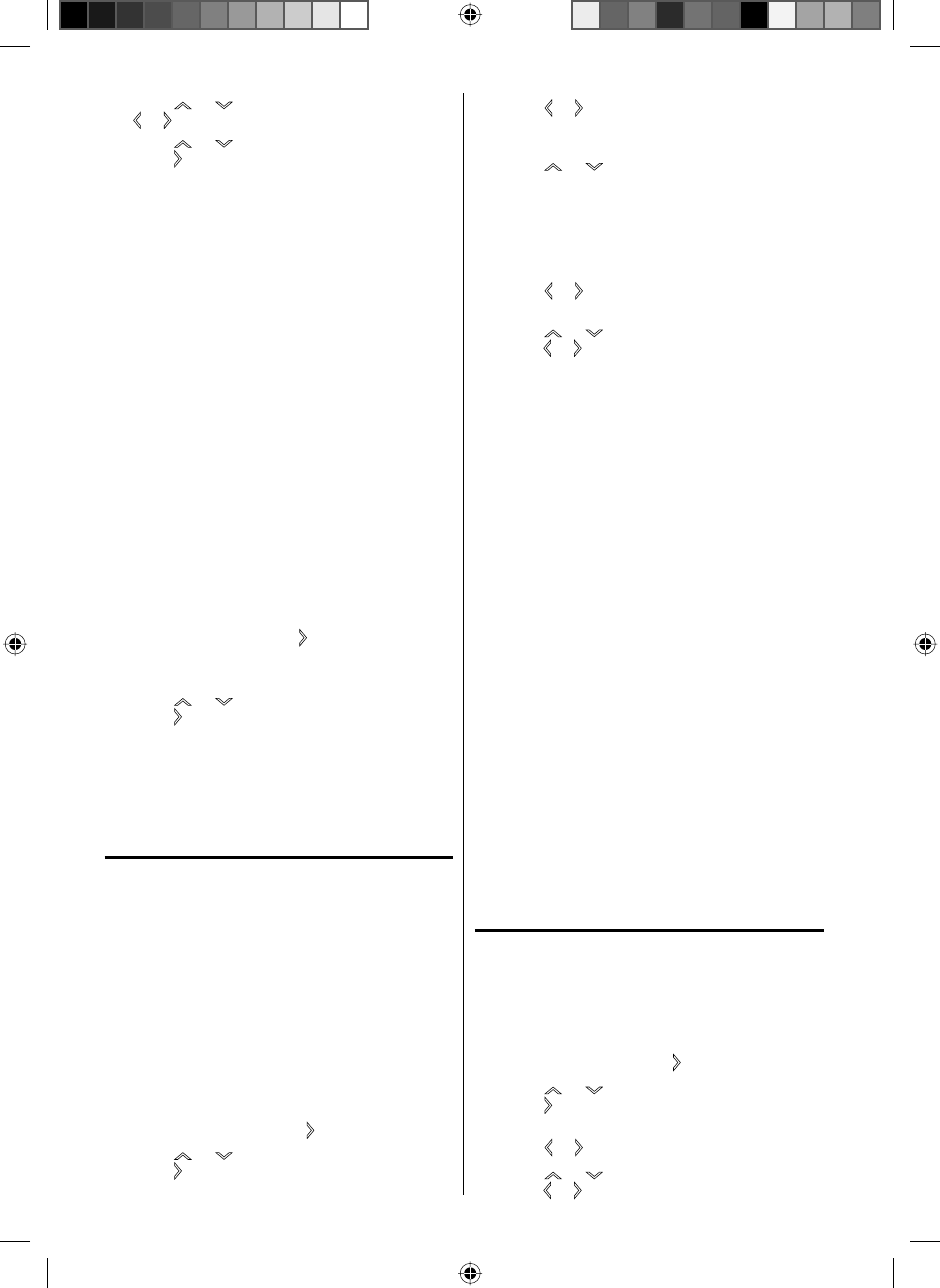
24
3
Press or to select “V-Chip”, then press
or to select “On”.
4
Press or to select “V-Chip Set (DTV)”, then
press
or ENTER.
5
If the TV is not storing the additional rating
system, the TV will begin downloading it, which
may take some time to be completed.
6
Set your preferred content rating limits for the
additional rating system.
7
You also need “Update” procedure to update
rating information.
NOTE:
You can only download the additional V-Chip rating
system when your TV is receiving a digital signal.
When you download the additional rating system, it
may take some time for the download to occur.
The V-Chip rating information and system are not
determined or controlled by the TV.
The standard V-Chip rating system is available
whether your TV is receiving a digital signal or not,
and will block both analog and digital programs. To
set the restriction level using the standard V-Chip
rating system, select V-Chip Set in step 4.
The downloadable V-Chip rating system is an
evolving technology, and availability, content, and
format may vary.
You cannot select this feature if the TV is not
receiving a digital signal for the current station.
To clear the all V-Chip settings
1
Select “Lock”, then press or ENTER.
2
Use Number buttons (0-9) to enter your password,
then press ENTER. The Lock menu will appear.
3
Press or to select “V-Chip Clear”, then
press
or ENTER.
The Password screen will appear.
4
Use Number buttons (0-9) to enter your
password, then press ENTER. All your settings
return ro the factory settings.
Closed Caption
WHAT IS CLOSED CAPTIONING?
This television has the capability to decode and
display Closed Captioned television programs.
Closed Captioning will display text on the screen
for hearing impaired viewers or it will translate and
display text in another language.
Captions: This Closed Caption Mode will display
text on the screen in English or another language.
Generally, Closed Captions in English are transmitted
on C1 and Closed Captions in other languages are
transmitted on C2.
Text: The Text Closed Caption Mode will usually fill
1/2 of the screen with a programming schedule or
other information.
1
Select “Setup”, then press or ENTER.
2
Press or to select “Closed Caption”, then
press
or ENTER.
The Closed Caption menu will appear.
•
•
•
•
•
•
3
Press or to set “CC Setting” to “On”.
On: Captions will be displayed on the screen.
Off: Captions will not be displayed on the screen.
4
Press or to select “Analog Caption” or
“Digital Caption”.
When you select “Analog Caption”, you can
choose C1, C2, C3, C4, T1, T2, T3 and T4.
When you select “Digital Caption”, you can
choose from CS1, CS2, CS3, CS4, CS5 and CS6.
5
Press or to select the desired Closed
Caption
mode for both Digital and Analog Caption.
6
Press or to select “CC Priority”, then
press
or to select “Digital CC” or “Analog CC”.
NOTE:
Depending on the broadcast signal, some
Analog Captions will function with a Digital
broadcast signal. This step prevent that two
kind of captions are overlapping.
•
NOTE:
If the program or video you selected is not closed-
captioned, no captions will display on-screen.
If text is not available in your viewing area, a black
rectangle may appear on-screen. If this happens,
set the CC Setting to “Off”.
When selecting Closed Captions, the captioning will
be delayed approx. 10 seconds.
If no caption signal is received, no captions will appear,
but the television will remain in the Caption Mode.
Misspellings or unusual characters may
occasionally appear during Closed Captioning.
This is normal with Closed Captioning, especially
with live programs. This is because during live
programs, captions are also entered live. These
transmissions do not allow time for editing.
When Captions are being displayed, on-screen
displays, such as volume and mute may be seen
but may interfere with Closed Captions.
Some cable systems and copy protection systems
may interfere with the Closed Captioned signal.
If using an indoor antenna or if TV reception is
very poor, the Closed Caption Decoder may not
appear or may appear with strange characters or
misspelled words. In this case, adjust the antenna
for better reception or use an outdoor antenna.
CC advanced
When you have selected Custom as the display
method, you can adjust the various setting listed
below as follows:
This feature is designed to customize Digital Captions
only.
1
Select “Setup”, then press or ENTER.
2
Press or to select “Closed Caption”, then
press
or ENTER.
The Closed Caption menu will appear.
3
Press or to set “CC Setting” to “On”.
4
Press or to select “Digital CC Preset”, then
press
or to select “Custom”.
•
•
•
•
•
•
•
•
37I0521A_EnSp.indb 2437I0521A_EnSp.indb 24 3/24/09 4:20:32 PM3/24/09 4:20:32 PM