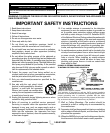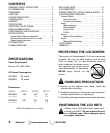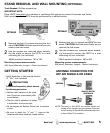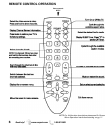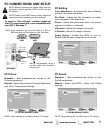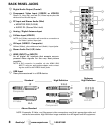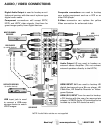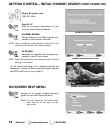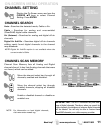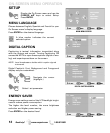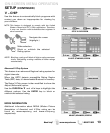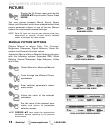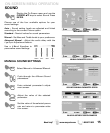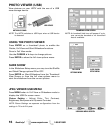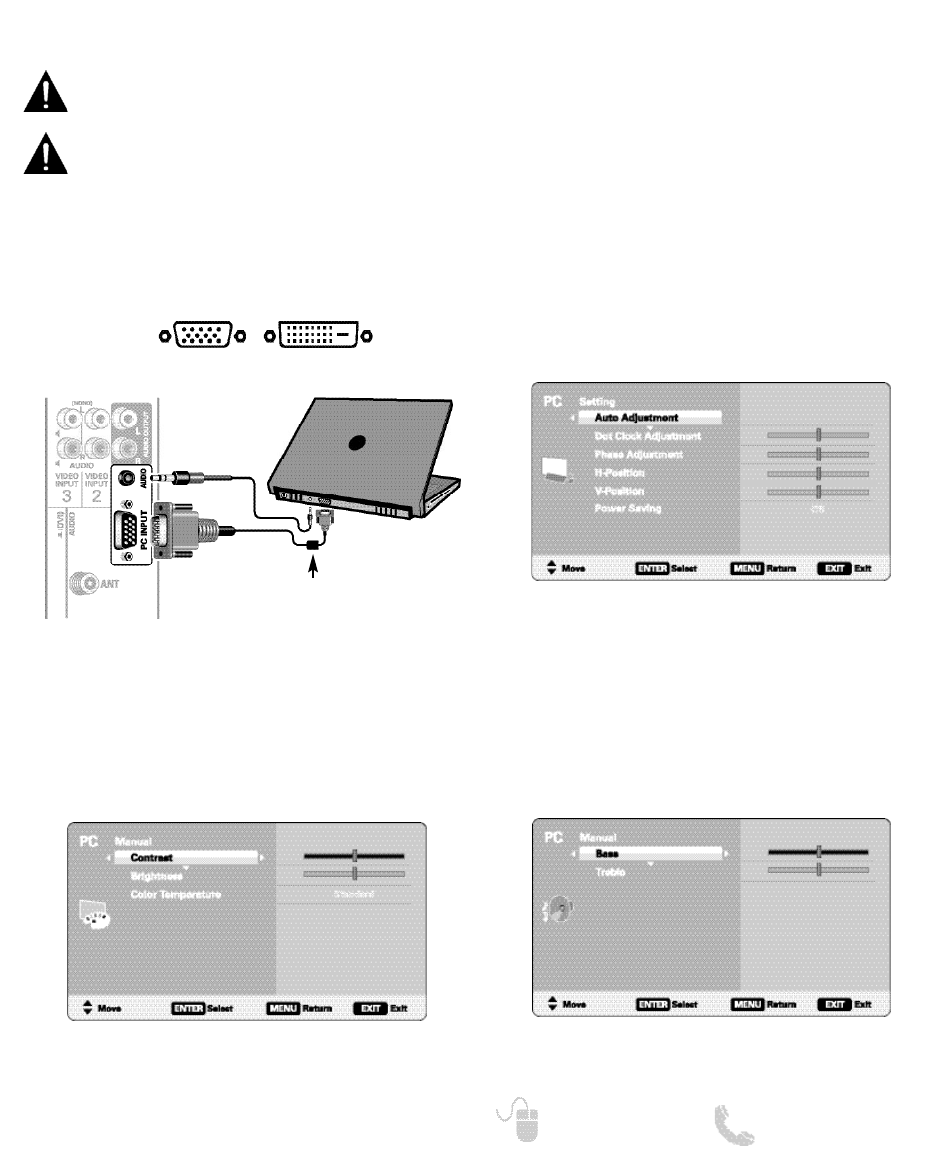
7
Need help? www.sanyoctv.com 1-800-877-5032
PC CONNECTIONS AND SETUP
PC PICTURE (MANUAL) SCREEN
PC SOUND (MANUAL) SCREEN
PC SETTING SCREEN
PC Setting
Auto Adjustment – Automatically adjust display
position, dot clock and phase.
Dot Clock – Adjust the Dot frequency to match
your computer’s Dot frequency.
Phase – Adjust this parameter when the picture
appears to flicker or is blurred.
H-Position – Move the image horizontally
V-Position – Move the image vertically
Power Saving – Enable the HDTV to turn to
Standby Mode when computer is not in use.
PC Picture
Standard – Sets predetermined values to the
Picture parameters.
Manual – Adjust the screen’s Contrast, Brightness
and Color Temperature settings.
NOTE: These settings do not affect normal TV viewing.
PC Sound
Standard – Sets predetermined values to the
Sound parameters.
Manual – Adjust the HDTV’s Bass and Treble
settings.
NOTE: These settings do not affect normal TV viewing.
NOTE: Before connecting any cables, disconnect the
AC power cords of both the HDTV and PC from the
AC outlets.
NOTE: Power on the HDTV and any other peripheral
equipment before powering on the computer.
To avoid an “Out of Range” condition please set
your PC’s output resolution to one compatible with
your HDTV. See page 3.
PC OR LAPTOP
HDTV BACK
RGB Monitor
cable
Stereo mini
audio cable
NOTE:If the computer has only DVI Output, a DVI to
RGB converter will be required (not included.)
DVI OUTPUT
JACK
RGB OUTPUT
JACK
Sanyo recommends using a
monitor cable that includes a
Ferrite Core.