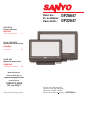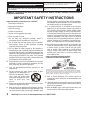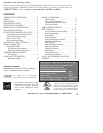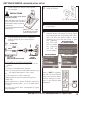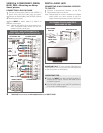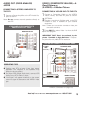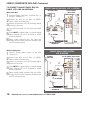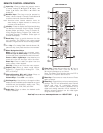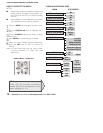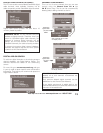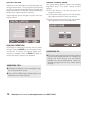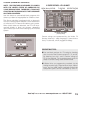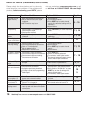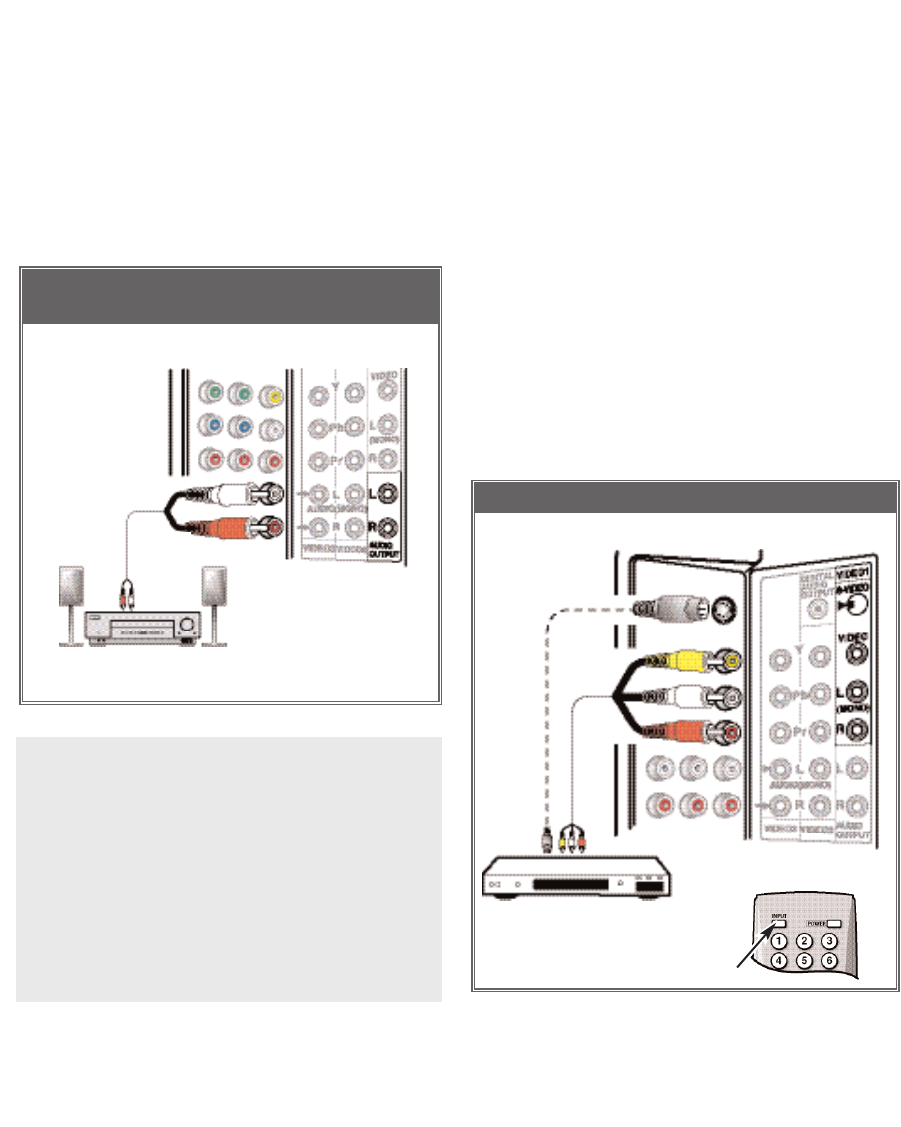
9
Need help?
Visit our Web site at www.sanyoctv.com or Call 1-800-877-5032
DVD OR VCR CONNECTED TO VIDEO1 JACKS
VIDEO1 (COMPOSITE-YELLOW)—
A
Good Picture
or
(S-VIDEO)—
A Better Picture
CONNECTING A VCR OR DVD TO THE DTV
DVD or VCR
DTV VIDEO1 JACKS
1
Connect a Composite Cable to the VIDEO1
Yellow, White, and Red AV jacks as shown.
22
OPTIONAL
Connect a round 4-pin S-Video cable to the DTV
S-Video In Jack, if available on your external
equipment.
Note: S-Video jack connection overrides a Video jack
connection (VIDEO1).
3
Press INPUT to select Video 1 to view the DVD
or VCR program.
1
AV
JACKS
S-VIDEO
JACK
(OPTIONAL)
22
REMOTE CONTROL
3
IMPORTANT FACT: Don’t be confused by the
phrase “Available in High-Definition.”
Compos-
ite jacks offer only 480i (SDTV) resolution.
STEREO AMPLIFIER
BACK VIEW OF DTV
1
Connect a Stereo Amplifier to the DTV Audio Out
jacks as shown.
Note:
Do not
connect external speakers directly to
the DTV.
1
AUDIO OUT (FIXED ANALOG)
JACKS
CONNECTING A STEREO AMPLIFIER TO
THE DTV
STEREO AMPLIFIER CONNECTED TO
ANALOG AUDIO OUT JACKS
OPERATING TIPS:
■ Position your DTV at least 2 feet from stereo
speakers. The magnets in the speakers may
affect the picture quality.
■ For Mono VCR (Single Audio Jack), connect VCR
Audio Out to DTV Audio (L) Input.
■ “No Signal” will appear randomly on the screen
when no signal is detected at the VIDEO1 video
jack.
VIDEO1 (Continued on page 10.)