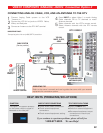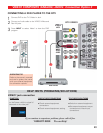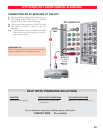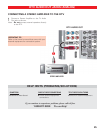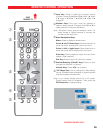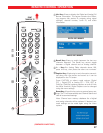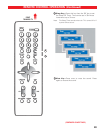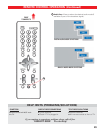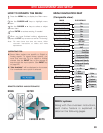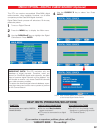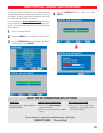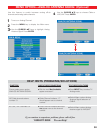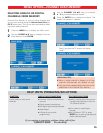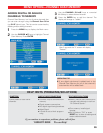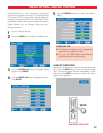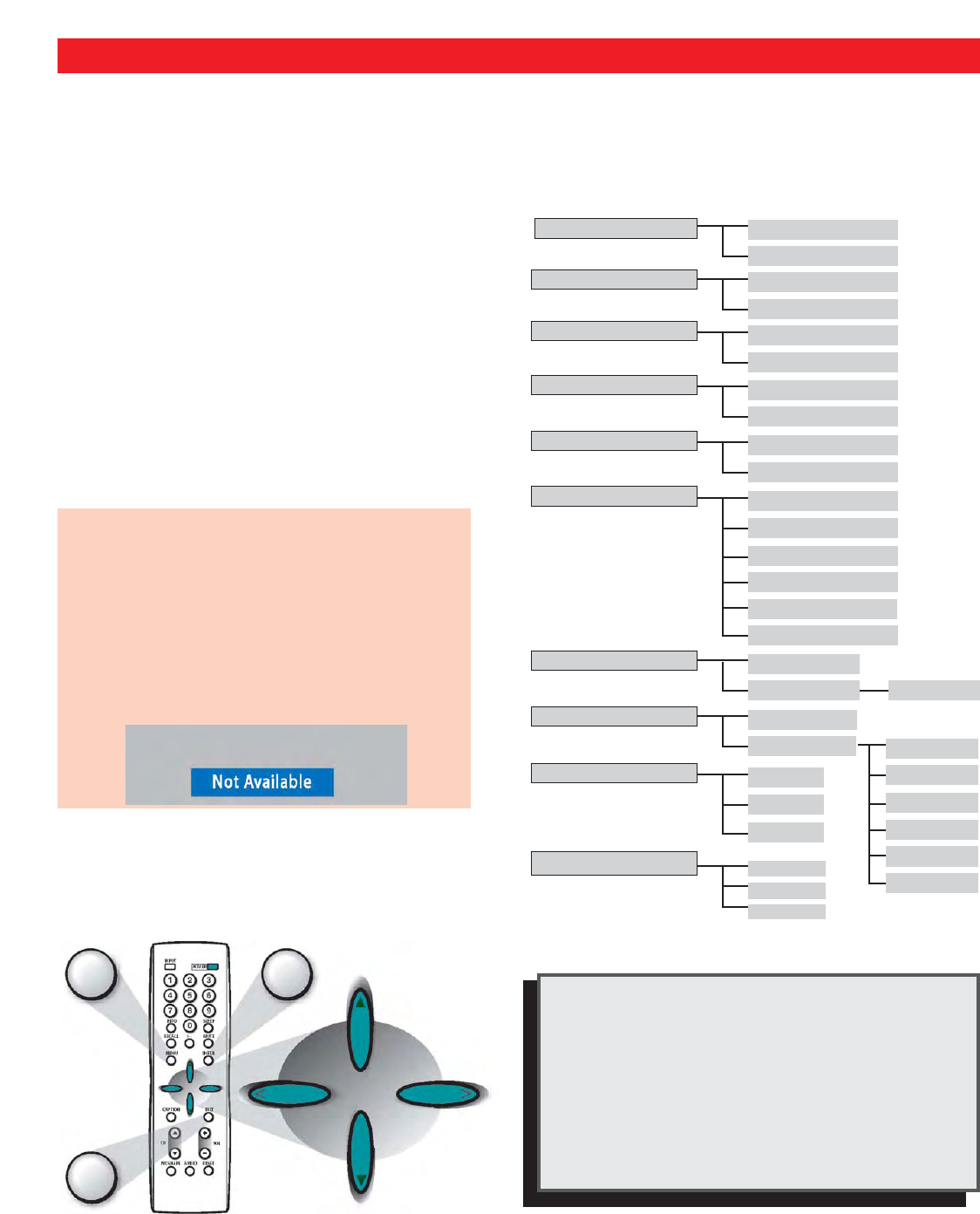
30
DTV ADJUSTMENT AND SETUP
MENU NAVIGATION MAP
(Composite view)
MAIN SUB MENUS
All Channel Search
Digital Cable Search
Digital Add-on Search
No
Yes
No
Yes
No
Yes
Analog Antenna Signal
Cable
VHF/UHF
Channel Scan Memory
Delete?
Add?
Digital Caption
Font Size
Font Style
Background Color
Foreground Color
Background Opacity
Foreground Opacity
V-Guide
o
Off
• On
Picture/Sound
o
Auto
• Manual
Menu Language
English
Español
Français
Color
Tint
Contrast
Brightness
Sharpness
Tone
Adjust
HOW TO OPERATE THE MENU
1
Press the MENU key to display the Main menu.
2
Use the CURSOR ▲▼ keys to highlight menu
item.
3
Use the CURSOR < > keys to select or adjust
menu item.
4
Press ENTER to activate setting, if needed.
5
When you have finished making adjustments,
press the EXIT key to return to normal TV viewing.
Note: For menu items that have sub menus, follow
on-screen instructions to select and make
adjustments.
REMOTE CONTROL NAVIGATION KEYS
MENU options:
Along with the on-screen instructions,
each menu feature is explained in
detail on the following pages.
Energy Saver
Off
Low
High
MENU
OPERATING TIPS:
■ Some Menu options are specific to Digital or
Analog signals. To access these options, you
must first tune the TV to a digital or Analog
channel Use the INPUT key on the remote to
step through the input options. (See INPUT key
on page 24.)
■ “Not Available” will be displayed on the screen
if an unavailable menu option is selected.
EXIT
ENTER
CURSOR KEYS