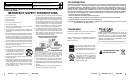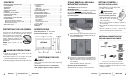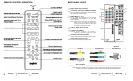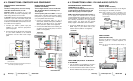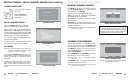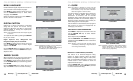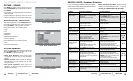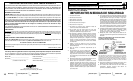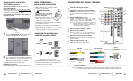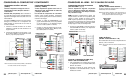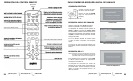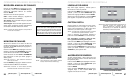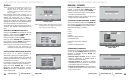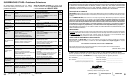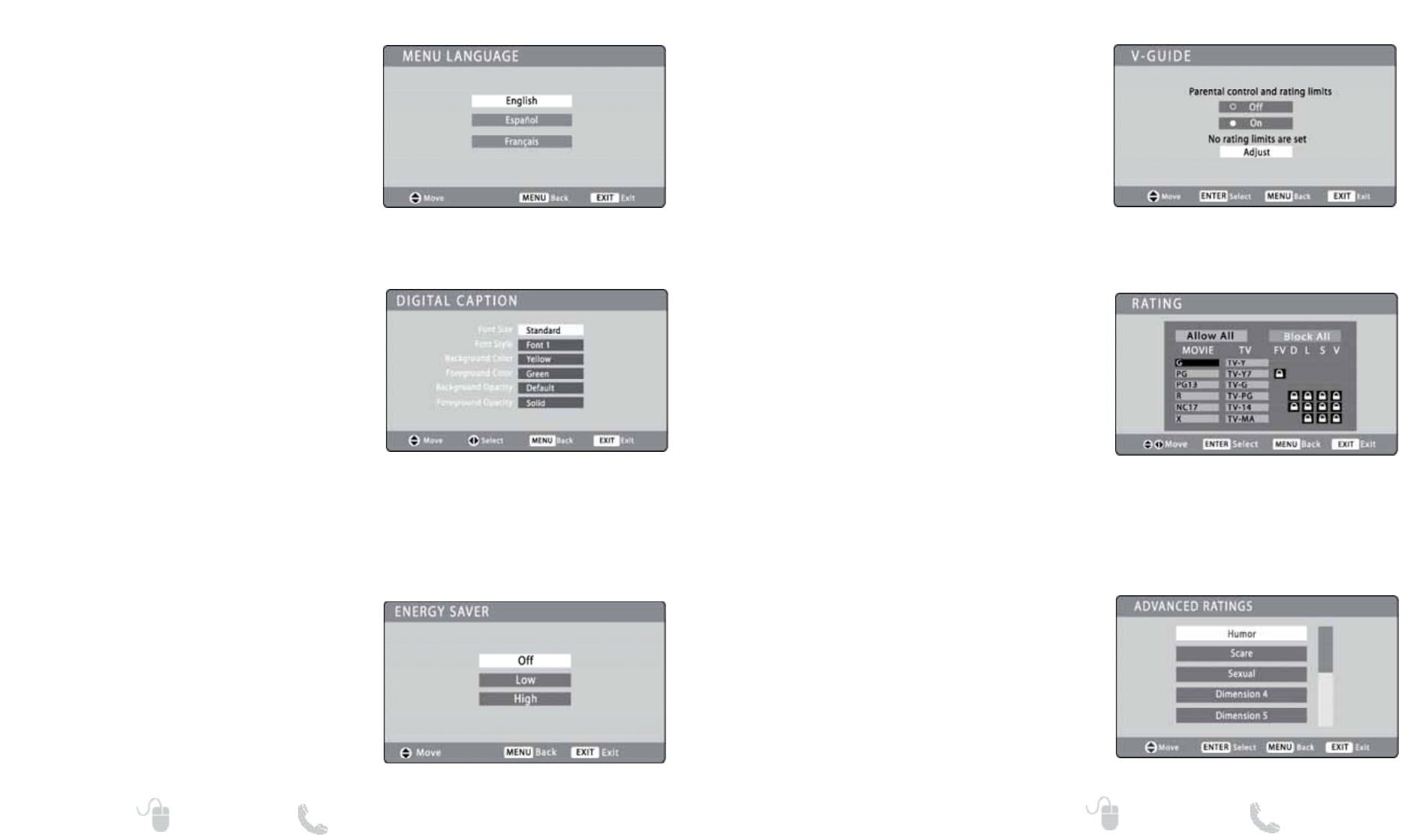
13
Need help? www.sanyoctv.com 1-800-877-5032
ON-SCREEN MENU OPERATION
NOTE: This feature is designed to comply with the
United States of America’s FCC V-Chip regula-
tions. Therefore, it may not function with broad-
casts that originate in other countries.
This Sanyo HDTV is equipped with an electronic
V-Chip to interpret MPAA (Motion Picture
Association of America) and TV Parental
Guidelines rating codes. When these codes are
detected, the HDTV will automatically display or
block the program, depending upon choices you
make setting up the V-Guide system.
Use this feature to automatically block programs
with content you deem as inappropriate for
viewing by your children.
ADJUSTING V-GUIDE PARAMETERS
Press MENU to display the On Screen menu and
use the CURSOR ▲▼ keys to select V-Guide.
Press ENTER.
Select Adjust and press ENTER.
Use the CURSOR ▲▼ and CURSOR
<>keys to
navigate and press ENTER to block or unblock the
selected rating.
V – GUIDE
V-GUIDE SCREEN
ADJUST (STANDARD) SCREEN
NOTE: Blocking a rating will block all higher ratings
automatically. Unblocking a rating unblocks all
lower ratings automatically.
ADJUST (ADVANCED) SCREEN
REGIONAL V-GUIDE RATINGS (ADVANCED)
This feature is an advanced Regional rating
system for digital channels. When the HDTV
detects compatible Rating Region Table (RRT)
data, it’s downloaded & stored in memory. The
V-Guide screen is then modified to show the
Adjust (Advanced) option.
Use the CURSOR ▲ ▼ and
< > keys to highlight
the different options. Use the ENTER key to block
or unblock the selected rating.
12
Need help? www.sanyoctv.com 1-800-877-5032
ON-SCREEN MENU OPERATION
Choose between English, Spanish and French for
your On Screen menu’s display language.
Press MENU to display the On Screen menu and
use the CURSOR ▲▼ keys to select Menu
Language. Press ENTER.
Select the desired language and press MENU to
return to the main menu screen.
MENU LANGUAGE
MENU LANGUAGE SCREEN
Captioning is textual information transmitted
along with the picture and sound. Turning
Captioning ON causes the HDTV to open these
captions (digital or analog) and superimpose
them on the screen.
Turn captions ON or OFF by pressing the CAPTION
key on your remote.
Digital Caption’s Font, Background and
Foreground display may be customized:
Press MENU to display the On Screen menu and
use the CURSOR ▲▼ keys to select Digital
Caption. Press ENTER.
Use the CURSOR ▲▼ keys to select the option you
want to modify and use the CURSOR
<>keys to
adjust the value.
DIGITAL CAPTION
NOTE: Local broadcasters decide which caption signals
to transmit.
DIGITAL CAPTION SCREEN
ENERGY SAVER SCREEN
When activated (Low or High), this power saving
feature reduces the backlight brightness level.
Press MENU to display the On Screen menu and
use the CURSOR ▲▼ keys to select Energy Saver.
Press ENTER.
Use the CURSOR ▲▼ keys to select Off, Low, or
High. Press EXIT to return to normal TV viewing.
ENERGY SAVER
NOTES: If Background Opacity is set to transparent,
captions may be difficult to see. x
Only true EIA 708B Digital Closed-Captions
are affected by all of these settings.
NOTE: Additional information about MPAA (Motion
Picture Association of America) and V-Chip
ratings can be found at: www.mpaa.org and
www.v-chip.org respectively.