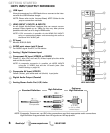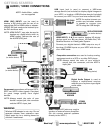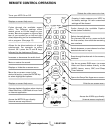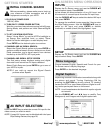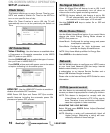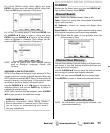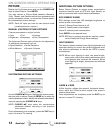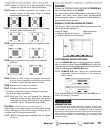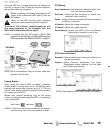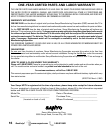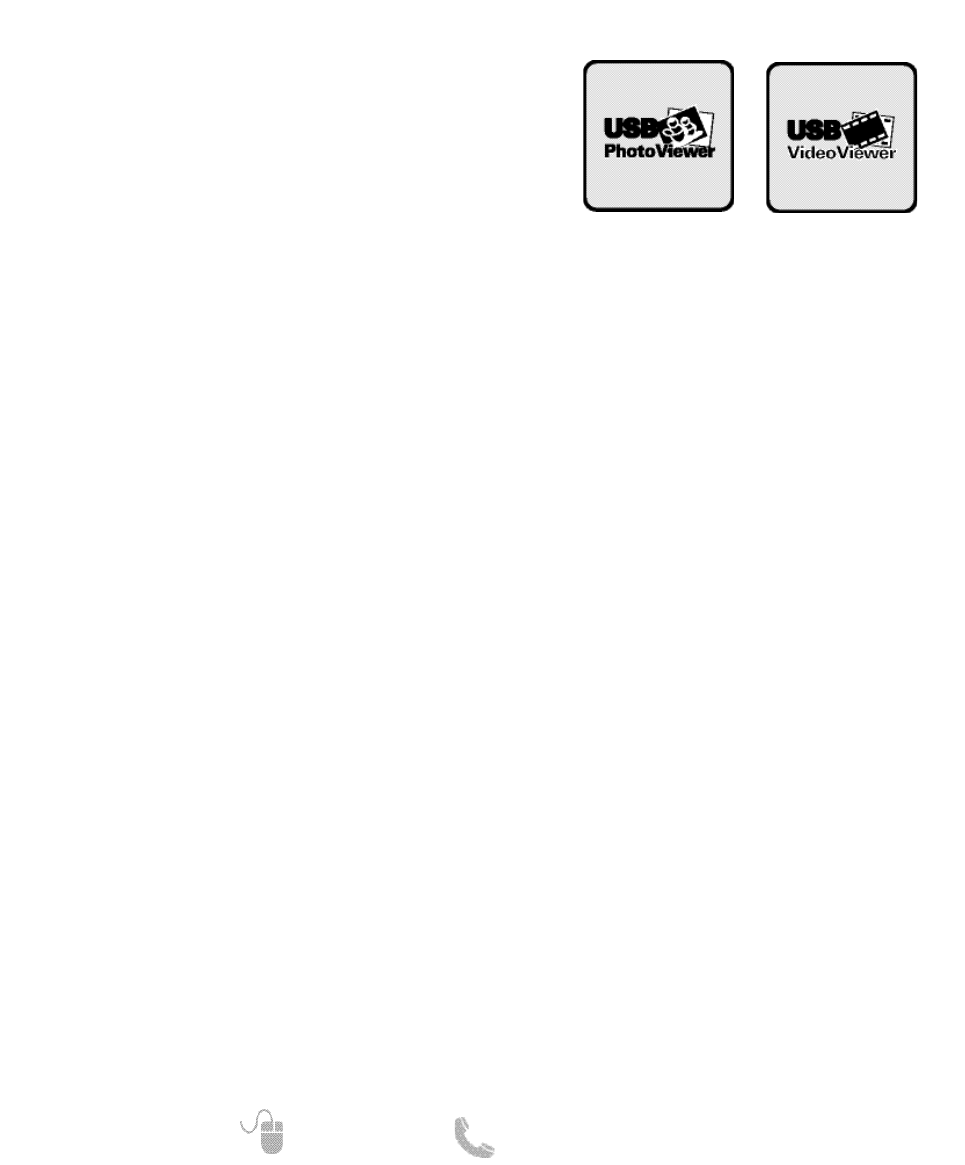
14
Need help? www.sanyoctv.com 1-800-877-5032
MEDIA APPS_______________________
ACCESSING THE MEDIA APPS
Display the On Screen menu and use the CURSOR ▲▼
keys to select Media Apps. Press ENTER.
NOTE: When a USB flash drive is connected to the
HDTV, the Photo option is automatically selected.
USING THE PHOTO VIEWER FEATURE
Select the Photo option and press ENTER.
Use the CURSOR ▲▼keys to select an available
picture on the thumbnail screen.
NOTE: If pictures are in a specific folder, select folder and
press
ENTER
to view thumbnail previews.
Press ENTER on a thumbnail photo to show the image on
the entire screen (Full view mode).
Once in Full View mode:
Use the CURSOR keys to change picture.
Press ENTER to show the full view options menu.
•
Rotate
•
Zoom In
•
Zoom Out
•
Pan
•
Start Slideshow
•
Browse Photo
STARTING A SLIDE SHOW
The slideshow displays one picture after another auto-
matically in a timed and sequential manner.
Pressing the 1 key will trigger the slideshow starting
from the highlighted thumbnail picture.
NOTE: You can use the Slideshow Setup option (by
pressing the
3
key) to enable or disable the
Shuffle and Quick Change features.
USB JPEG VIEWER MENU
Press MENU when in Full View or Slideshow mode to
display the USB On screen menu.
Select a Picture Mode or configure Picture Adjustments
such as Color, Tint, Contrast, Brightness, Sharpness,
Dynamic Contrast, and Color Temperature.
NOTE: Picture Settings are separate configurations from
the settings in TV and AV inputs.
Enjoy viewing pictures and video files on your HDTV
with the use of a USB mass storage device hooked up to
the HDTV’s USB input.
USING THE MOVIE VIEWER FEATURE
Select the Movie option and press ENTER.
Use the CURSOR ▲▼keys to select an available
movie file from the thumbnail screen.
NOTE: If videos are in a specific folder, select folder and
press
ENTER
to view thumbnail previews.
Press ENTER on a thumbnail file to start video playback.
MOVIE PLAYBACK CONTROLS
Once movie file has been selected and playback started,
use the ENTER key to pause playback at any time,
pressing ENTER again will resume playback.
To fast-forward movie playback press the CURSOR
key, to fast-rewind press the CURSOR key.
Use the RECALL key to stop playback and return to the
thumbnail screen.
NOTE: Finishing playback of a video file will also return
you to the thumbnail screen.
Enjoy Internet based content directly on your HDTV
through the use of an internet connection.
Access on-screen links to get the latest weather, news,
information, sports, stock updates, and content services
apps like VUDU movies and NETFLIX.
Please refer to the Internet Ready HDTV Guide for more
information.
NET APPS_________________________