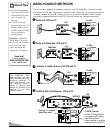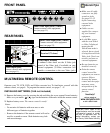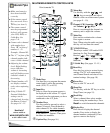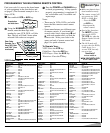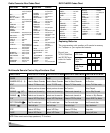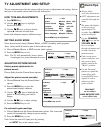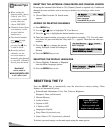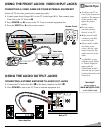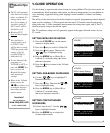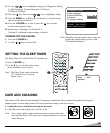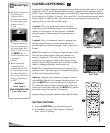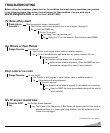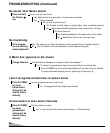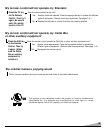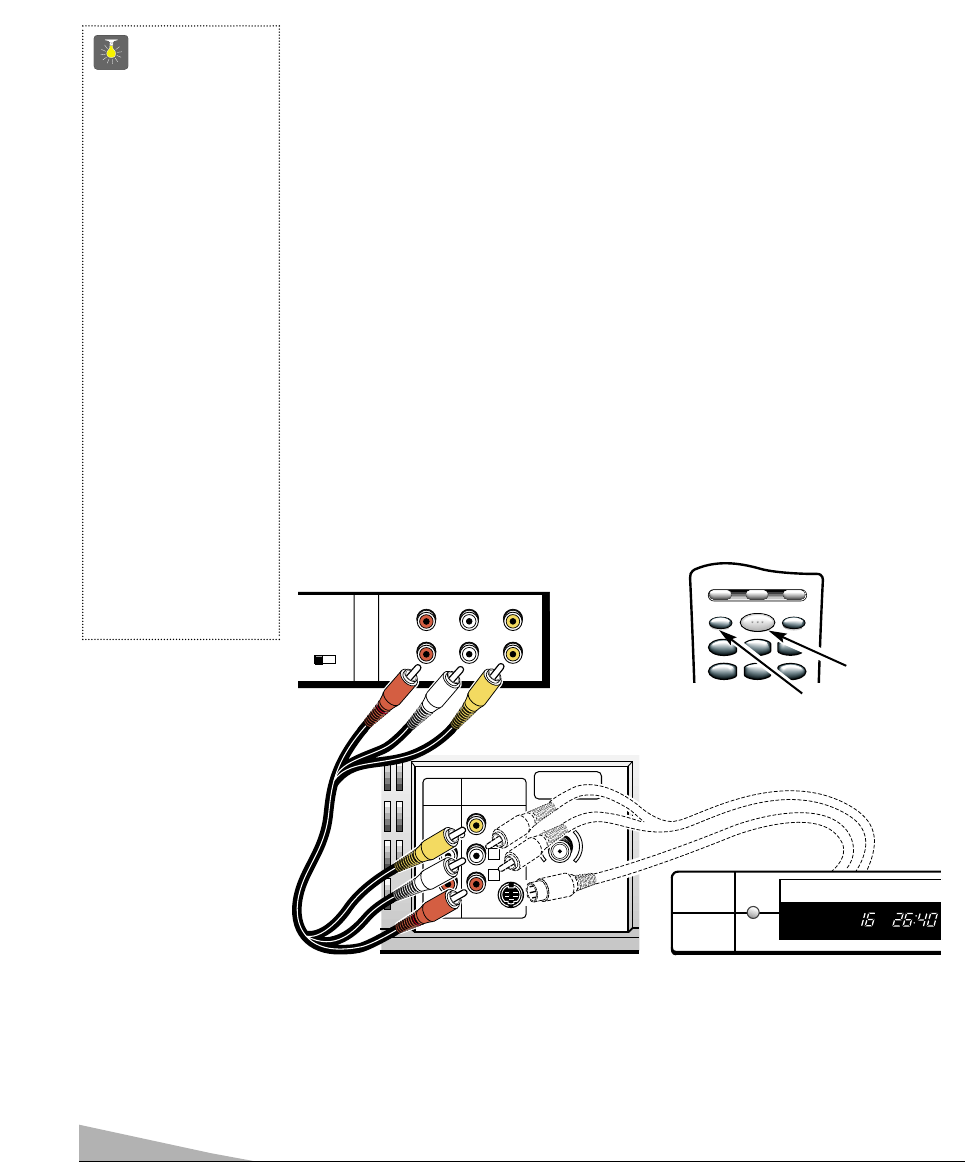
12
QuickTips
■
Make sure all cable
connectors are fully
seated on jacks.
■
Always match cables
according to the
colors;
RED for right
audio,
WHITE
for left
audio and
YELLOW
for
video.
■
A solid Blue screen
with the words Video1
or Video2 displayed
means that the
Video/Game mode is
selected, but no signal
is being detected at the
Video jack.
Need help?
visit our website at
www.sanyoctv.com
or Call 1-800-877-5032
USING THE REAR AUDIO / VIDEO INPUT JACKS
CONNECTING A VCR OR OTHER EXTERNAL EQUIPMENT
Switch off TV and external equipment before connecting cables. (Cables are
not supplied.)
1. Connect VCR, DVD, or other equipment’s Audio Out (R/L) to the TV Audio
Input (R/L)
❶
.
For Mono VCR (Single Audio Jack) connect VCR Audio Out to TV Audio (L) In.
2. Connect VCR, DVD, or other equipment’s Video Out to the TV Video In
❷
.
Optional
Connect VCR, DVD, or other equipment’s S-Video Out to the TV S-Video In Jack ➁.
Using the S-Video jack overrides the rear Video jack
❷
.
3. Press POWER to turn on the TV. See
❸
. Turn on external equipment also.
4. Press the INPUT key
❹
to select program source: TV signal or signal from the equip-
ment you have connected to the A/V jacks. (Press this key until Video2 displays on the
screen.)
AUDIO
OUTPUT
AUDIO VIDEO
INPUT
R
L
UHF/VHF/CATV
75Ω
R
L
VIDEO
(MONO)
S-VIDEO
CH3 CH4
IN
OUT
A/V JACKS
RF
CHANNEL
R- -L
AUDIO VIDEO
R- -LAUDIO VIDEO
❶
Back View of VCR
❷
RESETINPUT
POWER
VCR TV AUX
123
456
123
456
❹
❸
Remote Control
TV A/V Input Rear Jacks
➁
DVD