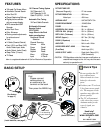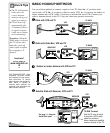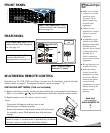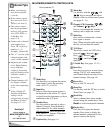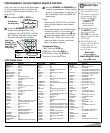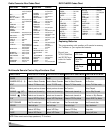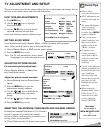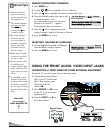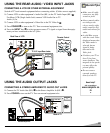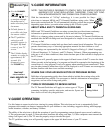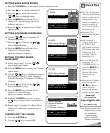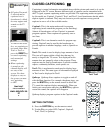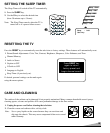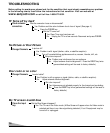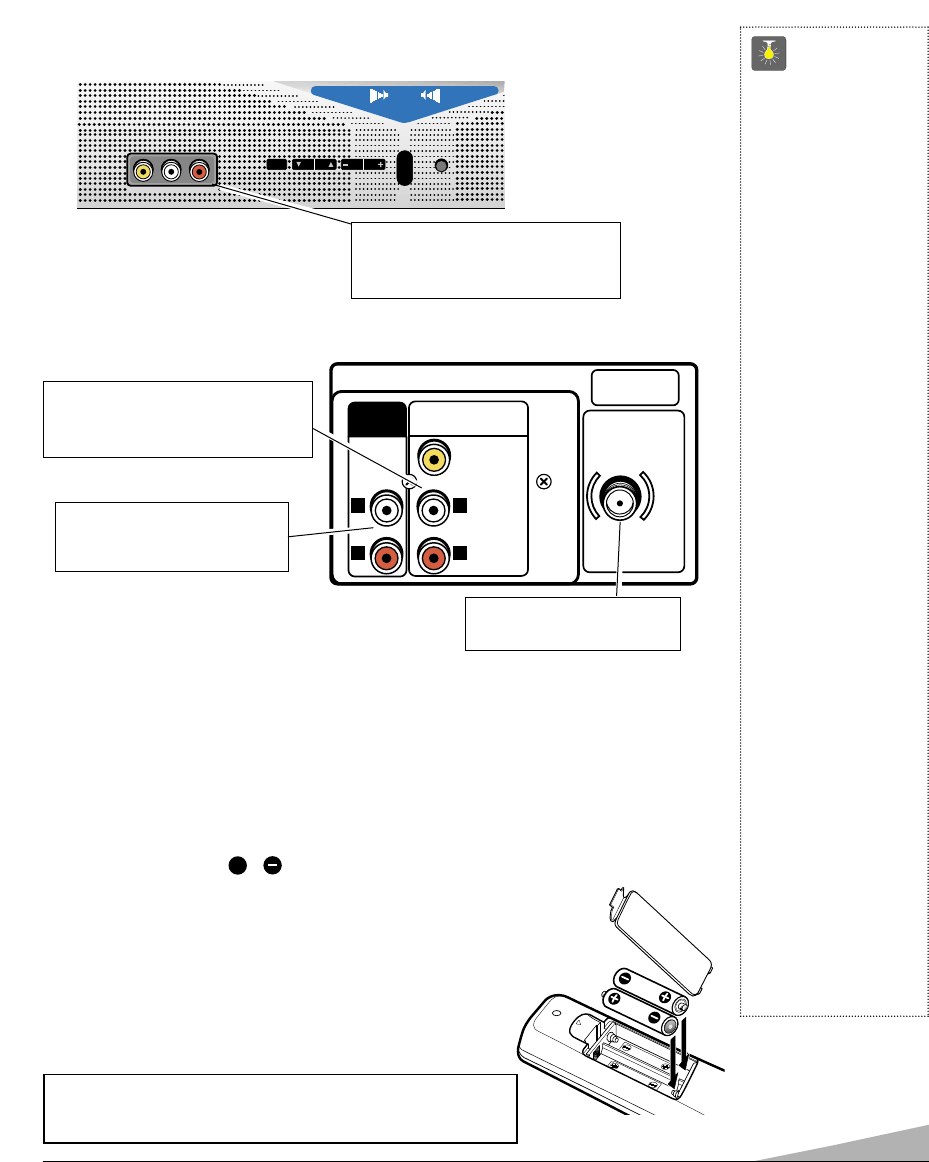
5
REAR PANEL
Audio/Video Input Jacks (AV2)
Connect external video equipment
here (see page 11).
Audio Output Jacks (Fixed)
Connect external audio
equipment here (see page 11).
AUDIO VIDEO INPUT
AV2
(MON0)
L
R
L
R
VIDEO
AUDIO
UHF/VHF/CATV
75Ω
AUDIO
OUTPUT
QuickTips
■
Make sure all cable
connectors are fully
seated on jacks.
See pages 10~11
before connecting
external video
equipment.
■
Cables are not
supplied for connect-
ing your external
equipment.
■
A solid Blue screen
with the word Video
displayed means that
the Video mode is
selected, but no signal
is being detected at
the Video jack.
Check connection,
and turn on external
equipment.
■
Be sure batteries are
installed correctly.
■
Point the remote
control toward the
equipment you want
to operate. Objects
between the remote
control and the
equipment may cause
misoperation of the
remote control
function.
Need help?
visit our website at
www.sanyoctv.co
m
or
INSTALLING BATTERIES (2 AA not included)
1. Remove the battery cover by pressing the tab and tilting the cover upward. Insert batteries.
Make sure you match / signs on the batteries with marks inside the remote control.
2. Replace battery cover. The remote control is ready!
Notes:
– Do not mix old batteries with new ones or mix
different types of batteries together.
– Remove the batteries if the remote control will not be used
for a month or more. Weak batteries may leak and cause
damage.
+
MULTIMEDIA REMOTE CONTROL
Operates your TV, VCR, DVD, and Cable converter box. To familiarize yourself with this
remote control, see page 6. To program the remote control, see pages 7 ~ 8.
IMPORTANT NOTE: Spent or discharged batteries must be recycled or
disposed of properly in compliance with all applicable laws. For detailed
information, contact your local County Solid Waste Authority.
FRONT PANEL
Audio/Video Input Jacks (AV1)
Connect external video equipment
here (see page 10).
MTS
STEREO/SAP/dbx
VIDEO IN
L - AUDIO - R
POWER
CH
CH VOL VOL
MENU
Cable / Antenna Input
Terminal (75 ohms)