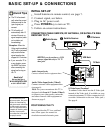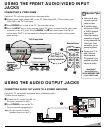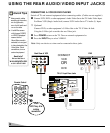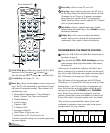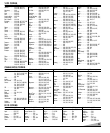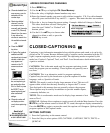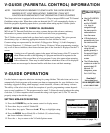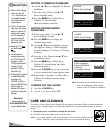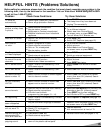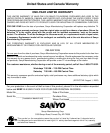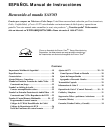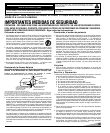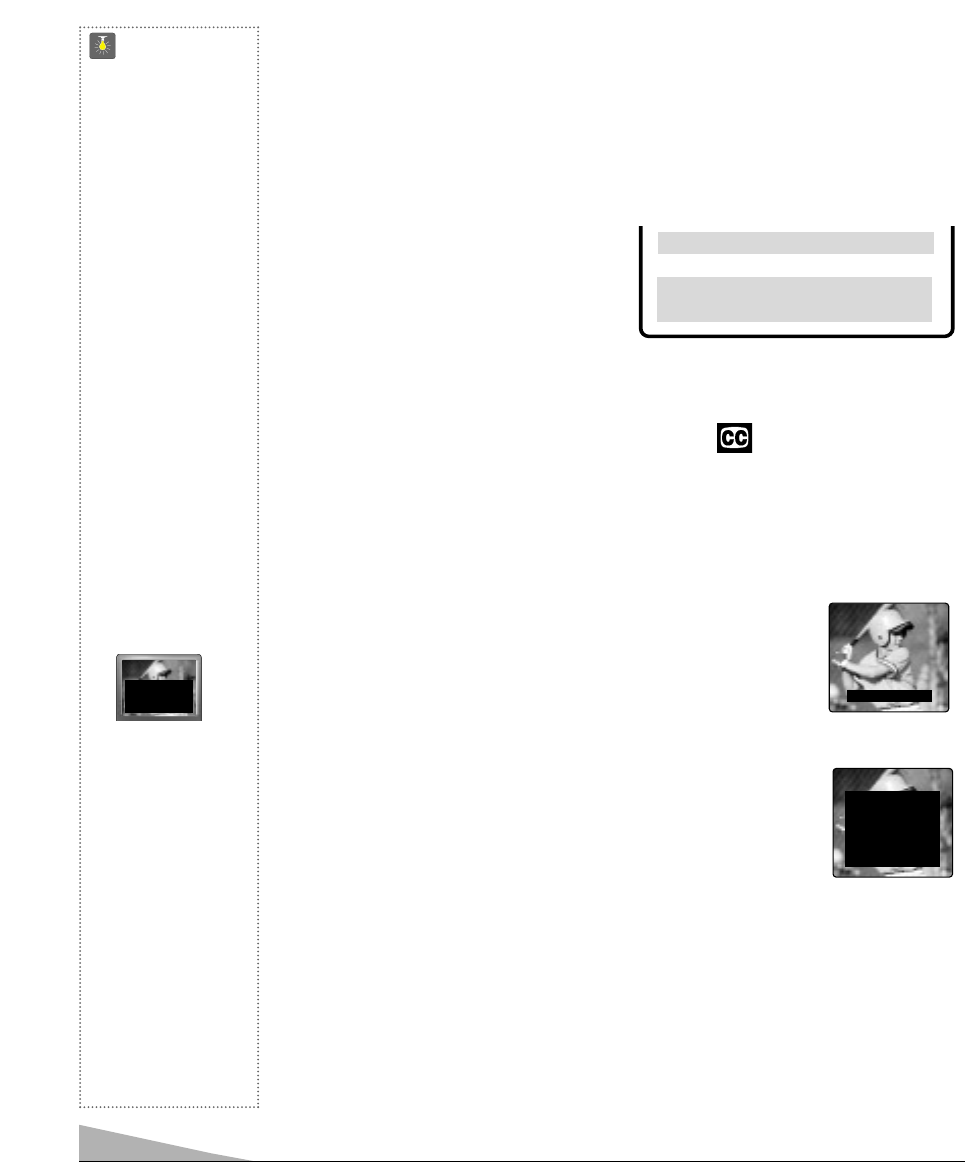
ADDING OR DELETING CHANNELS
1. Press MENU key.
2. Use the ▲/▼ keys to highlight CH. Scan Memory.
3. Press the + key to highlight channel number entry area.
4. Enter the channel number you want to add or delete (example): C34. For cable channels
above 99, press and hold the 1 key until C1– – appears. Then enter the other two numbers.
5. Press the
+ key to change the present setting. Example: Added will change to Deleted.
This takes about three seconds. During that
time, the word “Added” or “Deleted” will
become yellow.
6. Use the 0~9 or ▲▼ keys to choose other
channels to delete or add, or press the
MENU key to exit.
12
QuickTips
■
Channels deleted from
scan memory can be
selected with the
number keys.
■
Restoring deleted
channels, use the
on-screen menu to
manually add channels
or start CH. (Channel)
Search from the menu.
It may take a few
minutes to search thru
the available channels.
OR
■
Press the RESET
key twice.
■
If Caption Text mode is
selected and NO
captioned text is broad-
casted, a black box
may appear and
remain on the TV
screen as shown
below.
To remove this black
box, set captioning to
any mode other than
Text1 or Text2 or press
the RESET key to
cancel captioning and
other customized
settings.
■
Channel number will
not display continu-
ously when captioning
is on.
Need help?
Visit our Web site at
www.sanyoctv.com
or Call 1-800-877-5032
Menu Language
SS
SS
ee
ee
ll
ll
ee
ee
cc
cc
tt
tt
cc
cc
hh
hh
aa
aa
nn
nn
nn
nn
ee
ee
ll
ll
uu
uu
ss
ss
ii
ii
nn
nn
gg
gg
▲▲
▲▲
▼▼
▼▼
,,
,,
00
00
~~
~~
99
99
kk
kk
ee
ee
yy
yy
ss
ss
PP
PP
rr
rr
ee
ee
ss
ss
ss
ss
MM
MM
EE
EE
NN
NN
UU
UU
kk
kk
ee
ee
yy
yy
tt
tt
oo
oo
ee
ee
xx
xx
ii
ii
tt
tt
CH. Scan Memory
CC
CC
33
33
44
44
Deleted
CAPTION1: This is the main mode used for program captioning (words
match the program you are watching). These captions are generally one or
two lines.
CAPTION2: This is an alternative mode for program captioning.
Caption2 may be used by the broadcaster to provide captions in another
language, such as, Spanish or French.
TEXT1: This mode is used to display large amounts of text. This text will
appear within a black box that may be nearly as large as the TV screen.
Text displayed in this manner does not generally relate to the program.
These captions may be used by broadcasters to provide weather reports,
community bulletins, etc.
TEXT2: This is an alternative mode used to display large amounts of text
same as Text1.
QUIKCAP: Quikcap allows captions to toggle on and off with the Mute function. Press the
MUTE key on the remote control to block the TV sound; the captions display automatically.
Press the MUTE key again to restore the sound, the captions will disappear. Quikcap displays
program captions in the Caption1 mode.
SETTING CAPTIONS
1. Press the Caption key on the remote control.
2. Press the 0 key to select options: OFF, CAPTION1, CAPTION2, TEXT1, TEXT2, or
QUIKCAP.
TWO OUTS AND TWO STRIKES
Caption1/ 2
TONIGHT: BECOMING MOSTLY
CLOUDY WITH A 40 PERCENT
CHANCE OF RAIN. COLD WITH
A LOW IN THE UPPER 30's WEST
WIND AROUND 20 MPH, SHIFT-
ING TO NORTHWEST AROUND
MIDNIGHT. FRIDAY: MOSTLY
CLOUDY AND COLDER WITH
A 50 PERCENT CHANCE OF
RAIN. HIGH IN THE MID 50's.
Text1/ 2
CLOSED-CAPTIONING
Captioning is text information transmitted along with the picture and sound so it can be dis-
played on the TV screen. Because different types of captions can be transmitted with the TV
signal, separate captioning modes are provided. The captioning modes recognized by this
model are: Caption1, Caption2, Text1, and Text2. Local broadcasters decide which caption
signals to transmit.