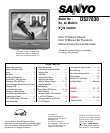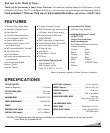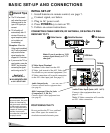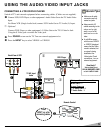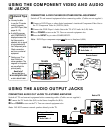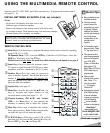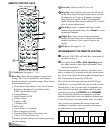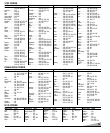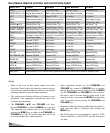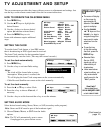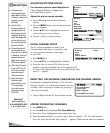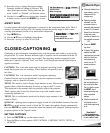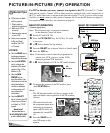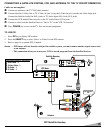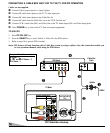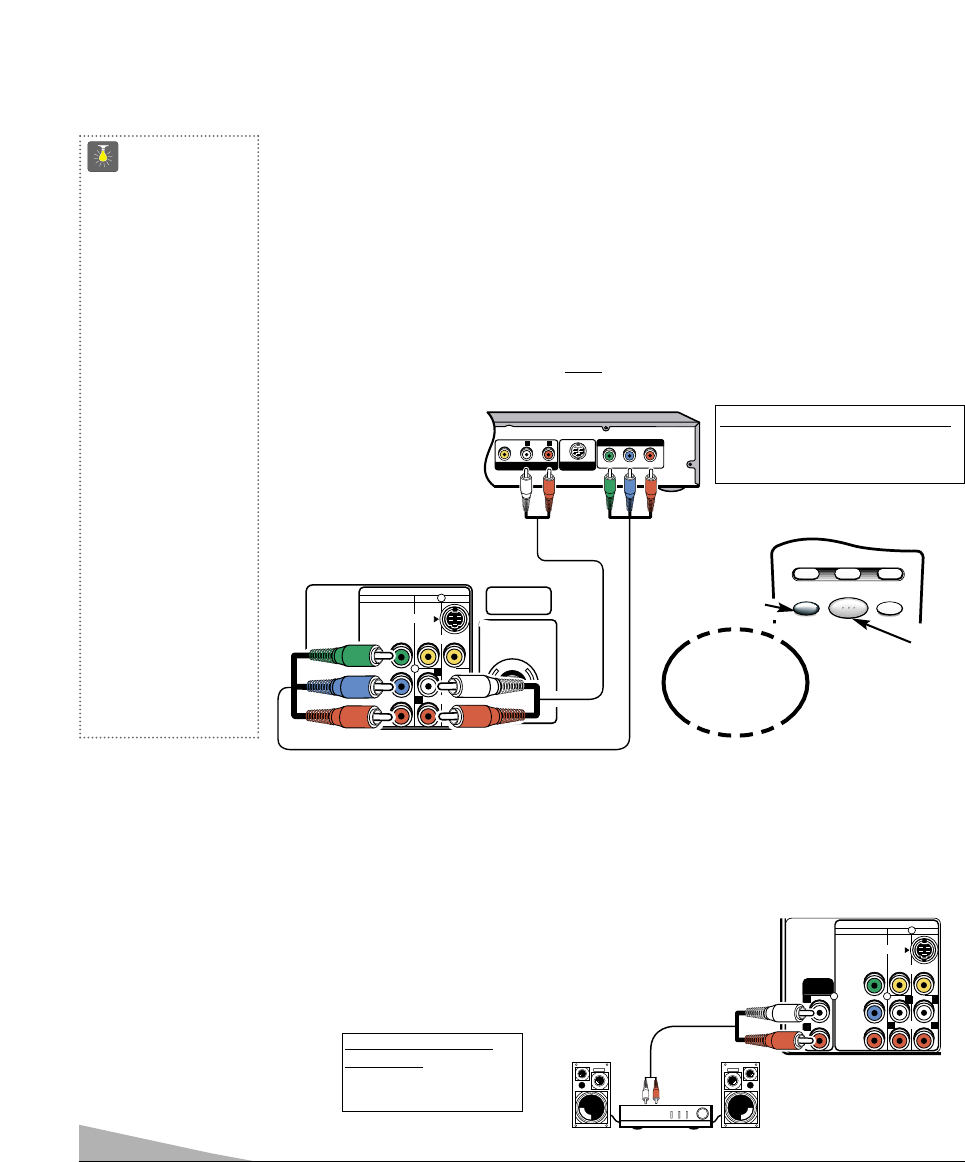
VIDEO AUDIO INPUT
COMPONENT AV2 AV1
S-VIDEO
VIDEO
(MONO)
AUDIO
R
L
RR
LL
Y
P
b
Pr
AUDIO
OUTPUT
6
❶
Back of TV
Stereo Amplifier
CONNECTING A DVD PLAYER OR OTHER DIGITAL EQUIPMENT
Switch off TV and external equipment before connecting cables. (Cables are not supplied.)
❶
Connect a DVD Player or other digital equipment’s interlaced Component Video Out to
the TV Component Video In (Y-Pb-Pr) Jacks.
❷Connect the DVD Player’s Audio Out to the TV A/V2 Audio In (L/R) Jacks.
❸
Press POWER to turn on the TV. Turn on external equipment also.
❹Press the INPUT key to select COMPONENT2.
Note: DVD Player component output must
be set to Interlaced (480i).
UHF/VHF/CATV
75Ω
VIDEO AUDIO INPUT
COMPONENT AV2 AV1
S-VIDEO
VIDEO
(MONO)
AUDIO
R
L
Y
P
b
Pr
Y
P
B PR
RL
AUDIOVIDEO
COMPONENT VIDEO OUT
S-VIDEO OUT
A/V OUT
DVD Player
❶
TV BACK
❷
USING THE COMPONENT VIDEO AND AUDIO
IN JACKS
RESETINPUT
POWER
VCR TV AUX
❹
❸
Press
INPUT key after
connecting
cables.
Remote Control
QuickTips
■
You may be able
to use the TV remote
control to operate
your DVD Player. (See
pages 8 ~10.)
■
A solid Blue screen
with COMPONENT2
displayed means that
the Video mode is
selected, but no signal
is being detected at
the Component jacks.
Check connection,
and turn on external
equipment.
■
Position your TV at
least 2 feet from
stereo speakers. The
magnets in the speak-
ers may affect the
picture quality.
Need help?
Visit our Web site at
www.sanyoctv.com
or Call 1-800-877-5032
USING THE AUDIO OUTPUT JACKS
CONNECTING AUDIO OUT JACKS TO A STEREO AMPLIFIER
Switch off TV and external equipment before connecting cables. (Cables are not supplied.)
❶
Connect the TVAudio Out (R/L) to the Stereo Amplifier In (R/L).
❷Press POWER to turn on the TV. Turn on external equipment also.
Note: DO NOT connect external speakers directly to the TV.
What you will need for connections:
❶
Component video cable – 1
❷ Audio Cable – 1
What you will need for
connections:
❶
Audio Cable – 1