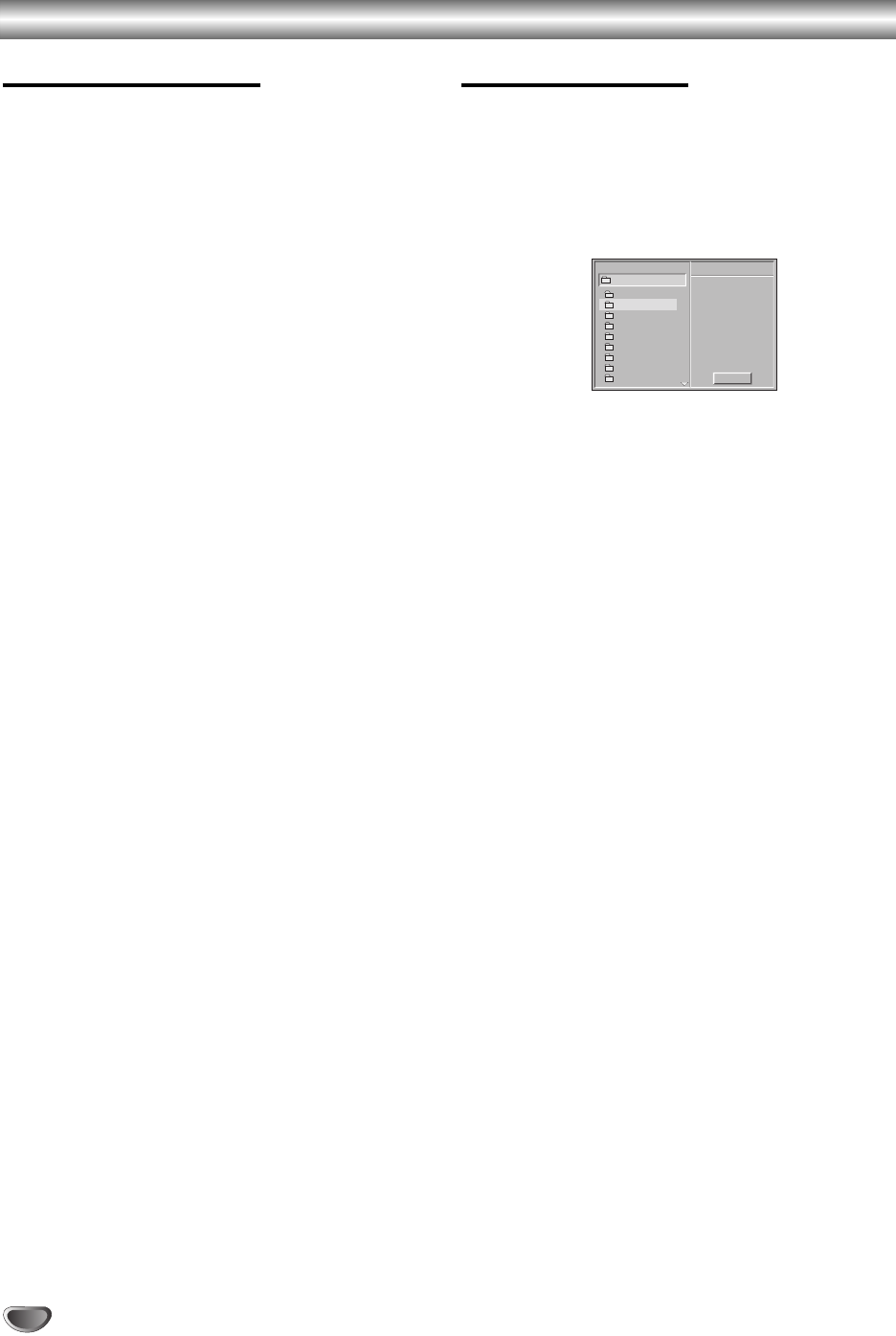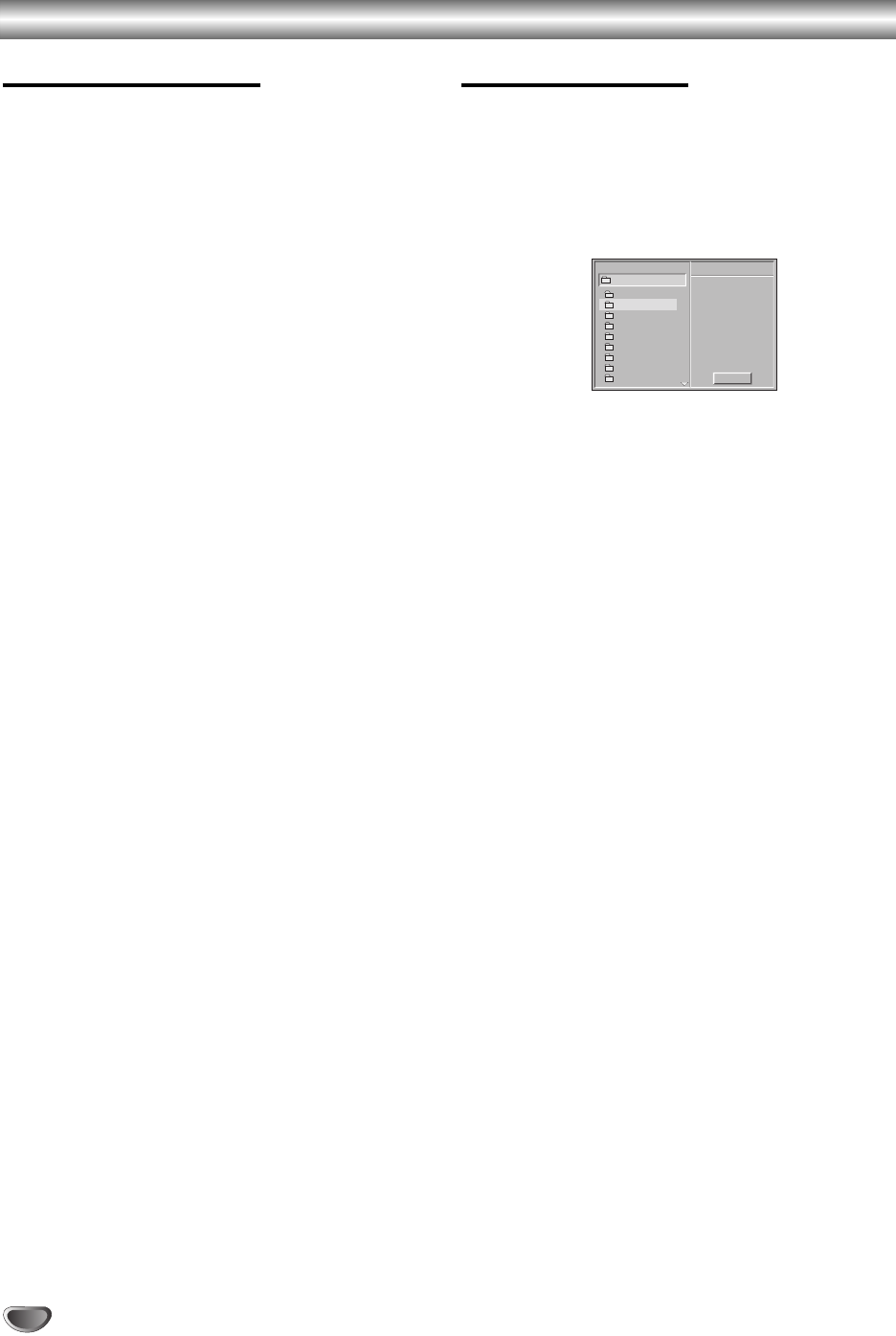
32
Operation with MP3 Discs
Notes on MP3 Discs
About MP3
An MP3 file is audio data compressed by using
MPEG1, the audio layer-3 file-coding scheme. We call
files that have the .mp3 file extension MP3 files.
The DVD+VCR cannot read an MP3 file that has a
file extension other than .mp3.
The DVD+VCR cannot read a fake MP3 file that has
a file extension .mp3.
MP3 disc compatibility with this DVD+VCR is
limited as follows:
1. Sampling Frequency/only at 44.1kHz
2. Bit rate/within 32 - 320kbps
3. CD-R physical format should be ISO 9660
4. If you record MP3 files using the software which
cannot create a FILE SYSTEM, for example Direct-
CD etc., it is impossible to playback MP3 files. We
therefore recommend that you use Easy-CD
Creator, which creates an ISO9660 file system.
5. A single session disc requires MP3 files in the first
track. If there is no MP3 file in the 1st track, it can-
not playback MP3 files. If you wish to playback MP3
files, format all the data in the disc or use a new
one.
6. File names should be named using 8 letters or less
and must incorporate the .mp3 extension
e.g. “********.MP3”.
7. Do not use special characters such as
“_?!><+*}{`[@ ]:;\/.,” etc.
8. Total number of files on the disc should be less than
256.
9. Use 74 minute CD-R discs (650M), do not use 80
minute CD-R (700M) software.
This DVD+VCR requires discs/recordings to meet
certain technical standards in order to achieve optimal
playback quality. Pre-recorded DVDs are automatically
set to these standards. There are many different types
of recordable disc formats (including CD-R containing
MP3 files).
Customers should also note that permission is required
in order to download MP3 files and music from the
Internet. Our company has no right to grant such per-
mission. Permission should always be sought from the
copyright owner.
Playing MP3 Discs
The DVD+VCR can play MP3 format recordings on CD-
ROM, CD-R, or CD-RW discs.
Before playing MP3 recordings, read the notes on MP3
Recordings to the left.
11
Insert an MP3 disc and close the tray.
The MP3 menu appears on the TV screen.
MP3 menu
22
Use
vv
/
VV
to select the directory containing the
track that you want to play.
33
Press SELECT/ENTER and use
vv
/
VV
to select the
desired track.
44
Press SELECT/ENTER or PLAY (
HH
).
Playback starts.
During playback, the current track’s elapsed playing
time will appear in the display window.
Playback will stop after the last track in the directo-
ry has played.
To return to the previous MP3 menu
Press RETURN.
To move to the first MP3 menu
Press DISC MENU.
To return to the top of the page within the directory
Press TITLE.
Each time you press the button, the pages within
directory will change in rotation.
To pause playback
Press PAUSE/STEP (X) during playback. To return to
playback, press PLAY (H) or PAUSE/STEP (X) again.
To skip to another track during playback
Press BACKWARD (.) or FORWARD (>) briefly
during playback to return to the beginning of the cur-
rent track or to select the next track.
Press BACKWARD (.) twice briefly to step back to
the previous track.
Program
MP3
MP3-1
MP3-2
MP3-3
MP3-4
MP3-5
MP3-6
MP3-7
MP3-8
MP3-9
Clear All
ABCD