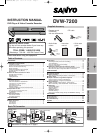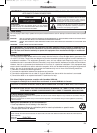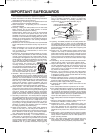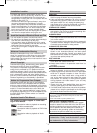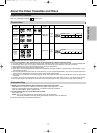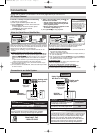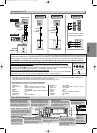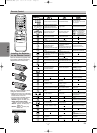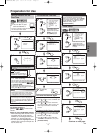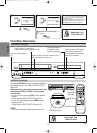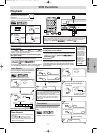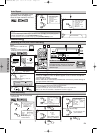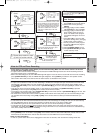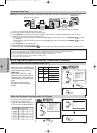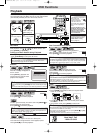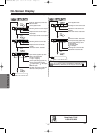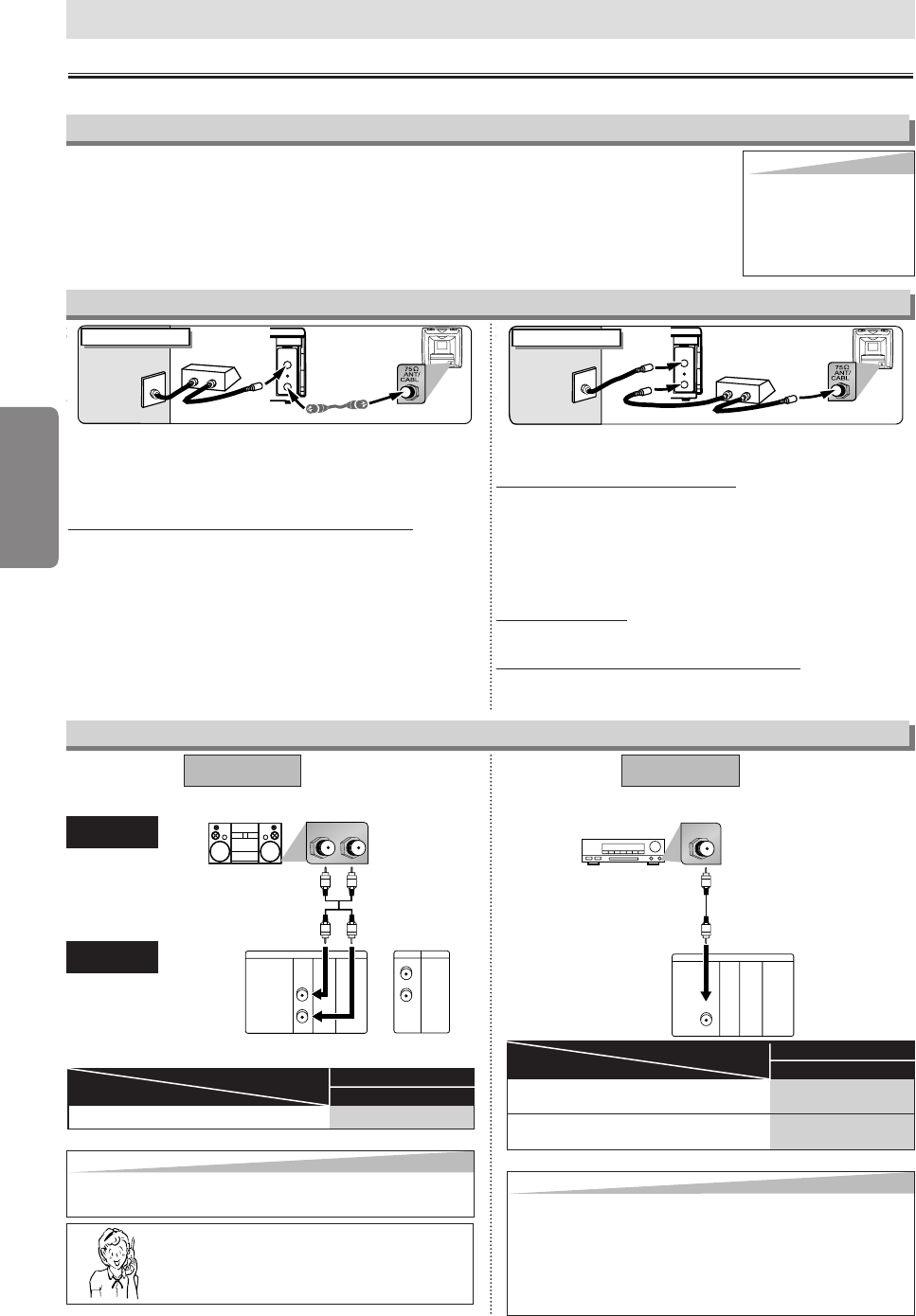
–
6
–
EN
Setup
Select this connection when you want to view or record a scram-
bled channel. With this connection, channels cannot be changed
on the unit.You can view or record ONLY the channels you have
selected on the cable box or the satellite box.
• While you are recording, only the recorded channel can be
viewed.
To select channels of the cable box or satellite box
1) Turn on the unit by pressing [POWER], then press [VCR/TV].
The “POWER” light on the front panel will appear, then press
[SKIP/CH.
ii
/
KK jj
/
LL
] to select channel 3 or 4 (the same
channel as the output channel of the cable box or satellite
box).
• If you use the channel 4, you need to change the unit’s RF
output to channel 4. Refer to “RF Output Channel”.
2) On the TV, select channel 3 or 4 (the same channel as you
have selected at step 1).
3) On the cable box or satellite box, select the channel you want
to view or record.
Select this connection when you want to change channels on the unit. With
this connection, you may watch one channel while recording another.
• You may not view or record a scrambled channel.
To select channels of the cable box
1) On the cable box, select channel 3 or 4 (the same channel as
the unit’s RF output channel).
• Refer to “RF Output Channel”.
2) On the TV, select the same channel as the output channel (3
or 4) of the cable box.
3) Turn on the unit by pressing [POWER], then press [VCR/TV].
The “POWER” light on the front panel will appear, then select
the channel you want to view or record.
To pla
y back a tape
Follow the steps 1) to 2) above, then play back a tape.
• Refer to “Playback” on page 11.
To vie
w one channel while recording another
1)
While you are recording on the unit, press [VCR/TV
]
.
2) On the cable box, select the channel you want to view.
ANT-OUT
ANT-IN
RF cable
(supplied)
(Back of DVD+VCR)
IN
OUT
E
(Back of TV)
Antenna or
cable TV
signal
Connection A
(Cable box or
Satellite box)
ANT-OUT
ANT-IN
RF cable (supplied) RF cable
(Back of TV)
IN
OUT
(Cable box)
E
Antenna or
cable TV
signal
Connection B
(Back of DVD+VCR)
Hints for Cable Box or Satellite Box
LR
VCRDVD/VCR
AUDIO OUT
L
R
DIGITAL
AUDIO OUT
or
AUDIO
OUT
DVD
S-VIDEO
OUT
COMPONENT
VIDEO OUT
L
R
Stereo system
DIGITAL
AUDIO OUT
COAXIAL
AUDIO
OUT
DVD
S-VIDEO
OUT
COMPONENT
VIDEO OUT
COAXIAL
AUDIO
DVD+VCR
Method 1
Analog audio
input jacks
Digital audio
input jack
(Analog)
AUDIO OUT
DIGITAL
AUDIO OUT
Method 2
Connection to an Audio System
Audio cable
(supplied)
Audio Coaxial
Digital cable
(commercially
available)
Dolby Digital decoder,
MD deck or DAT deck
BITSTREAM
PCM
SETUP > AUDIO menu >
DOLBY DIGITAL
PCM
SETUP > AUDIO menu >
DOLBY DIGITAL
Connecting to a Dolby Digital decoder
for Dolby Digital audio output.
Connecting to the other equipment (an MD deck
or DAT deck etc.) without Dolby Digital decoder.
* To complete these settings, refer to pages 20-21.
Hint
Hint
•
The audio source on a disc in a Dolby Digital 5.1 channel surround
format cannot be recorded as digital sound by an MD or DAT deck.
• By hooking this unit up to a Multi-channel Dolby Digital
decoder, you can enjoy high-quality Dolby Digital 5.1
channel surround sound as heard in the movie theaters.
• Playing a DVD using incorrect settings may generate
noise distortion and may also damage the speakers.
Connecting to Stereo System.
Setting
Connection
* To complete these settings, refer to pages 20-21.
Hint
Hint
• Playing a DVD using incorrect settings may generate
noise distortion and may also damage the speakers.
Connection
Setting
(DVD mode only)
If channel 3 is already occupied for broadcasting,
1) Set your TV to channel 4.
2) Insert a pre-recorded tape into this unit.
3) Press
[OUTPUT] on the unit so that the VCR
OUTPUT light is lit.
• If noise appears on the TV screen, press
[VCR/TV] on the remote control.
4) Press [PLAY B] once.
5) After a few seconds, press [PLAY
BB
] on
the unit for 3 seconds.
• The RF output channel will change to
channel 4 from channel 3 and you will
see a playback picture.
• When a picture does not appear on the
TV screen, repeat step 4).
6) Press [STOP C] to stop playback.
RF Output Channel
Connections
Please refer to “Basic TV Connection” on the front page before you use this unit.
Hint
Hint
•
The RF output channel may
not change when you adjust
tracking during playback. In this
case, stop the playback, and
start the playback again. After
that, press [PLAY
BB
] on the
unit for 3 seconds again.
Setup
Need help? Call
1-800-813-3435
H9880UD(EN).qx3 05.1.17 17:30 Page 6