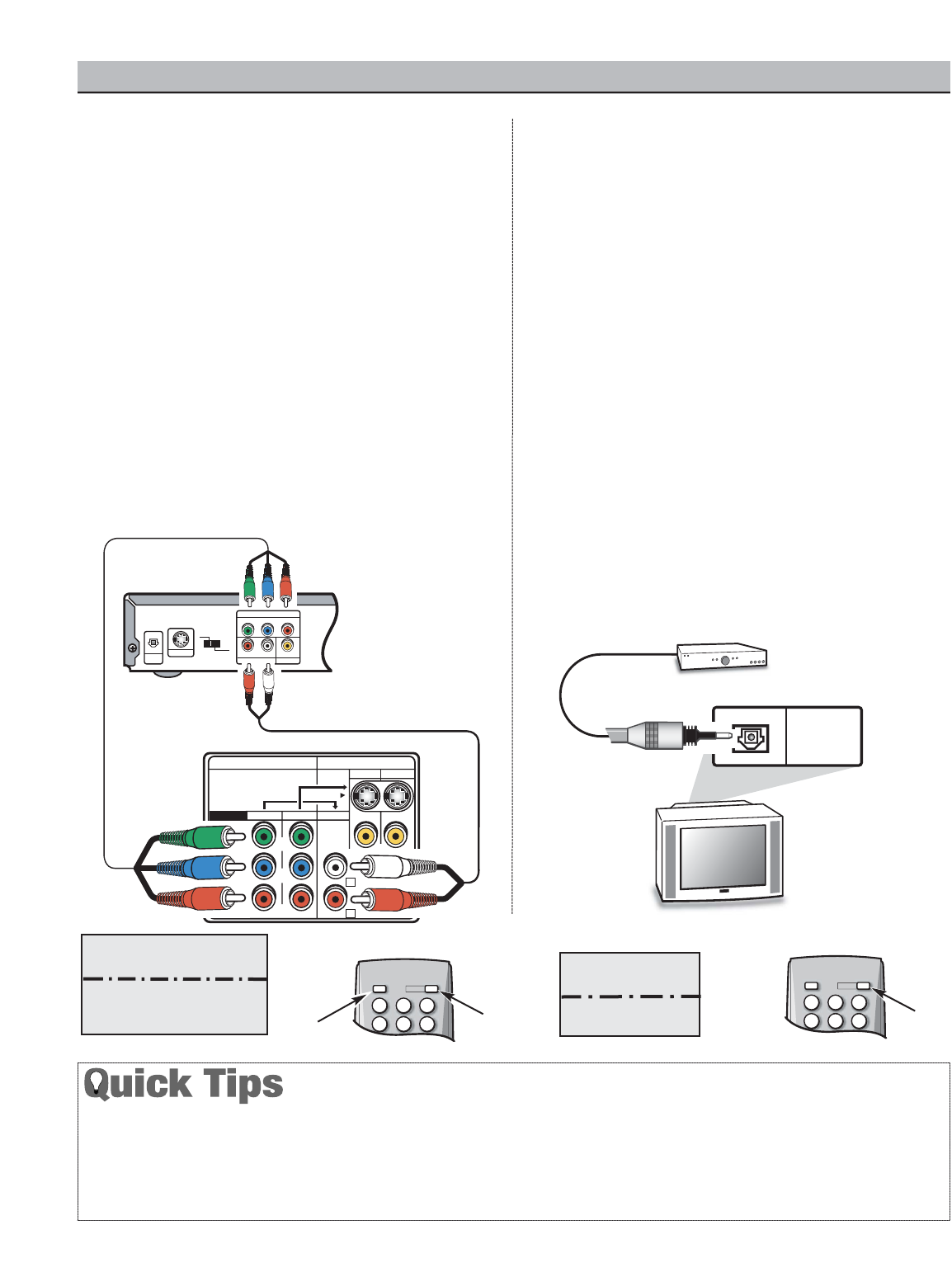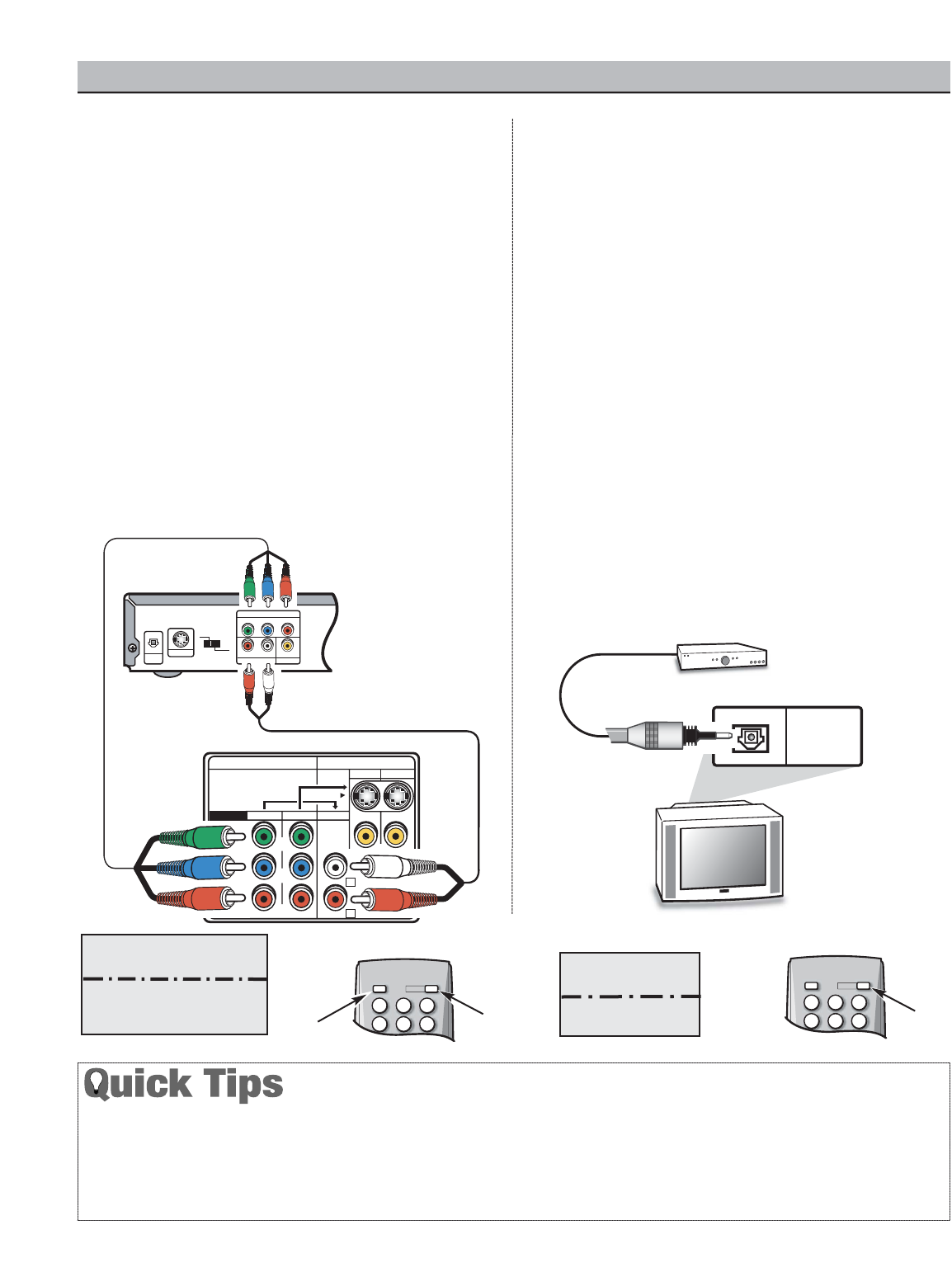
9
Need help?
Visit our Web site at www.sanyoctv.com or Call 1-800-877-5032
USING COMPONENT JACKS TO
CONNECT A DVD PLAYER OR OTHER
DIGITAL EQUIPMENT
The Component Video jacks will accept HDTV, EDTV, or
SDTV video content.
Switch off DTV and external equipment before connect-
ing cables.
(Cables are not supplied.)
Follow these steps
to easily connect your STB or DVD to this DTV:
Y
P
b
P
r
COMPONENT VIDEO INPUT VIDEO AUDIO INPUT
VIDEO 2 VIDEO 1
COMPO 3
(MONO)
COMPO 2 AUDIO 3
S-VIDEO
AUDIO (MONO)
ANALOG
AUDIO
OUTPUT
L
R
L
VIDEO OUT SELECT
COPONENT
S
Y
P
B
P
R
AUDIO OUT
RL
VIDEO OUT
COMPONENT VIDEO OUT
S-VIDEO OUT
DIGITAL
OUT
OPT.
VIDEO
L
R
DVD Player
(or other digital
device such
as a Digital
Satellite
Receiver)
DTV Back
Component
Jacks
1
1
Connect DVD Player or other digital equipment’s
Component Video Out to the DTV’s Component
Video Input jacks.
2
Connect DVD Player or other digital equipment’s
Audio Out to the DTV’s Audio 3 Input jacks.
3
Press POWER to turn on the DTV, then turn on
external equipment.
4
Press the INPUT to select COMPONENT3 or
COMPONENT2 to view the DVD program.
What you will need
for connections:
Component Video Cable – 1
Audio Cable – 1
Remote Control
DIGITAL A/V CONNECTIONS
■
COMPO2 and COMPO3 jacks have identical functions. Compatible
video devices can be connected to either set of jacks.
■
Press the INPUT key after connecting the cables, to select the
COMPO2 or COMPO3 input signal. There is NO need to tune to a
blank channel.
■
“
No Signal” will appear randomly on the screen when no signal is
detected at the COMPO2 or COMPO3 inputs.
■
Position your DTV at least 2 feet from stereo speakers. The magnets
in the speakers may affect the picture quality.
2
4
3
CONNECTING DIGITAL AUDIO OUT
JACKS TO A MULTI-CHANNEL
RECEIVER
Dolby
®
Digital Audio provides 5.1 channels of surround
sound (five full-range channels [5] and one low-frequency
effect channel [.1]). A fiber optics cable is used to carry
the 5.1 surround sound (for low-noise signal transfer).
Back View
of DTV
Optical Digital
Cable
1
Using a Fiber Optics cable, connect the DTV’s Digital
Audio Output to the Digital Audio Input of a Multi-
Channel Receiver.
(Fiber optics cable is not supplied.)
2
Press POWER to turn on the DTV, then turn on
external equipment.
NOTES:
When making the connection, do not pinch or kink the fiber
optics cable.
Red light visible at the Digital Audio Output does not nec-
essarily indicate that Dolby 5.1 audio is available. Digital
audio is made up of light pulses that the human eye cannot
detect. Dolby 5.1 audio is available at the Digital Audio
Output only when received as part of a Digital antenna
signal.
What you will need
for connections:
Optical Cable – 1
Multi-Channel
Receiver
1