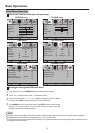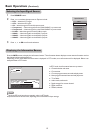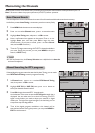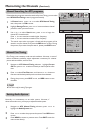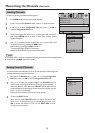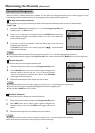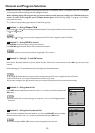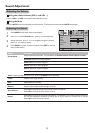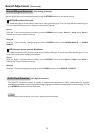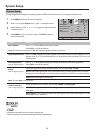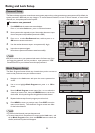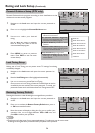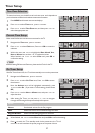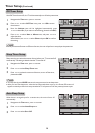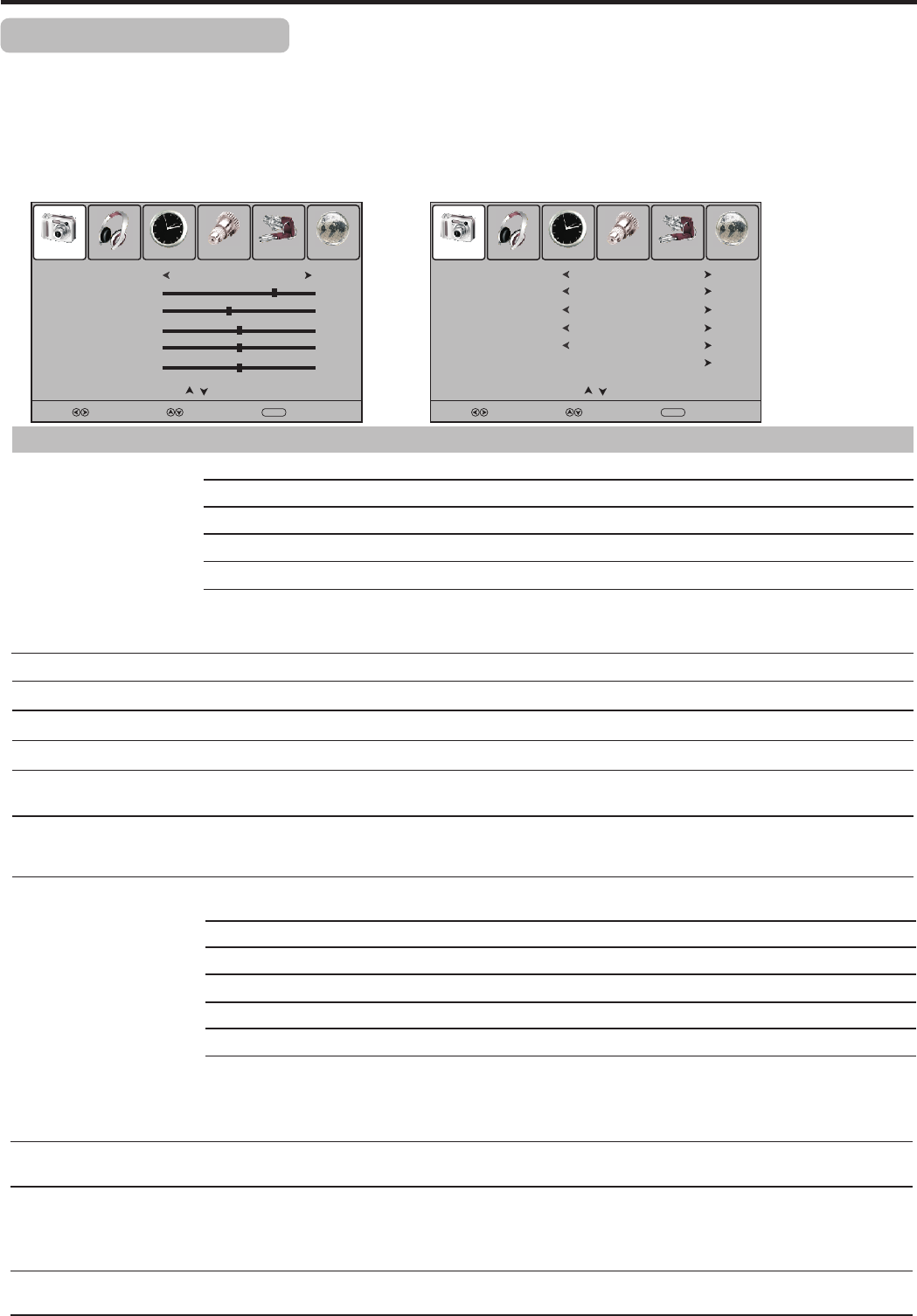
Picture Sound Time Option Lock Channel
Picture Mode
User
Contrast
75
Brightness
45
Sharpness
50
Color
50
Select Move
Menu
Return
Tint
0
Prev Page Next Page
Picture Adjustment
21
Customizing the Picture
1
3
Press MENU and the main menu screen displays.
Within the menu, press 5 or 6 to scroll through the page upward or downward,
and press 5,6,3,4 to navigate through the options or adjust an option.
Press 3or4to select Picture menu, press 6 to access the menu.
2
Press MENU to return to previous menu. Press EXIT to exit the menu screen directly.
4
Option
Description
Selects a desired picture mode. You can select from Standard, Dynamic, Mild and User.
Standard: Select for a standard picture.
Mild: Select for a finely detailed picture.
Dynamic: Select for a bright and vivid picture.
User: The picture quality you set.
Picture Mode
Contrast
Brightness
Sharpness
Adjusts image contrast.
Color Temperature
Adjusts screen brightness for easier viewing of dark picture such as night scenes and black hair.
Adjusts image sharpness and displays a sharp image.
Selects one of three automatic color adjustments. Sets to Warm to enhance hotter colors such as
red, or set to Cool to see less intense colors with more blue. You can select from Warm, Cool
and Normal.
Color
Adjusts color saturation.
Tint
Adjusts tint for image.
Aspect Ratio
You can select the aspect ratio (display proportions) according to your video signal type or personal
preference. You can select from 16:9, Zoom1, Zoom2 , Auto and 4:3.
16:9: Displays a 16:9 picture.
Zoom1: Enlarges the picture to fill the full screen.
Note: You can press the ZOOM button repeatedly to select a desired aspect ratio.
When selecting Zoom1/Zoom2, you may use 5 or 6 to move the picture upward or downward, or press4 or 3 to
zoom in or out the picture.
For the sake of protecting the screen, please do not display the image in 4:3 mode for extended periods of time.
Zoom2: Enlarges the picture, the top and bottom portions may be cropped.
Auto: Displays picture automatically in proper ratio.
4:3: Displays a 4:3 picture.
Noise Reduction
Select from Low/Middle/High to reduce noise in the picture, commonly called snow.
Select Off to turn off this function.
Note: The Tint item is only for NTSC system.
Light Sensor
Select On to enable the automatic brightness control. The light sensor measures the room
brightness which allows the TV to automatically adjust the picture brightness, based on the ambient
room light conditions.
Note: Be sure not to put anything around the sensor, as its function may be affected.
When Light Sensor is turned On, the ambient room light status will appear at the bottom of the
menu. You can check the light status to know whether it is dark or normal or bright.
Light Status
Picture Sound Time Option Lock Channel
Select Move
Menu
Return
Prev Page Next Page
Color Temperature
Cool
Aspect Ratio
Noise Reduction
Screen
16:9
Off
Light Sensor
On
Light Status
Dark
Note: 1. To quickly change the picture mode, press the P.MODE button on the remote control repeatedly.
2. The Dynamic mode is recommended for store use. When the set is switched on in this mode, an on-screen warning to
that effect will appear.