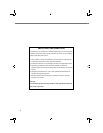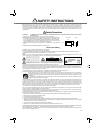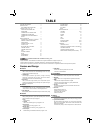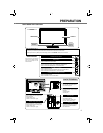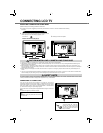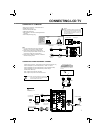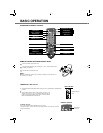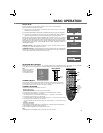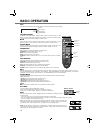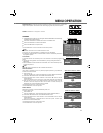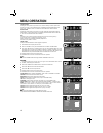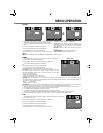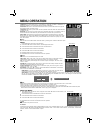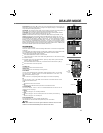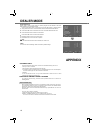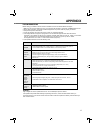10
Press INFO button on Remote Control to display the status of LCD TV. Press again to remove the display.
11
AUTO
B/G
MONO
Colour System
Sound System
Channel
STEREO/MONO
INFO
To adjust the volume value desired by pressing VOLUME(+/-)
buttons on Remote Control or on Side
Control. The volume
dialogue box will appear on the screen for a short while.
VOLUME(+) button
to increase volume, and VOLUME(-)
button to decrease volume.
Should you wish to mute the sound, press MUTE button.
To switch the sound back on, press
MUTE button again or press VOLUME(+/-) buttons on Side Control or on Remote Control.
Press the
VA·B
button on Remote Control to show the information display. And then press
VA·B
button to select the following audio signals: "STEREO", "MONO", "NICAM", "A", and "B".
REMOTE CONTROL
VOLUME(+/-)
buttons
MUTE button
VA·B
button
Select sound level by pressing SOUND button on Remote
Control.
STANDARD: Normal sound state preset on LCD TV.
NEWS: Select this mode for talk programs.
MUSIC: Select this mode for music programs.
PERSONAL: Select this mode for user to call out the preset sound adjustment in SOUND
menu.
SOUND button
SPORTS button
VOLUME CONTROL
MUTE
STEREO/MONO
SOUND MODE
PICTURE button
Select image level by pressing PICTURE button on Remote Control.
PERSONAL: User presets picture adjustment in PICTURE MODE.
STANDARD: Natural and splendid picture level preset on this LCD TV.
SOFT: Inhibit strong contrast and color, it is beneficial for eye protection.
Note:
Select ECO in SETUP menu. Then press ◄► buttons to select "ON". While in ECO status, press PICTURE
button to choose any of options
of "ECO LOW/STANDARD", "ECO LOW/VIVID", "ECO LOW/SOFT", "ECO LOW/PERSONAL" and "ECO HIGH/DYNAMIC", or "ECO HIGH/
STANDARD", "ECO HIGH/VIVID", "ECO HIGH/SOFT", "ECO HIGH/PERSONAL" and "ECO HIGH/DYNAMIC".
VIVID: Present colourful and lively picture level.
DYNAMIC: Bright and dynamic picture. It is suitable for nice playback, such as DVD program.
PICTURE MODE
Note:
Press SOUND button in SPORTS mode, only current SPORTS mode is displayed.
SPORTS MODE
Just by pressing the button, sports mode optimizes
picture and sound settings suitable for each sports program.
OFF: Normal setting.
Football:
Use to watch football program, golf program
or etc.
Winter Sport: Suitable setting for skiing
program or etc.
Marine Sport: Suitable setting for swimming, diving
program or etc.
Indoor Sport: Suitable setting for basketball, badminton program or etc.
To set OFF TIMER by pressing TIMER button on Remote
Control. The timer dialogue box will appear on the screen for a short while.
To select "OFF", "30 MIN", "60 MIN", "90 MIN" or "120 MIN" with TIMER buttons.
REMOTE CONTROL
TIMER button
OFF TIMER
Select screen size among "FULL", "ZOOM", "ZOOM[CAPTION-IN]",
and "NORMAL" by pressing WIDE button
on Remote Control.
ZOOM: Provides image to fit screen size (16 : 9 aspect ratio) by expanding image width and height uniformly.
This function can be used for enjoying a letter box mode picture (4 : 3 aspect picture with black bar on top and
bottom edges) with wide video aspect of 16 : 9 screen.
FULL: Provides image to fit width of screen by expanding image width uniformly. This function can be used
for enjoying a squeezed video signal with wide video aspect ratio of 16 : 9
screen. When your video equipment
(such as DVD) has 16 : 9
output mode, select 16 : 9 and select "Full" to provide better quality.
* This function doesn't work in TV/ AV/ DVD/ HDMI/ PC modes when no signal is input.
* Only "FULL" mode can be selected when the input mode is
"HDMI" or "DVD" and the input signal is 1080i, 720p or 1080p.
* "FULL" and "NORMAL" can be selected in PC mode.
WIDE button
WIDE
BASIC OPERATION