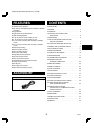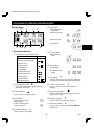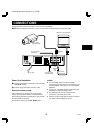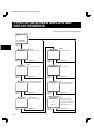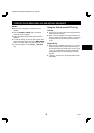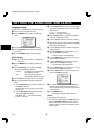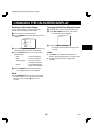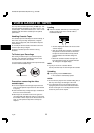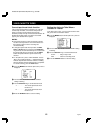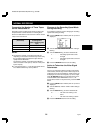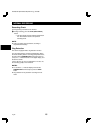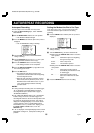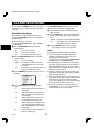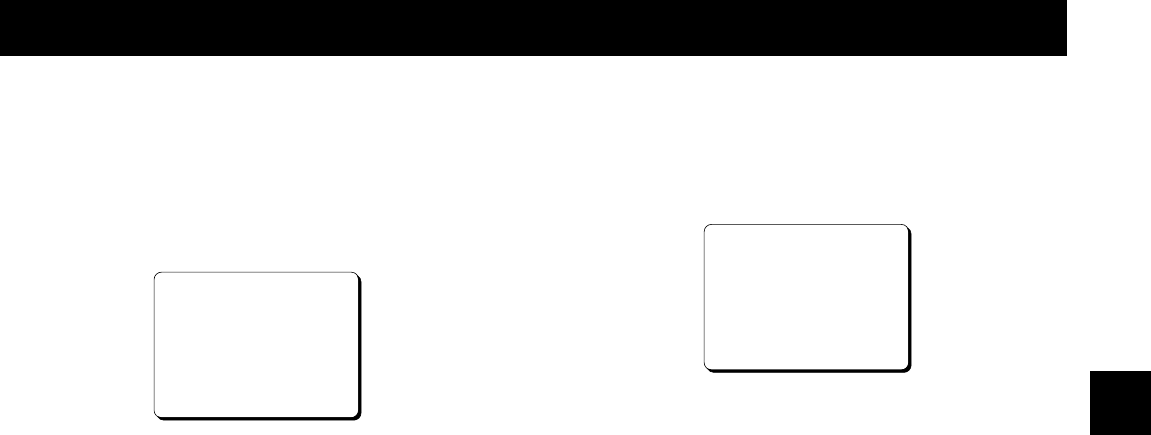
CHANGING THE ON-SCREEN DISPLAY
Selecting the On-screen Display
You can select to display or not the date, time, the
number of alarm recordings and tape speed.
1 Turn the power on to all devices used.
2 Press the MENU button until the (SET UP 2) menu is
displayed.
@@@@@@@<SET@UP@2>
öDISPLAY
@@@DATE@@@@@@@@@@@Y
@@@TIME@@@@@@@@@@@Y
@@@ALARM@COUNT@@@@Y
@@@SPEED@@@@@@@@@@Y
öBUZZER
@@@ALARM@IN@@@@@@@Y
@@@TAPE@END@@@@@@@Y
@@@KEY@IN@@@@@@@@@N
@@@WARNING@@@@@@@@Y
3 Turn the JOG dial clockwise, until the desired item for
which the display function will be set is flashing.
4 Turn the SHUTTLE ring to set “Y” for the functions
described below.
DATE . . . . . . . . . . . . The date is displayed
TIME . . . . . . . . . . . . The time is displayed
ALARM COUNT. . . . The number of alarm
recordings is displayed
SPEED. . . . . . . . . . . The recording/playback
speed mode is displayed
5 Press the SEARCH button to save the settings.
ø
The setting procedure is now completed.
NOTE:
œ If the ON SCREEN switch is set to the “ON” position,
the items for which “Y” is set are recorded. The items
for which “N” was set at step 4 above are not
recorded.
Changing the Date/Time Display Position
1 Turn the power on to all input devices to the VCR.
2 Set the ON SCREEN switch to the “ON” position.
ø
The date and time are displayed.
10-15-99@FRI@000
15:20:00@@@8
3 Press the SHIFT « (or ]) button.
ø
The display will move towards the right (or the
bottom).
NOTES:
œ If the SHIFT « (or ]) button is kept pressed for 1
second or more the display will move at a faster speed.
œ The display position cannot be changed while
recording.
RC4QR/U2 (SRT-6000 GB) Mon. Aug., 23/1999
10 English