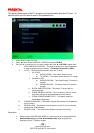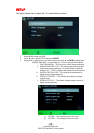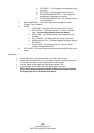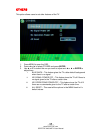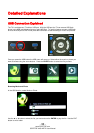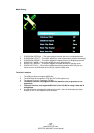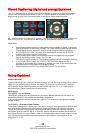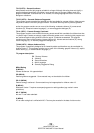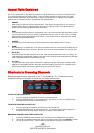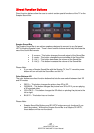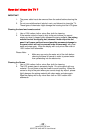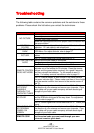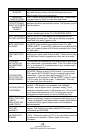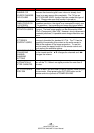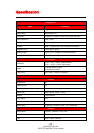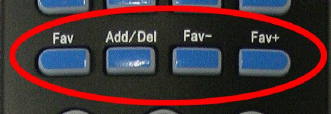
- 40 -
www.SCEPTRE.com
SCEPTRE X409 HDTV User Manual
Aspect Ratio Explained
The TV is a widescreen TV, but most TV programs are still broadcasting in a square format, therefore the
TV is offering multiple ways of viewing videos. There are mainly two types of signal format, Full (16:9
format), Normal (4:3 format), while others offer a novelty ways to view the TV. Simply use the ASPECT
button on the TV’s remote control to cycle between the multiple modes.
1. NORMAL
Most analog TV channels have 4:3 signal formats. If the original 4:3 aspect ratio (1.33:1 source) is
preserved, black bars are added to the left and right of the display image. This aspect keeps that
aspect ratio and shows you the black bars on the side.
2. WIDE
This mode will stretch the picture to a widescreen ratio. If you have a perfect 16:9 ratio picture you will
not see any black bars. If you are watching a widescreen movie in 1.85:1 or 2.35:1 ratio, you will still
get black bars on the top and bottom of the screen. If you use this mode on 4:3 pictures they will be
stretched and distorted horizontally.
3. CINEMA
This mode cuts off all 4 sides to try to make a widescreen movie fit better on the TV screen.
4. ZOOM
When watching a 4:3 aspect ratio TV or movie, this mode zooms in to cut off most of the black bars on
the side while preserving the 16:9 ratio. Because of the zoom, the top and bottom are cut off as well.
5. Dot By Dot
This mode is only available under the source PC. It will map dot by dot to the screen (no scaling). All
resolutions will be proportionate. However since the screen is pixel sized at 1920x1080, any resolution
under 1920x1080 will have a black border around it.
6. Full 100%
This mode will show 100% of the screen with no cropping of any type. This mode is available under
HDMI and TV with digital channels. Since this will show everything sent to the TV, sometimes there
will be white and black lines on the edges of the screen given by the signals.
Shortcuts to Browsing Channels
Browsing through the entire channel list on the TV can be tedious. This TV features a favorite
channel list, where you can add in channels that you always want to watch
TO ADD TO THE FAVORITE LIST
1. Go to any channel you would like to include in your favorites list.
2. Press the ADD/DEL button on the remote control. You will see a (FAV) on the INFO banner
denoting that this channel is in the favorites list.
TO DELETE FROM THE FAVORITE LIST
1. Go to any channel you would like to remove from your favorites list.
2. Press the ADD/DEL button on the remote control. You will then see the (FAV) disappear on
the INFO banner denoting that this channel is no longer in the favorites list.
BROWSING CHANNELS WITH THE FAVORITE LIST
1. Press the FAVORITE button, and the list of channels you have added will be in a window.
2. Use the ▲ or ▼ buttons to select the channel you want to jump to and press ENTER to confirm.
3. You can also use the FAV+/- keys to switch up and down the favorites list automatically.