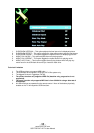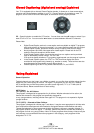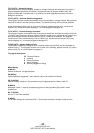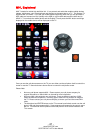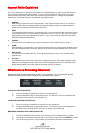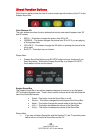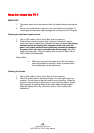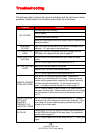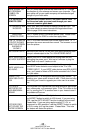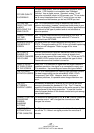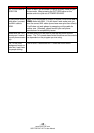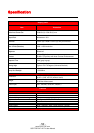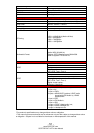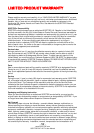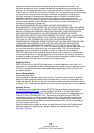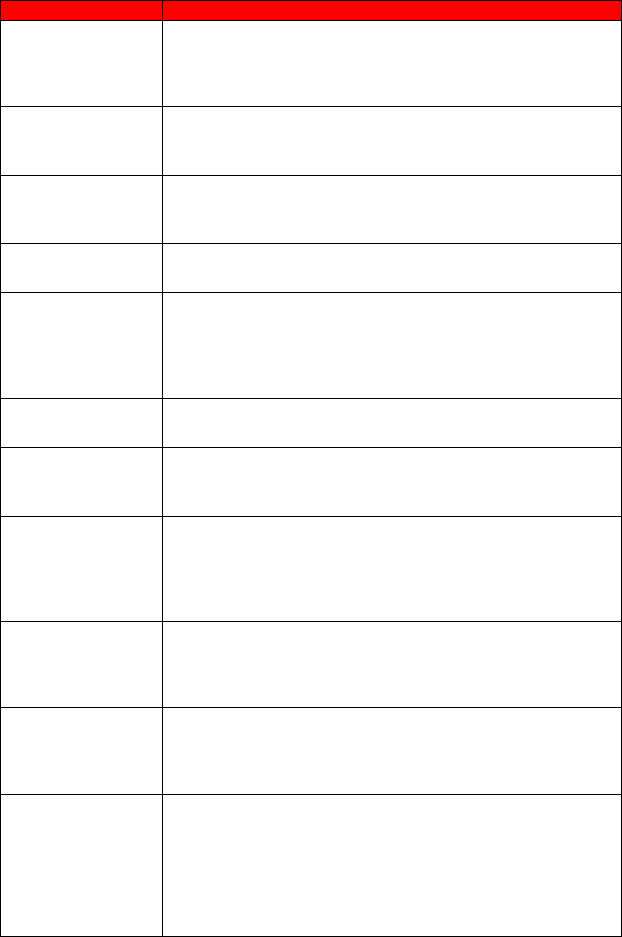
- 46 -
www.SCEPTRE.com
SCEPTRE E47 HDTV User Manual
Problems
Solutions
WEAK SIGNAL OR
NO PROGRAM
SYMBOL ON
SCREEN
The TV’s tuner signal must not be lower than 65 %. Change
the direction of your antenna and rescan your channels. If you
have cable call up your cable company and ask about signal
strength of your local cable.
TV’S UNIVERSAL
REMOTE CODE
This television follows SONY’s universal remote code. To
find the actual code you must read through your own
universal remote’s guide book.
TV CHANNELS ARE
BLOCKED
Check your auto lock function’s settings inside the OSD. You
may have locked up some channels but forgot about them.
Refer to page 34 for more instructions.
UNIVERSAL
REMOTE CODE
This TV follows SONY’s universal remote code. Please check
your hand book for SONY’s codes then apply them.
THE TV TURNS ON
OR OFF SLOWLY
AND THE SCREEN
SHOWS UP
SLOWLY
This TV is a High Definition liquid crystal display panel TV. It
requires a few more seconds than normal TVs to power up and
show the picture.
NO SOUND ON PC
Make sure you have a 3.5 mm mini-jack cable connected from
your pc’s sound output to the TV’s VGA STEREO INPUT.
HDCP VIDEO SAYS
NO HDCP SUPPORT
Reboot your HDCP video device but turning them off and
unplugging the power cord. Wait up to 8 minutes to plug the
power back in to see if it works or not.
HDCP VIDEO HAS
NO AUDIO
Make sure you have a 3.5 mm mini-jack cable connected from
your HDCP video device’s sound output to the TV’s VGA
STEREO INPUT. If your HDCP video device uses RCA AUDIO
jacks, you’ll need to obtain a RCA audio converted into 3.5 mm
mini-jack cable.
CANNOT GET
1920X1080 ON PC
VGA
Make sure the TV is recognized as plug and play monitor. Try
updating your video card’s drivers as well. If that does not help,
most likely you’ll need to upgrade your video card to a newer
one.
PICTURE IS
DISTORTED OR
HAS ABNORMAL
SOUND
This might be from interference from large electrical appliances,
cars, motorcycles, or fluorescent lights. If the TV is close to the
wall, try moving the TV to another room in your house to see if
the problem still occurs.
PICTURE DOES
NOT COVER THE
ENTIRE SCREEN
If you’re using HDMI or a TV digital channel make sure you use
the ASPECT button to switch to 16:9 format. If you are using
VGA, use the AUTO ADJUST function to adjust to the screen.
Please Note : If you are using regular analog TV, AV, or
component in 480i resolution, use the ASPECT button to switch
to 16:9 in order to fill up the screen. Please Note : This note
this feature will distort the picture.