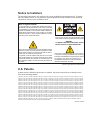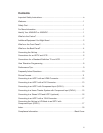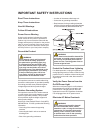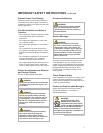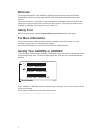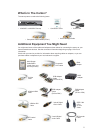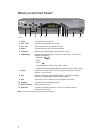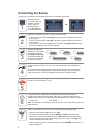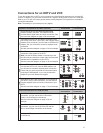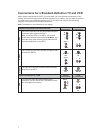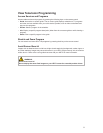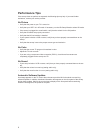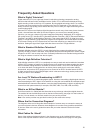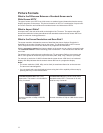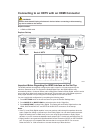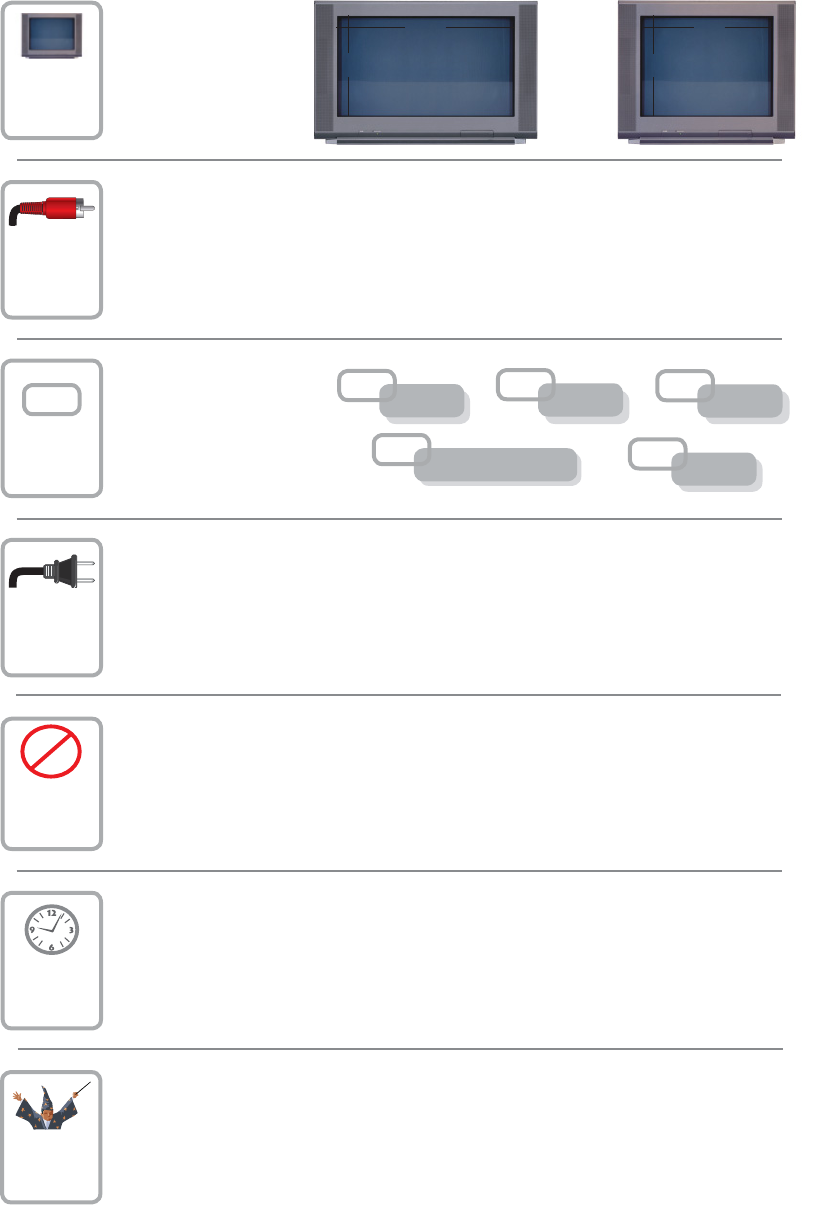
Connecting the Set-top
To connect your set-top to your entertainment devices, complete these steps.
Identify the additional
devices you will connect
to the set-top and TV.
See pages 12 through
17 and the related user
guides for your devices
for more information.
VCR
DVD
D-VCR
Determine if your
TV is HD or SD and
whether it is wide
screen (16:9) or
standard screen
(4:3). See page 11
for more information.
Home Theater
4
3
16
9
or
Make the connections for your TV and/or VCR as follows:
• If you are using an HDTV, see page 6 and the connection diagrams at the end
of this guide.
• If you are using an SDTV, see page 7 and the connection diagrams at the end
of this guide.
• If you want to archive some programs to VCR tape, see pages 6 and 7 and the
connection diagrams at the end of this guide.
!
3
1
2
4
Plug the set-top and the TV into an AC power source that is not controlled by a
switch.
To provide some protection against voltage surges and built-up static charges
that can be caused by lightning storms and power outages, ground (earth) your
electronic devices, such as by plugging the set-top into a surge protector.
5
Do not turn on the set-top or TV yet.
POWER
6
It may take several minutes for the set-top to receive the latest software,
programming, and service information. Wait until you see one of the following
displays on the front panel of the set-top that indicates that the update is complete:
• Current time • Four dashes (- - - -)
Note: If four dashes are displayed, you must call your service provider to get the set-
top authorized.
7
Set up your set-top for HDTV or SDTV by completing the following steps:
• Make sure the set-top is Off and the TV is On.
• On the front panel of the set-top, press GUIDE and INFO at the same time.
• Follow the on-screen instructions to choose HD or SD mode and wide screen
(16:9) or standard screen (4:3) depending upon your TV type. See page 11 for
more information on the scan rate.
• At the conclusion of the on-screen instructions, press POWER on the set-top to
begin watching TV.
5
Other