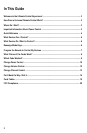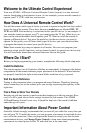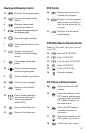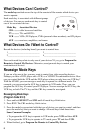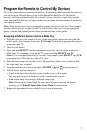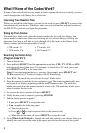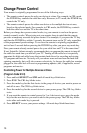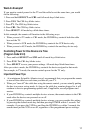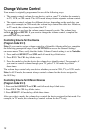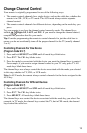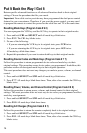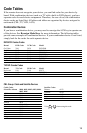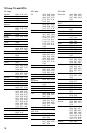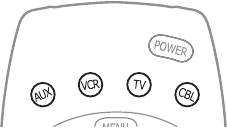
6
What Devices Can I Control?
The mode keys arched across the top of the remote tell the remote which device you
want to operate.
Each mode key is associated with different groups
of devices. You can use each mode key to control
one of its associated devices:
Mode Key Associated Devices
CBL .......... cable boxes and satellites
TV............. TVs and HDTVs
VCR ......... VCRs, DVD players, PVRs (personal video recorders), and CD players
AUX ......... receivers, amplifiers, and tuners
What Devices Do I Want to Control?
Record the devices (including brand) you want to control here:
1_____________________________ 3_____________________________
2_____________________________ 4_____________________________
Does each mode key relate to only one of your devices? If yes, go to Program the
Remote to Control My Devices. Otherwise, reassign mode keys to match your
combination of devices.
Reassign Mode Keys
If you are a big movie fan, you may want to control two video recording devices.
Perhaps you have a DVD player and a VCR, or a VCR/DVD combination device. How
can you control both the VCR and the DVD player when you only have one VCR key?
With the AT8400, you can reassign a mode key to operate in a different mode. For
example, you can reassign the AUX key to operate in VCR mode. Then, you can
program the AUX key to control your DVD player. You can reassign the AUX key, the
VCR key, or both. The TV key and the CBL key cannot be reassigned.
Reassigning Mode Keys
(Program Code 9 9 2)
1. Press and hold SELECT and CBL until all mode keys blink twice.
2. Press 9 9 2. The CBL mode key blinks twice.
3. Press the mode key associated with the type of device you want to control, and then
press the mode key that you want to change. All mode keys blink three times.
Some Common Examples
• To program the AUX key to operate in VCR mode, press VCR and then AUX.
• To program the VCR key to operate in TV mode, press TV and then VCR.
4. When finished, go to Program the Remote to Control My Devices.