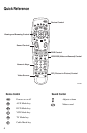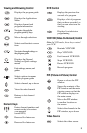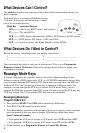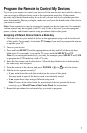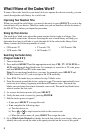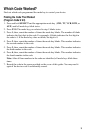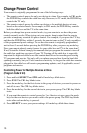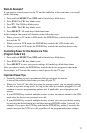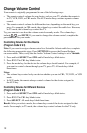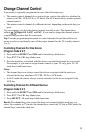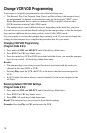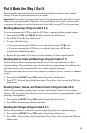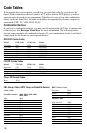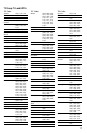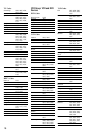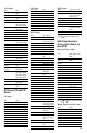12
Change Volume Control
Your remote is originally programmed in one of the following ways:
• The remote controls volume for one device, such as your TV, whether the remote is
in TV, VCR, DVD, or CBL mode. The AUX mode always retains separate volume
control.
• The remote controls volume for different devices, depending on the mode key you
press. For example, in CBL mode, the volume keys control the cable box. However,
in TV mode, the volume keys control the TV.
Try your remote to see how the volume control currently works. The volume keys
include , , and MUTE. If you want to change the volume control, complete the
procedure that fits your needs.
Controlling Volume for One Device
(Program Code 9 9 3)
Note: If you want to assign volume control to a Scientific-Atlanta cable box, complete
the following prerequisite steps. Press SETTINGS to access the General Settings
on-screen menu. Then, verify that the Audio: Volume Control setting is set to Variable.
1. Press and hold SELECT and CBL until all mode keys blink twice.
2. Press 9 9 3. The CBL key blinks twice.
3. Press the mode key for the device the volume keys should control. For example, if
you want to control volume through your TV, press TV. All mode keys blink
three times.
Notes:
• The volume keys control only one device whether you are in CBL, TV, DVD, or VCR
mode.
• In AUX mode, the remote always controls volume for the device assigned to
the AUX key.
Controlling Volume for Different Devices
(Program Code 9 9 3)
1. Press and hold SELECT and CBL until all mode keys blink twice.
2. Press 9 9 3. The CBL key blinks twice.
3. Press SELECT. All mode keys blink three times.
Result: After you select a mode, the volume keys control the device assigned to that
mode. For example, in TV mode, the volume keys control volume for the TV only.