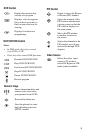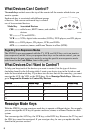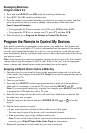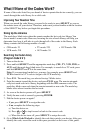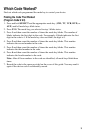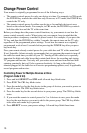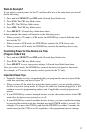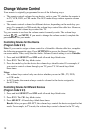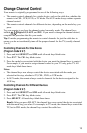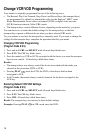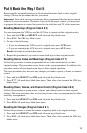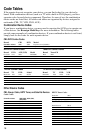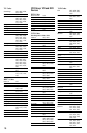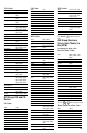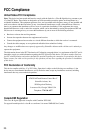13
Change Channel Control
Your remote is originally programmed in one of the following ways:
• The remote controls channels for a single device, such as the cable box, whether the
remote is in CBL, VCR, DVD, or TV mode. The AUX mode always retains separate
channel control.
• The remote controls channels for different devices, depending on the mode key you
press.
Try your remote to see how the channel control currently works. The channel keys
include
, , Digits 0-9, LAST, and FAV. If you want to change the channel control,
complete the procedure that fits your needs.
Tip: Consider programming the remote to control channels for just the cable box to
ensure you do not accidentally tune off the proper channel for the TV (usually channel
3 or 4).
Controlling Channels For One Device
(Program Code 9 9 7)
1. Press and hold SELECT and CBL until all mode keys blink twice.
2. Press 9 9 7. The CBL key blinks twice.
3. Press the mode key associated with the device you want the channel keys to control.
For example, if you want to assign channel control to your TV only, press TV. All
mode keys blink three times.
Notes:
• The channel keys now always control the device associated with the mode you
selected in this step, whether in TV, CBL, DVD, or VCR mode.
• In AUX mode, the remote always controls channels for the device assigned to the
AUX key.
Controlling Channels For Different Devices
(Program Code 9 9 7)
1. Press and hold SELECT and CBL until all mode keys blink twice.
2. Press 9 9 7. The CBL key blinks twice.
3. Press SELECT. All mode keys blink three times.
Result: After you press SELECT, the channel keys now control the device associated
with the mode key you select. For example, in TV mode, the channel keys control the
TV, but in CBL mode, the channel keys control the cable box.