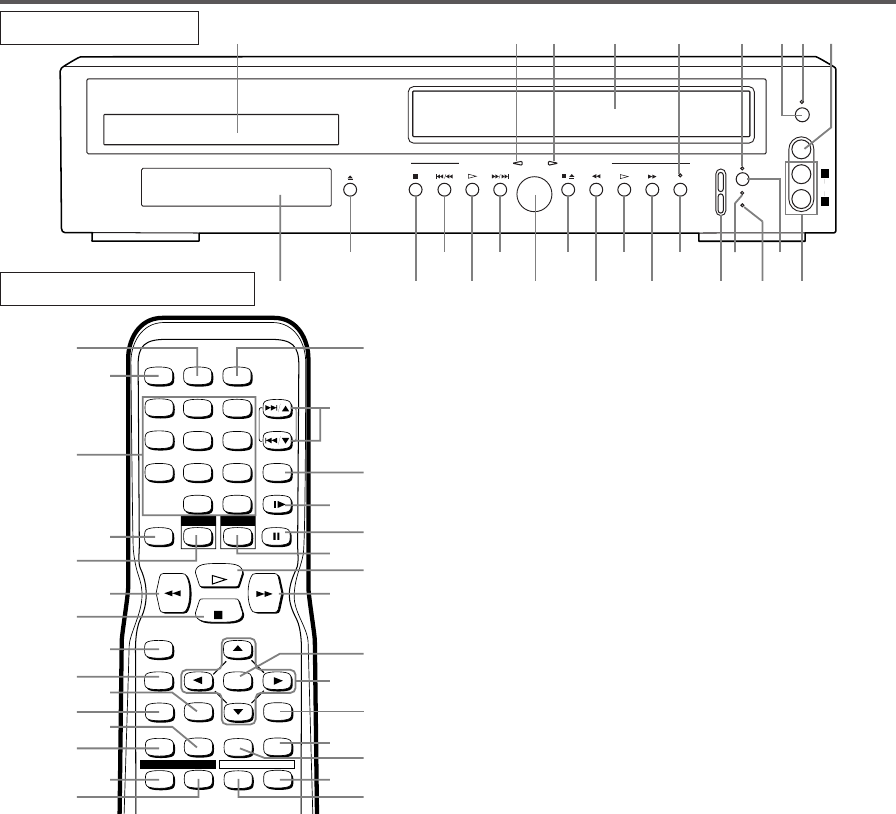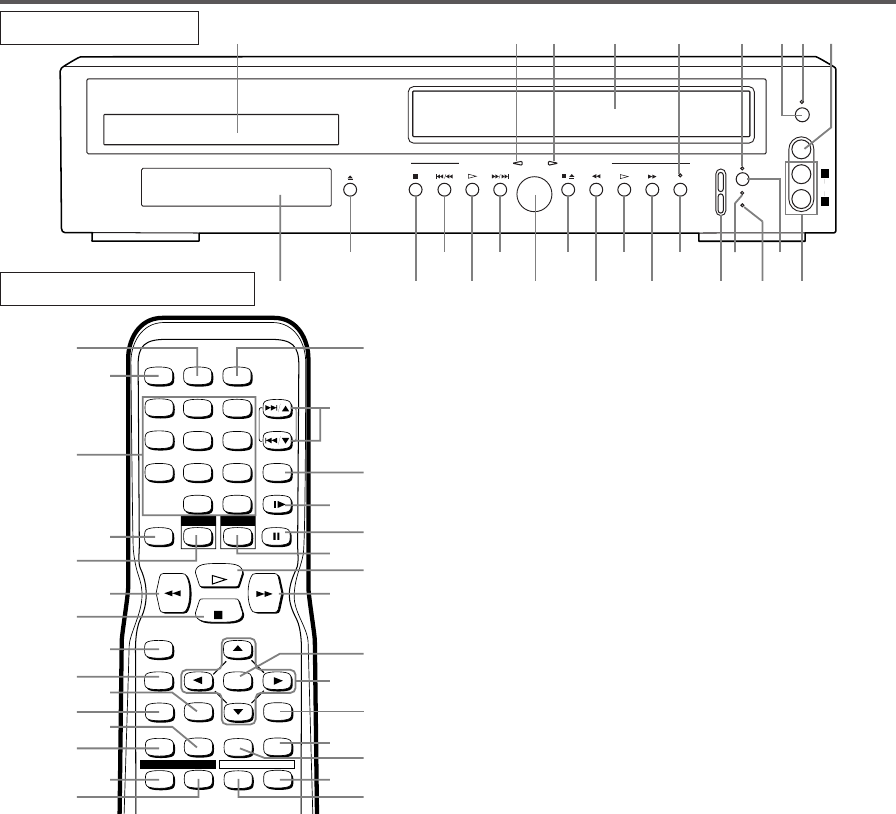
–
9 –
EN
1L25
OPERATING CONTROLS AND FUNCTIONS
OPEN/CLOSE
STOP SKIP/REV PLAY FWD/SKIP
DVD OPERATION VCR OPERATION
STOP/EJECT
REW PLAY F.FWD REC/OTR
OUTPUT
POWER
VIDEO
AUDIO
TIMER
SET
VCR/TV
CST.IN
CHANNEL
L
R
1 2 3 64 87 9
26
25
24
23
22
21
20
19
18
17
16
15
14
1113
12
5
10
FRONT PANEL
REMOTE CONTROL
+
123
456
789
010
SPEED AUDIO
POWER
SKIP/CH.
SLOW
VCR/TV
+100
DISPLAY
PAUSE
PLAY
STOP
RECORD
ENTER
RETURNTITLE
MENU
SETUP
CLEAR/
C.RESET
ZOOMMODE
A
-
B
ANGLE
SEARCH
MODE
REPEAT
SUBTITLE
DVD VCR
28
27
29
30
31
32
33
34
35
36
38
39
41
40
37
56
52
53
54
51
55
50
49
47
46
48
43
44
45
42
1. Disc loading tray
2. DVD OUTPUT Light (Green) [page 13]
This light appears when the DVD output mode is
selected. You can only watch DVDs when the green
DVD OUTPUT Light is on. To make the green DVD
OUTPUT light come on, press the DVD button on
the remote control or the OUTPUT button on the
front panel.
3. VCR OUTPUT Light (Green) [page 13]
This light appears when the VCR output mode is select-
ed. You can only watch tapes when the green VCR
OUTPUT light is on. To make the green VCR OUTPUT
light come on, press the VCR button on the remote con-
trol or the OUTPUT button on the front panel.
4. CASSETTE COMPARTMENT
5. REC/OTR Light [page 20]
Lights up during recording.
6. TIMER SET Light [page 20]
The Timer light on current VCR does not glow dur-
ing One Touch Timer Recording(OTR). It flashes if
the TIMER SET button is pressed for a timer record-
ing, but there is no tape in the VCR. It flashes when
all timer recordings or One-Touch Recordings are
finished.
7. POWER Button [page 17]
Press to turn the power on and off.
8. POWER Light
Lights up when the power is on.
9. VIDEO In Jack
Connect a video cable coming from the video out
jack of a camcorder, another VCR, or a video source
(laser disc player, camcorder, etc.) here.
10. AUDIO In Jacks
Connect audio cables coming from the audio out jacks
of a camcorder, another VCR, or an audio source here.
11. TIMER SET Button [page 21]
Press to put the VCR into standby mode for a timer
recording.
12. CST IN Light [page 19]
Lights up when a cassette is in the VCR.
13. VCR/TV Light [page 17]
Lights up when the VCR is in the VCR position, and
goes off when it is in the TV position.
14. CHANNEL Buttons [page 17]
In VCR mode, press to change TV channels on the
VCR; press to adjust the tracking during normal or
slow motion playback; press to remove vertical jitter
in a Still picture.
15. REC/OTR Button (VCR) [page 20]
Press once to start recording. Press 2 times or more
and the unit will record in 1/2 hour increments.
16. F.FWD Button (VCR) [page 17]
Press to rapidly advance the tape, or view the picture
rapidly in forward during playback. (Forward
Search). When setting program (For example:setting
clock or timer program), press to determine your
selection and proceed to the next step you want to
input. Press to determine the setting modes from the
on screen menu. Press to add or delete channel num-
bers during channel preset.
17. PLAY Button (VCR) [page 17]
Press to begin playback. Press to enter digits when
setting program (For example: setting clock or timer
program). Press to advance settings during “on
screen menu”.
18. REW Button (VCR) [page 18]
Press to rewind the tape, or to view the picture rapid-
ly in reverse during the playback mode (Rewind
Search). Press to cancel a setting of timer program
when in “on screen menu”. Press to correct digits
when setting program (For example: setting clock or
timer program). Press to add or delete channel num-
bers during channel preset.
H9228UD.qxp 02.8.2 8:45 PM Page 9