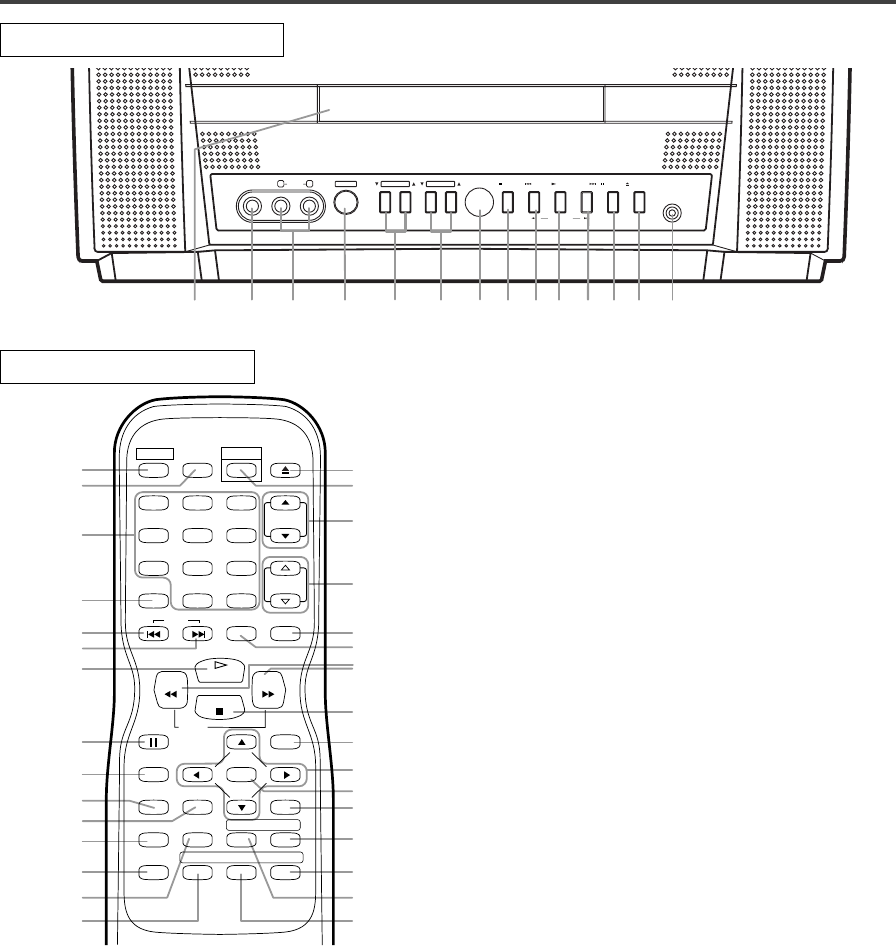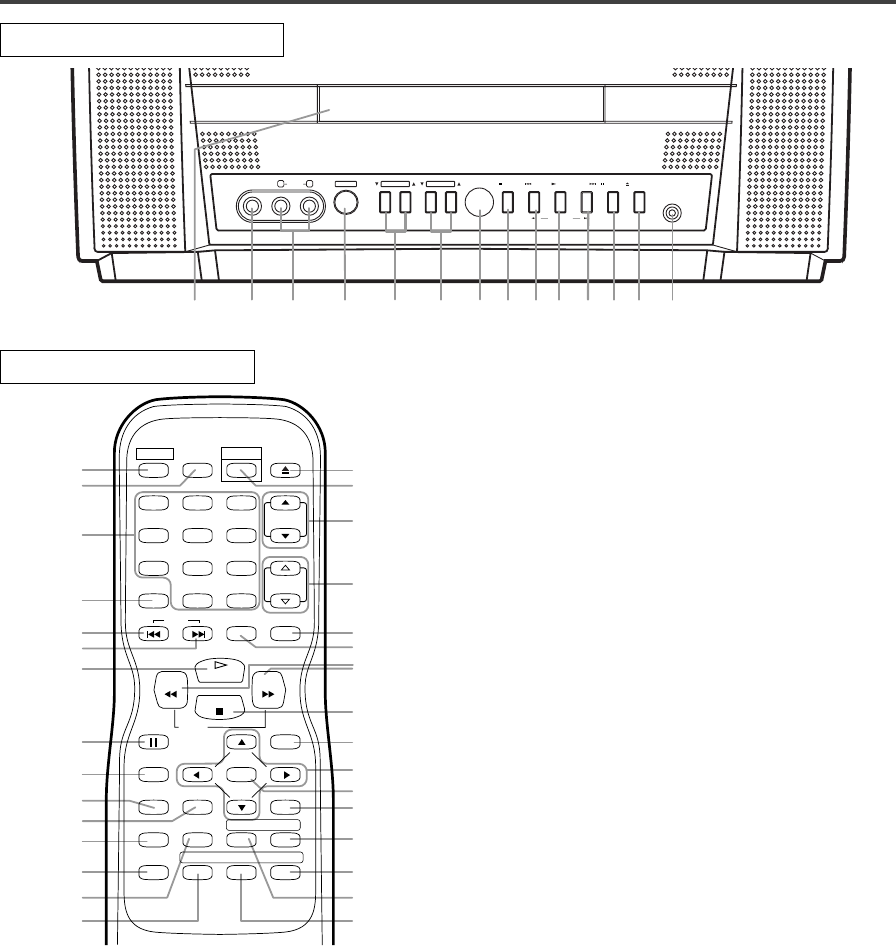
–
8
–
EN
0C28
–
8
–
9. SKIP H Button
Plays back from the beginning of the current chapter
or track.
SEARCH (REV) E Button (Front Panel)
During playback or in the pause mode, press and
hold button down
for a few seconds to change reverse
playback speed.
10. PLAY Button
Starts playback of the disc contents.
Press to change to DVD mode when TV mode.
11. SKIP G Button
Plays back from the beginning of the next chapter or
track.
SEARCH (FWD) D Button (Front Panel)
During playback or in the pause mode, press and
hold button down
for a few seconds to change forward
playback speed.
12. PAUSE Button
Pauses the current disc operation.
13. OPEN/CLOSE Button
Press to insert discs into or remove them from the
tray.
14. HEADPHONE Jack
To connect headphone (not supplied) for personal
listening.
15. MODE Button
Activates program playback or random playback mode
when playing CDs or MP3.
16. Number Button
TV Mode:
Press two digits to directly access the desired chan-
nel.
Remember to press a "0" before a single digit chan-
nel.
+100 Button–
Press to select cable channels which are equal or
greater than number 100.
DVD Mode:
Press to enter the desired number.
+10 Button–
Press to enter the desired numbers which are equal
or greater than number 10.
VIDEO
STOP
SKIP SKIP PAUSE
SEARCH
OPEN/CLOSE HEADPHONE
PLAY
LR
AUDIO
POWER VOLUME
CHANNEL
742 8 9 10 11 12 13 146531
26
27
16
17
9
11
12
23
20
22
15
25
24
21
10
28
29
30
33
35
5
6
13
34
19
18
8
31
32
4
36
REV
SLOW
PLAY
STOP
FWD
ENTER
PAUSE
DISC
MENU
RETURNTITLESETUP
A
-
B
REPEATSEARCH MODE
CLEAR
MODE
ANGLESUBTITLEAUDIO
DISPLAY
SKIP
SELECT
POWER PICTURE
OPEN/
CLOSE
CH.
VOL.
MUTEZOOM
SLEEP
123
456
789
0 +10
+100
OPERATING CONTROLS AND FUNCTIONS
TV/DVD FRONT PANEL
REMOTE CONTROL
[Fig. 2]
[Fig. 1]
1. Disc loading tray
2. VIDEO input Jack
Connect to the video output jack of a video
camera or VCR.
3. AUDIO L/R input Jacks
Connect to the audio output jacks of a video
camera or VCR.
4. POWER Button
Press to turn the power on and off.
5. VOLUME K/L (VOL. m/n) Buttons
Press to control the volume level for the DVD and TV.
6. CHANNEL K/L (CH. K/L) Buttons
Press to select memorized channel.
Press to change to TV mode when DVD mode.
7. Remote Sensor Window
8. STOP Button
Stops operation of the disc.
TD705.QX33 04.7.30 1:38 PM Page 8