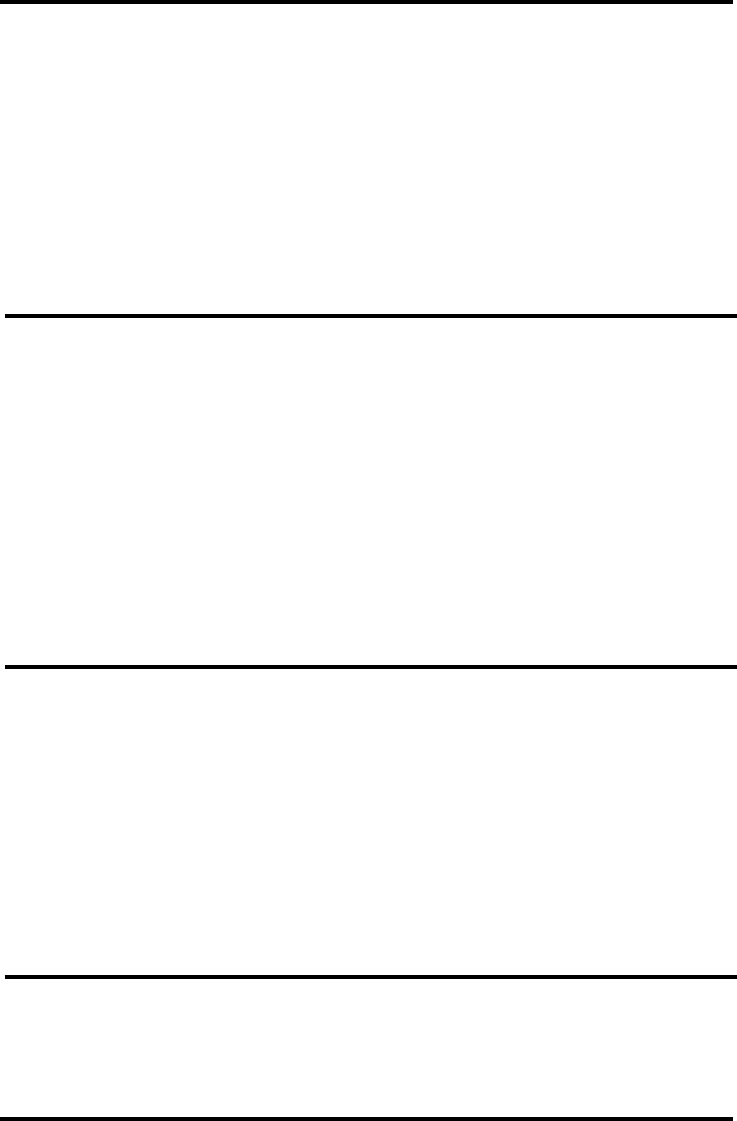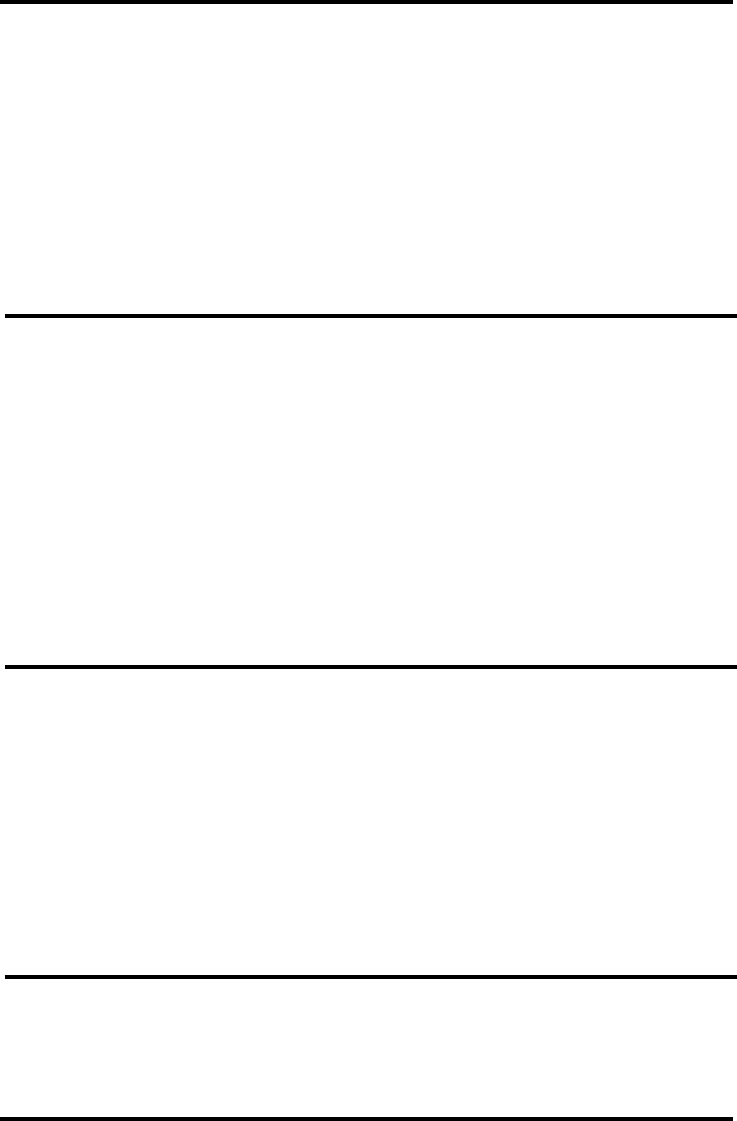
ENFORCER DR-1 Series H.264 Network DVR Quick Setup Guide
10 SECO-LARM U.S.A., Inc.
Mobile Viewing:
If the DVR is connected to the Internet, mobile device with Java-capable Internet browsers can be
used to view live data.
1. In the mobile device web browser, enter the IP address of the DVR. Consult your network
administrator for further information.
2. A window will display requesting a username and password. These are the same as those used
to access the DVR via other means.
3. Once connected, a live stream from Channel 1 will be displayed along with the date and time.
4. Use the drop-down menu to select streams from other channels.
5. Be sure to log out when finished viewing to allow the next user to log in.
6. For more detailed instructions, see User’s Manual section 6. iPhone and Smartphone
Monitoring.
Playback:
1. Playback is stopped and started by pressing the PLAY/STOP button on the front panel or
remote, or by right clicking the main screen and choosing Play/Stop.
2. Playback will start from wherever the previously displayed recording was stopped.
3. Use MODE, PLAYSTOP, FREEZE, and ZOOM buttons to adjust playback. Using the mouse,
move the cursor to the right side of the screen and use the Function buttons to adjust playback.
4. When playback is paused, pressing the right/left buttons will advance/reverse the video by one
frame. Using the mouse, scrolling up or down will advance/reverse the video, respectively.
5. Change the playback speed using the right/left arrow buttons or scroll up and down with a
mouse. Playback can be sped up or slowed down by up to 32x its original speed. Current
playback speed is displayed in the lower left-hand corner of the screen.
6. To return to live view, press Live.
Note: The system menu cannot be accessed while in Play or Freeze mode. First return to live
view to access the system menu.
Exporting Video:
The DR-1 series offers a fast, simple, and convenient export function.
1. Connect a USB flash drive or other storage device via the USB port on the front of the DVR.
2. Play back the desired recorded data. Mark the export start point by pressing the COPY button
on the front panel or remote, or right click the main screen and choosing Copy.
3. Continue playback until you reach the desired end point. If needed, increase playback speed as
explained in Playback on page 11 of this guide. Mark the export end point by pressing the
COPY button on the front panel or remote, or right click the main screen and choosing Copy.
4. The DVR will prompt the user to confirm the data for export. Export may take up to an hour.
5. Data can be exported in the .drv or .avi format and can be viewed using the built-in remote
viewing software. Please refer to the User’s Manual.
Note: A copy of the video player software will be added to the export device.
Shutting Down the DVR:
1. Enter the system menu by pressing MENU on the front panel/remote or right clicking the main
screen and choosing Menu.
2. Enter the SHUTDOWN menu and choose Power Off.