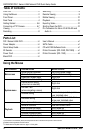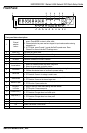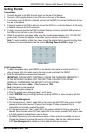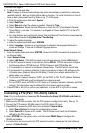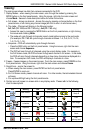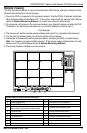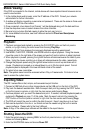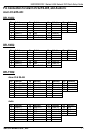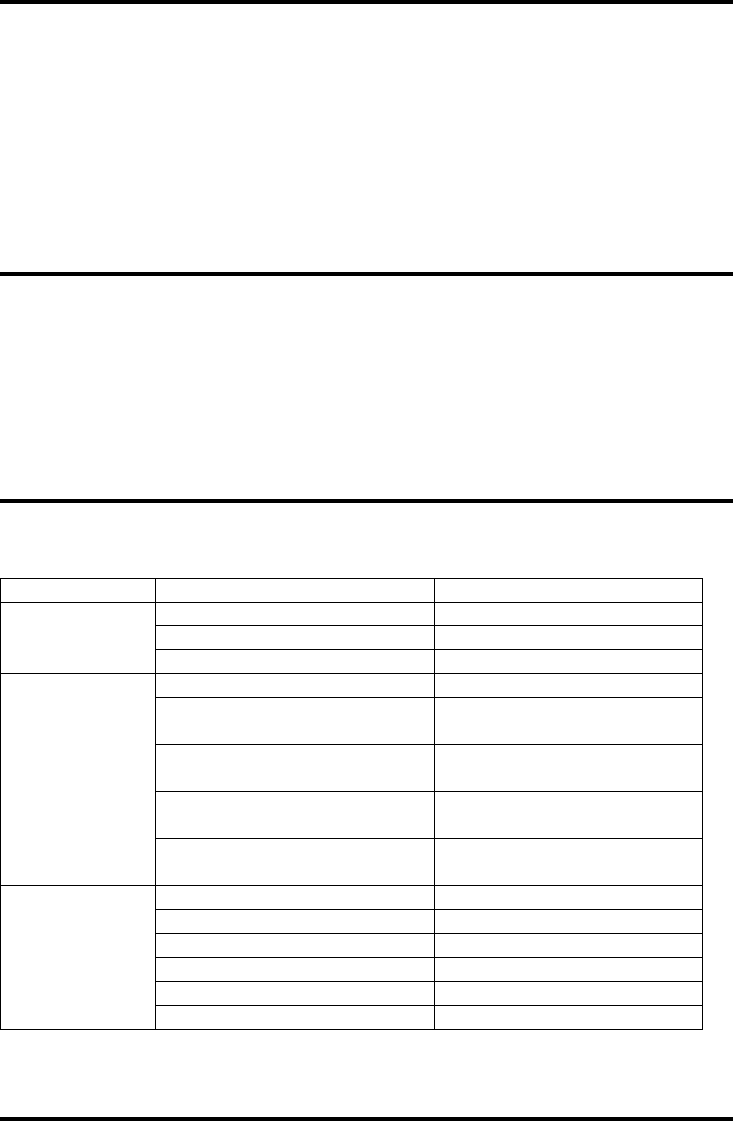
ENFORCER DR-1 Series H.264 Network DVR Quick Setup Guide
2 SECO-LARM U.S.A., Inc.
Parts List ....................................................... 2
Searching ........................................................ 8
Using the Mouse ........................................... 2
Remote Viewing .............................................. 9
Front Panel .................................................... 3
Mobile Viewing .............................................. 10
Rear Panel .................................................... 4
Playback ........................................................ 10
Getting Started .......................................... 5-6
Exporting Video ............................................. 10
Connecting a PTZ Camera ........................ 6-7
Shutting Down the DVR ................................ 10
Viewing .......................................................... 7
Pin Connection for Alarm I/O & RS-485 and
Recording ...................................................... 8
Audio In ..................................................... 11
Using the Mouse
Table of Contents:
DR-1 Series H.264 DVR .............................. x1
User’s Manual ............................................... x1
Power Adapter ............................................. x1
SATA Cable .................................................. x1
Quick Setup Guide ...................................... x1
CD with CMS Software Suite ........................ x1
IR Remote ................................................... x1
D-Sub Connector (DR-104Q, DR-108Q) ...... x1
Power Cord ................................................. x1
D-Sub Connector (DR-116Q) ....................... x2
Blank DVD ................................................... x1
Parts List:
OSD Location
Desired Action
Mouse Control
Main screen
Show channel fullscreen
Left click channel image
Show all channels
Left click fullscreen image
Open main screen menu
Right click
System menu
Select menu item / setting
Left click
Cancel without saving
(when item is selected)
Right click
Go back / exit
(when navigating a menu)
Right click
Increase setting
Scroll wheel up or click up arrow
near indicated value
Decrease setting
Scroll wheel down or click down
arrow near indicated value
Playback
Show channel fullscreen
Left click channel image
Show all channels
Use main screen menu
Scan forward one frame
2
Scroll wheel up
1
Scan backward one frame
2
Scroll wheel down
1
Increase playback speed
3
Scroll wheel up
1
Decrease playback speed
3
Scroll wheel down
1
1
If scroll wheel is not available, please use the up/down arrows on the device front panel or remote control.
2
Playback must be paused to use this function.
3
For details see the Playback section on page 11 of this guide.