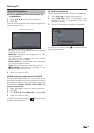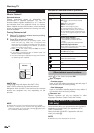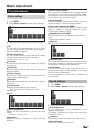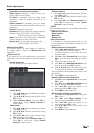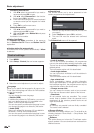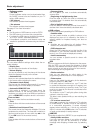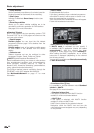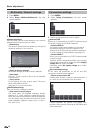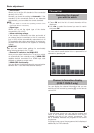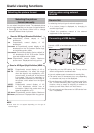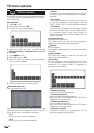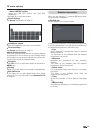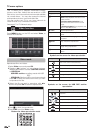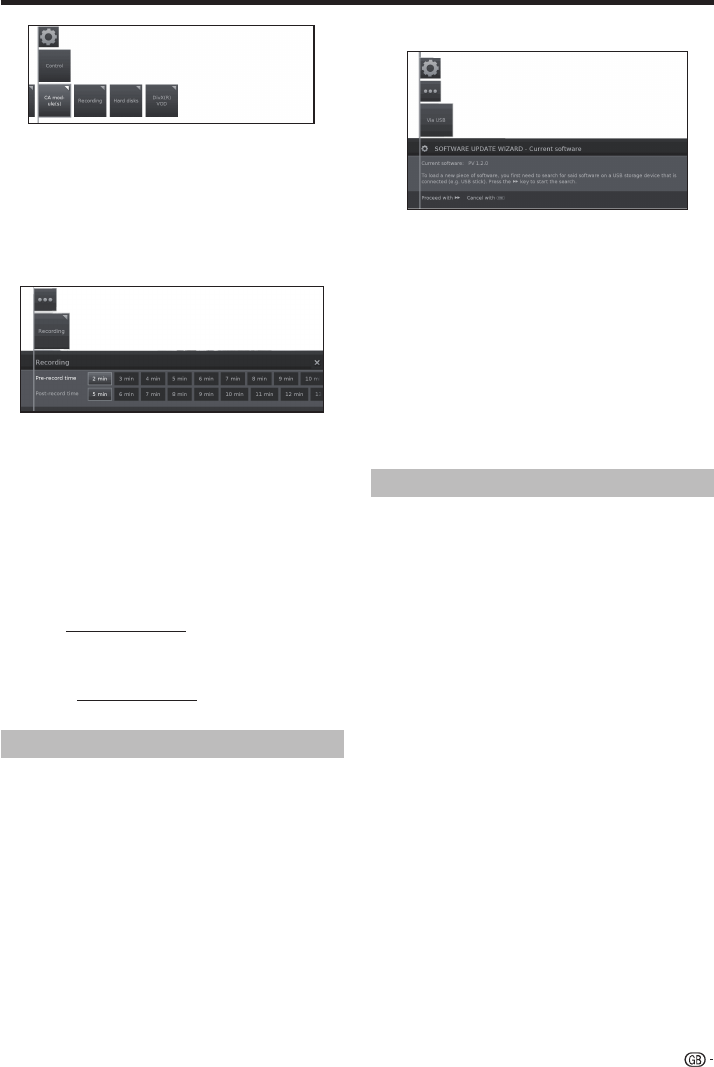
●
Recording
It is possible to set a pre-record and post-record time
for timer recordings made without auto time control
(DVB).
This minimises the risk that a part of broadcast is not
recorded due to the broadcast starting earlier and/or
finishing later.
●
Hard disks
● Format external one
It is possible to r
e-format the hard disk in order to
solve some problems or to delete all data stored on it.
Select this option to start formatting.
Formatting the hard disk will erase all data stored
on it.
●
DivX® VOD
● DivX® VOD Register
T
o activated this option you need to register the
code at www.divx.com/vod, download the VOD log
file and reproduce it in TV.
● DivX® VOD Der
egister
Displays the deactivation code necessary to wite off
this TV at www.divx.com/vod.
It is possible to update the software on your SHARP TV.
1 Add the binary file to USB memory root.
2 Insert the memory in any USB side TV set
socket.
3 Press @ button.
4 With ◄/► select Setup and press OK.
5 Select Control → Software → Software
Update → Via USB.
Basic adjustment
Software update via USB
The next screen will appear:
The software version that is currently installed is
displayed.
6 Press
V button to proceed. The TV searches for
a new software file on the USB stick.
If a new software version is available after the
search, a message appears:
New software Vx.xx
7 Press
V button to start loading the new software.
Or press END to end the wizard (the software will
not be updated).
•The updated percentage appears.
8 To make your TV completely ready for use again,
please switch it off and on with the mains switch.
If an Internet connection is available, new software can
be downloaded directly and installed in the TV set.
1 Press @ button.
2 With ◄/► select Setup and press OK.
3 Select Control → Software → Software
Update → Via Internet.
A message regarding data protection will be
displayed.
4 If you do not agree with data protection message,
please press
G to exit. If you agree, please press
V to continue.
The version of the software that is currently installed
will be displayed.
5 By pressing
V the TV connects to the Internet
and scans the update server for new software.
If a new software version is available, a message
appears.
6 Press
V to start loading the new software.
If you want to end the wizard, please press END.
7 To make your TV completely ready for use again,
please switch it off and on with the mains switch.
NOTES
• Please do not switch off the TV by the mains switch
during software updating.
• The total programming process can take up to 50 minutes
in total.
Software update via Internet
27