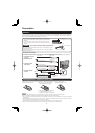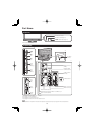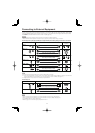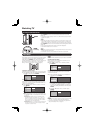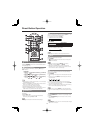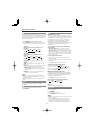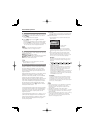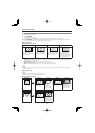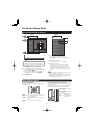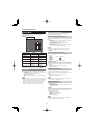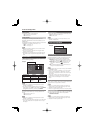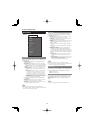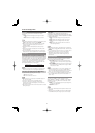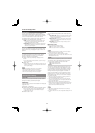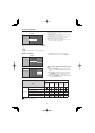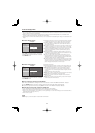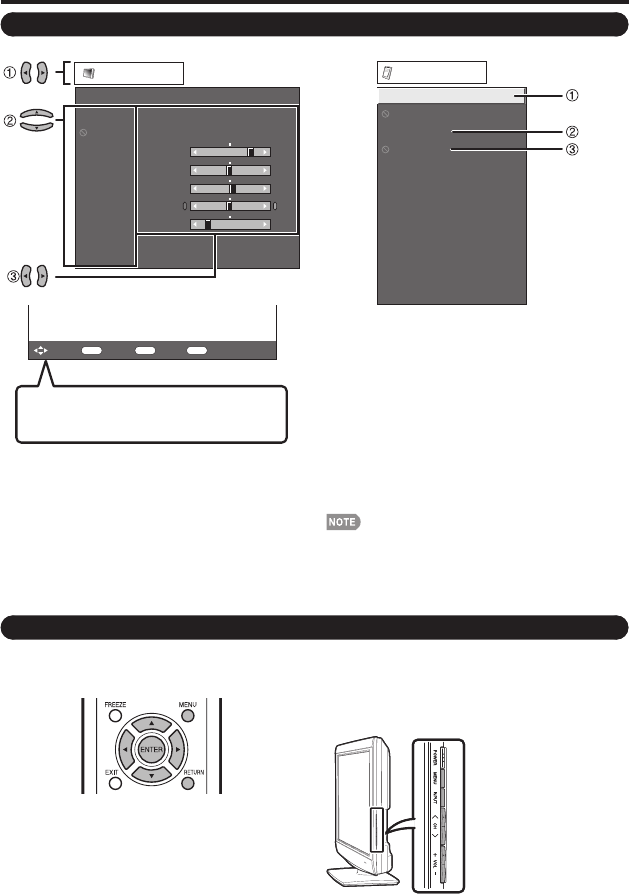
17
Example
Audio Only
Input Select
Color System
Output Select
Digital Caption Setup
Digital Caption Info.
Program Title Display
Favorite CH
Operation Lock Out
Demo Mode
Identification
Software Update
Option
1
Item displayed in yellow
This indicates the item currently selected.
Press ENTER to go to the adjustment screen for this
item.
2
Item displayed in white
This indicates that the item can be selected.
3
Item displayed in gray
This indicates that the item cannot be selected.
There are various reasons why the items cannot be
selected, but the main reasons are as follows:
—Nothing is connected to the selected input terminal.
—The function is not compatible with the current input
signal.
Menu options differ in the selected input modes, but the
operating procedures are the same.
The screens in the operation manual are for explanation
purposes (some are enlarged, others cropped) and may
vary slightly from the actual screens.
•
•
•
•
•
•
Picture
Contrast
OPC
Brightness
Color
Tint
Sharpness
Advanced
Reset
[
30]
[ 0]
[
b2]
[ 0]
[ 4]
0
a30
a30
a30
0
b40
b30
b30
b30
b20
Backlight
[On(Display)]
Example
ENTER
: Select : Enter
MENU
: Exit
RETURN
: Back
The bar above is an operational guide for
the remote control. The bar will change in
accordance with each menu setting screen.
1
Press MENU to display the MENU screen.
2
1
Press
c
/
d
to select the desired menu.
2
Press
a
/
b
to select a specifi c adjustment item,
and then press ENTER.
3
Press
a
/
b
(or
c
/
d
) to select or adjust the
desired setting, and then press ENTER.
3
Press MENU to exit.
On-Screen Display Menu
On-Screen Display Menu Operation
Menu Operation Buttons
Using the control panel of the main unit
You can also operate the menu with the control panel
of the main unit.
Button operations on the control panel correspond to
the ones on the remote control as shown below.
Using the remote control
Use the following buttons on the remote control to
operate the menu.
MENU: Press to open or close the menu screen.
a
/
b
/
c
/
d
: Press to select a desired item on the screen or
adjust a selected item.
ENTER: Press to go to the next step or complete the
setting.
RETURN: Press to return to the previous step.
MENU: MENU on the remote
control.
INPUT: ENTER on the remote
control.
CH
r
/
s
: Cursor
a
/
b
on the
remote control.
VOL
k
/
l
: Cursor
c
/
d
on the
remote control.