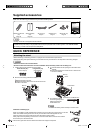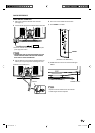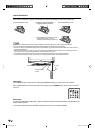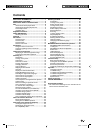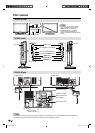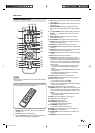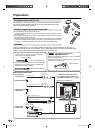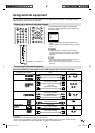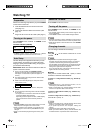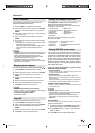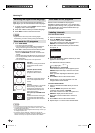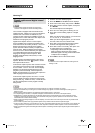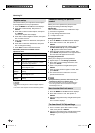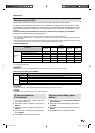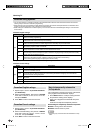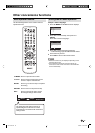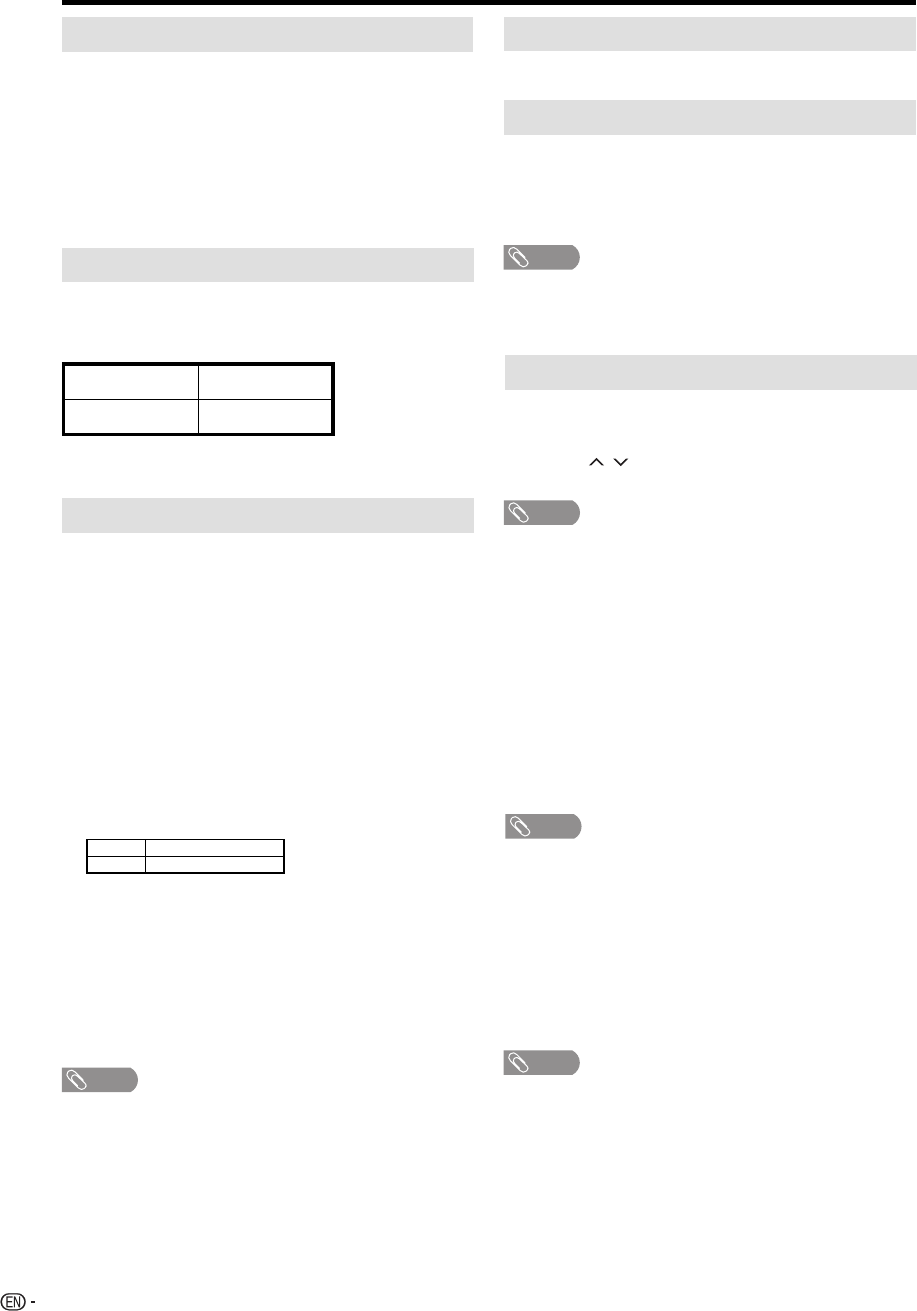
16
Watching TV
Changing channels
You can change channels in several ways.
Turning on the power
Press POWER on the TV/DVD, or POWER on the
remote control.
TV status indicator (POWER)
ON Lighting (Green)
OFF/Standby Lighting (Red)
• POWER indicator (Green): The TV/DVD is on. (“Please
wait” will appear for a few seconds on the screen.)
Auto Setup
The Auto Setup menu appears the first time you turn
on the TV/DVD, and assists you to select the menu
language, specify the Air/Cable setting, and program
your channels automatically.
IMPORTANT: Make sure that the antenna or cable TV
system connection is made!
1
The turn on the TV/DVD, press POWER (POWER
indicator on the front of the unit changes green. It may
take approx. 10 seconds for a picture to appear on
screen.).
2
The “Auto Setup” function begins. Press ◀/▶ to select
your desired language.
3
Press ▲/▼ to select “Signal Type”, then press ◀/▶ to
select “Cable” or “Air”.
Air VHF/UHF channels
Cable CABLE TV channels
4
Press ▲/▼ to select “Automatic Search”, then press
ENTER.
5
The TV will begin memorizing all the channels available
in your area.
It may take from 15 minutes to 30 minutes to complete
memorizing digital cable channels.
Depending on the reception condition, a BAR display
may not advance for several minutes, please be
patient.
•
NOTE
If you press EXIT in the process of “Auto Setup”, the Auto
Setup stops and changes to the normal screen.
When you make a menu selection, your changes occur
immediately. You do not have to press EXIT to see your
changes.
When you are finished programming the menus, press
EXIT.
•
•
•
Preparation
Perform the following steps before you press POWER
on the remote control unit.
1
Insert the batteries into the remote control unit.
(See page 10.)
2
Connect the antenna cable to the TV/DVD. (See
page 14.)
3
Plug in the AC cord to the AC outlet. (See page 9.)
NOTE
• When selecting a 1-digit channel number, it is not
necessary to press 0 before the number.
• When you enter 0–9 only, channel selection will be made
if there is no operation within a few seconds.
To select a 3-digit channel number (e. g., Channel 115):
Press 1
g
1
g
5
To select a 4-digit channel number (e. g., Channel 22.1):
Press 2
g
2
g
• (DOT)
g
1
NOTE
• When you enter 0–9 only, channel selection will be made
if there is no operation within a few seconds.
• If you press 0 by itself in “Air” reception, nothing will
happen.
• Complete the above steps within a few seconds.
• When you enter 0–9 and • (DOT), channel selection will
be made if there is no operation within a few seconds.
Method 1
Using CH / on the remote control unit or on the
TV/DVD.
NOTE
• If your cable-TV system includes analog and digital
channels using the same channel number, your channel
up function will scroll through the analog channel first,
then the digital channel. Although it may appear as though
the channel does not change, it actually moves from the
analog to the digital channel in sequence.
If you use channel-down, it will move in reverse, from the
digital channel to the analog channel.
Method 2
Using remote control buttons 0–9, • (DOT) to select
channels for VHF/UHF/CATV/DIGITAL.
To select a 1 or 2-digit channel number (e. g., Channel 5):
Press 5
Select the TV mode
Press TV/DVD to select the TV mode.
Turning off the power
Press POWER on the TV/DVD, or POWER on the
remote control.
• The TV/DVD enters standby mode and the image on the
screen disappears.
• The POWER indicator on the TV/DVD changes to Red.
NOTE
• If you are not going to use this TV/DVD for a long period of
time, be sure to remove the AC cord from the power outlet.
• Weak electric power is still consumed even when POWER
is turned off.
52L0131B.indb 1652L0131B.indb 16 6/24/09 1:42:08 PM6/24/09 1:42:08 PM