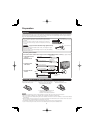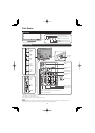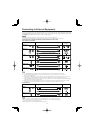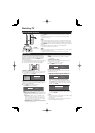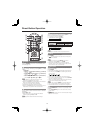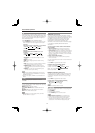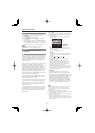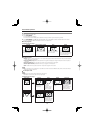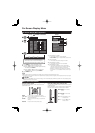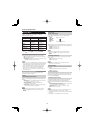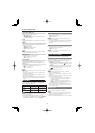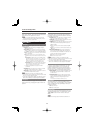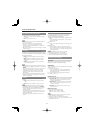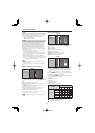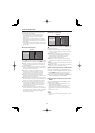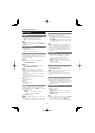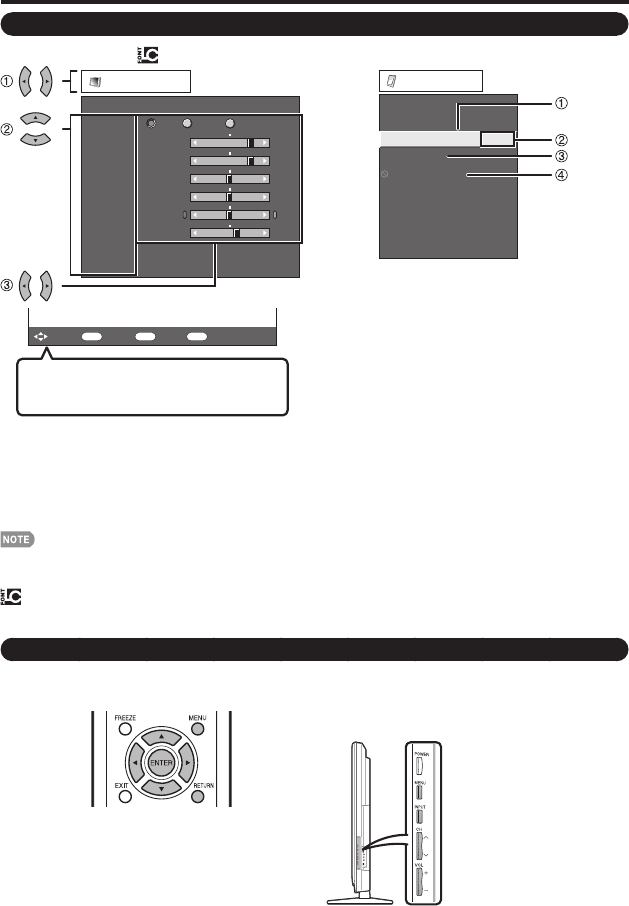
17
ENTER
: Select : Enter
MENU
: Exit
RETURN
: Back
The bar above is an operational guide for
the remote control. The bar will change in
accordance with each menu setting screen.
1
Item displayed in yellow
• This indicates the item currently selected.
• Press ENTER to go to the adjustment screen for this
item.
2
Item in brackets
• This indicates the current setting for the item.
3
Item displayed in white
• This indicates that the item can be selected.
4
Item displayed in gray
• This indicates that the item cannot be selected.
There are various reasons why the items cannot be
selected, but the main reasons are as follows:
—Nothing is connected to the selected input terminal.
—The function is not compatible with the current input
signal.
1
Press MENU to display the MENU screen.
2
1
Press
c
/
d
to select the desired menu.
2
Press
a
/
b
to select a specifi c adjustment item,
and then press ENTER.
3
Press
a
/
b
(or
c
/
d
) to select or adjust the
desired setting, and then press ENTER.
3
Press MENU to exit.
On-Screen Display Menu Operation
MENU: Press to open or close the menu screen.
a
/
b
/
c
/
d
: Press to select a desired item on the screen or
adjust a selected item.
ENTER: Press to go to the next step or complete the
setting.
RETURN: Press to return to the previous step.
MENU: MENU on the remote
control.
INPUT: ENTER on the remote
control.
CH
r
/
s
: Cursor
a
/
b
on the
remote control.
VOL
k
/
l
: Cursor
c
/
d
on the
remote control.
Menu Operation Buttons
Using the control panel of the main unit
You can also operate the menu with the control panel
of the main unit.
Button operations on the control panel correspond to
the ones on the remote control as shown below.
Using the remote control
Use the following buttons on the remote control to
operate the menu.
On-Screen Display Menu
Option
[No]Program Title Display
Favorite CH
[Off]Operation Lock Out
Demo Mode
Digital Caption Info.
Caption Setup
Audio Only
PC Audio Select [Input
4
(PC)]
Output select [Fixed]
Example
Picture
Contrast
OPC
Brightness
Color
Tint
Sharpness
Advanced
Reset
[b30]
[ 0]
[ 0]
[ 0]
[ b2]
0
a30
a30
a30
a10
b40
b30
b30
b30
b10
Backlight [b12] a16
b16
Off On
On : Display
Example
LCFONT embedded
Menu options differ in the selected input modes, but the operating procedures are the same.
The screens in the operation manual are for explanation purposes (some are enlarged, others cropped) and may vary slightly
from the actual screens.
LCFONT:
This product is embedded with LC Font technology, which was developed by SHARP Corporation for clearly displaying easy-
to-read characters on LCD screens.
•
•
•