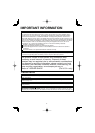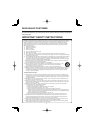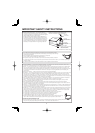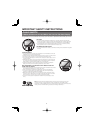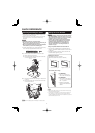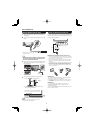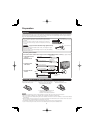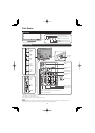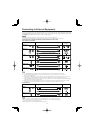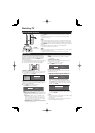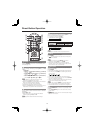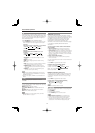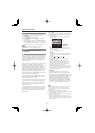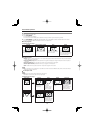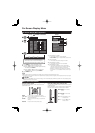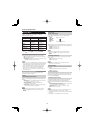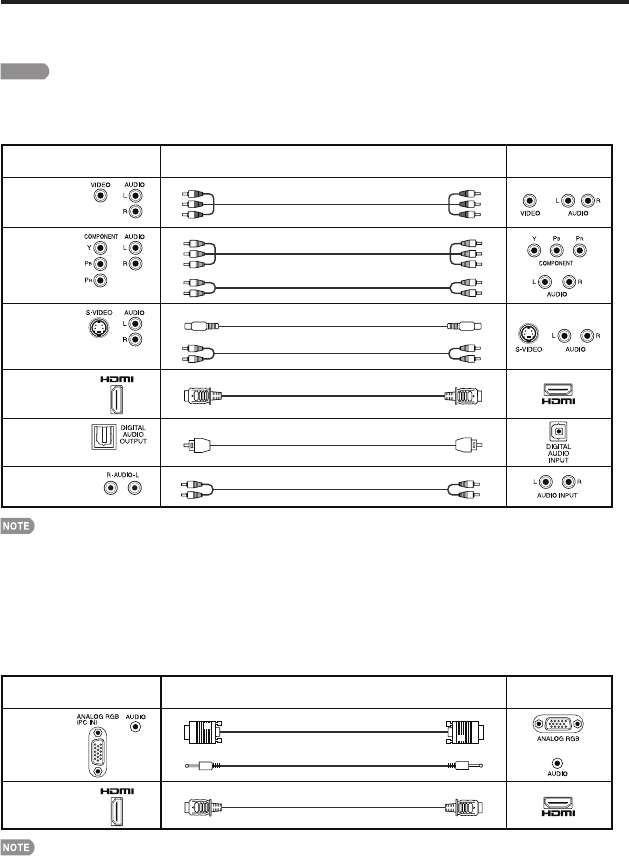
11
Connecting to External Equipment
You can connect many types of external equipment to your TV like a Blu-ray disc player, DVD player, VCR, Digital
TV tuner, HDMI equipment, game console or camcorder. To view external source images, select the input source
from INPUT on the remote control unit or on the TV. (See page 15.)
CAUTION
• To protect equipment, always turn off the TV before connecting any external equipment.
• Please read the relevant operation manual (Blu-ray disc player, etc.) carefully before making connections.
*3
*1
*1
*2
*4
*1
Terminal on the TV
Cable
Terminal on external
equipment
INPUT 1 or 3
INPUT 1 or 2
INPUT 5, 6, 7 or 8
DIGITAL AUDIO
OUTPUT
INPUT 2
Connecting a Blu-ray disc player, DVD player, Digital TV STB (Air or Cable), VCR,
game console or camcorder
AV cable (commercially available)
Component video cable (commercially available)
S-VIDEO cable (commercially available)
HDMI-certified cable (commercially available)
Optical fiber cable (commercially available)
Audio cable (commercially available)
Audio cable (commercially available)
Audio cable (commercially available)
AUDIO OUTPUT
*1 • The COMPONENT terminals take priority over the VIDEO (INPUT 1) and S-VIDEO (INPUT 2) terminals.
*2 • To enjoy 1080p display capability, connect your external equipment using a component cable and set the
equipment to 1080p output.
*3 • When using an HDMI-DVI conversion cable, input the audio signal to AUDIO terminal of INPUT 6. When you input the
audio signal via the AUDIO terminal with INPUT 6, set "PC Audio Select" to "Input 6 (HDMI)". (See page 24.)
• To enjoy 1080p display capability, connect your Blu-ray disc player or other external equipment using an HDMI-certifi ed
cable and set the equipment to 1080p output.
*4 • Depending on the connected equipment, audio will not output from the DIGITAL AUDIO OUTPUT terminal in HDMI
connection. In this case, set the audio formats of the connected equipment to PCM, 32/44.1/48 kHz.
Terminal on the TV
Cable
Terminal on PC
INPUT 4
Connecting a PC
RGB cable (commercially available)
Ø 3.5 mm stereo minijack cable (commercially available)
INPUT 5, 6, 7 or 8
HDMI-certified cable (commercially available)
• When connecting a PC to the INPUT 4, set "PC Audio Select" to "Input 4 (PC)". (See page 24.)
• When connecting a PC to the INPUT 6, set "PC Audio Select" to "Input 6 (HDMI)". (See page 24.)
• The HDMI terminals only support digital signal.
• Refer to page 30 for a list of PC signals compatible with the TV.