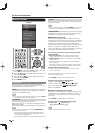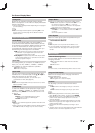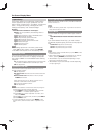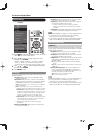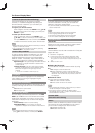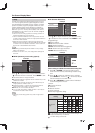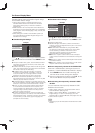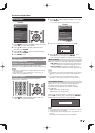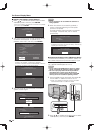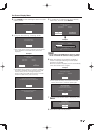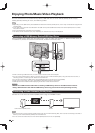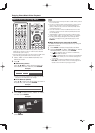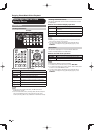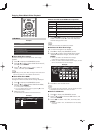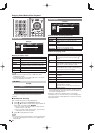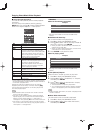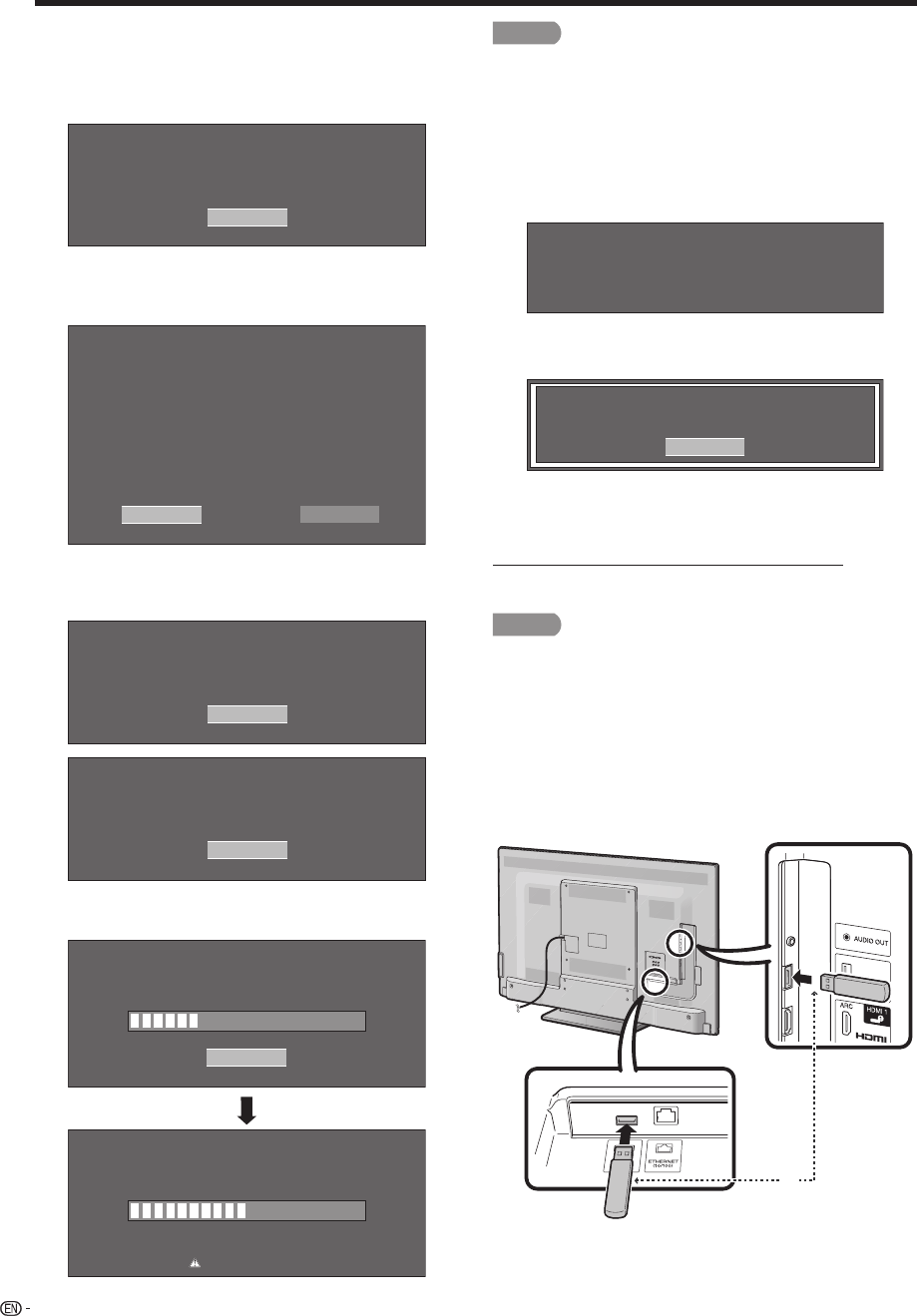
38
■
Updating the Software via the Network
1
Press
a
/
b
on the Manual Update screen to select
"Network Update", and then press ENTER.
•
The TV connects to the network and checks for updates.
• To cancel, press ENTER.
Abort
Connecting to Internet..
Checking for the latest software version..
Accessing..
2
The current version of the TV and the latest version
of software are displayed. To update the TV
software, select “Yes”, and then press ENTER.
Latest software version has been found.
A software update is available.
Proceed with update?
Update time may change depending on the network environment
Current Version
XXXXXXXX
Latest Version
XXXXXXXX
Estimated Update Time
XX
NoYes
• When a server connection cannot be established or an
update is not available, a message is displayed.
If a server connection cannot be established, check the
broadband connection and Internet Setup.
Cannot reach the server.
Check the network settings and try again.
OK
OK
The TV does not need to be updated.
3
After the update fi le is downloaded, the software
update process begins.
Downloading the latest software..
30%
Abort
Update Version
XXXXXXXX
50%
Do not unplug AC cord.
Remote control operation is disabled during update process.
Updating to the latest software..
Update Version
XXXXXXXX
CAUTION
• Do not unplug the AC cord while the software is
being updated.
4
When the software is successfully updated, a
screen is displayed indicating that the update
process is completed.
A screen indicating that the update is completed
is displayed. 4 seconds later, the TV restarts
automatically.
Software update is complete.
Update Version
XXXXXXXX
• If the software was not updated successfully, check the
broadband connection and Internet Setup, and then try
updating the software again.
OK
Failed to complete update.
Please retry from Software Update menu.
■
Updating the Software with a USB Memory Device
To check for the availability of a software update, visit
http://www.sharpusa.com/products/support/. If you
have any questions, please
call 1-800-BE-SHARP (800-237-4277).
CAUTION
• Do not remove the USB memory device or unplug
the AC cord while the software is being updated.
• Be sure to properly follow the whole procedure
described below, step by step. Otherwise, for
example, the TV cannot read the data in the USB
memory device and software updating will fail.
1
Insert the USB memory device with the update fi le
into the USB 1 or USB 2 terminal on the TV.
• When you update the software, use only one USB
terminal. Either USB 1 or USB 2 is usable.
or
2
Press
a
/
b
on the Manual Update screen to select
"USB Update", and then press ENTER.
On-Screen Display Menu