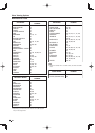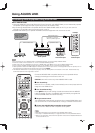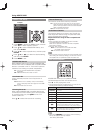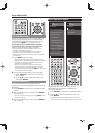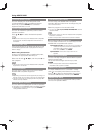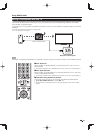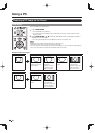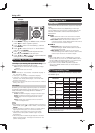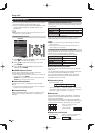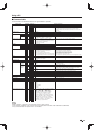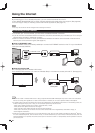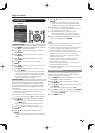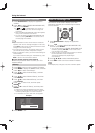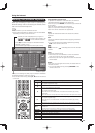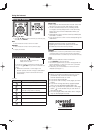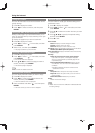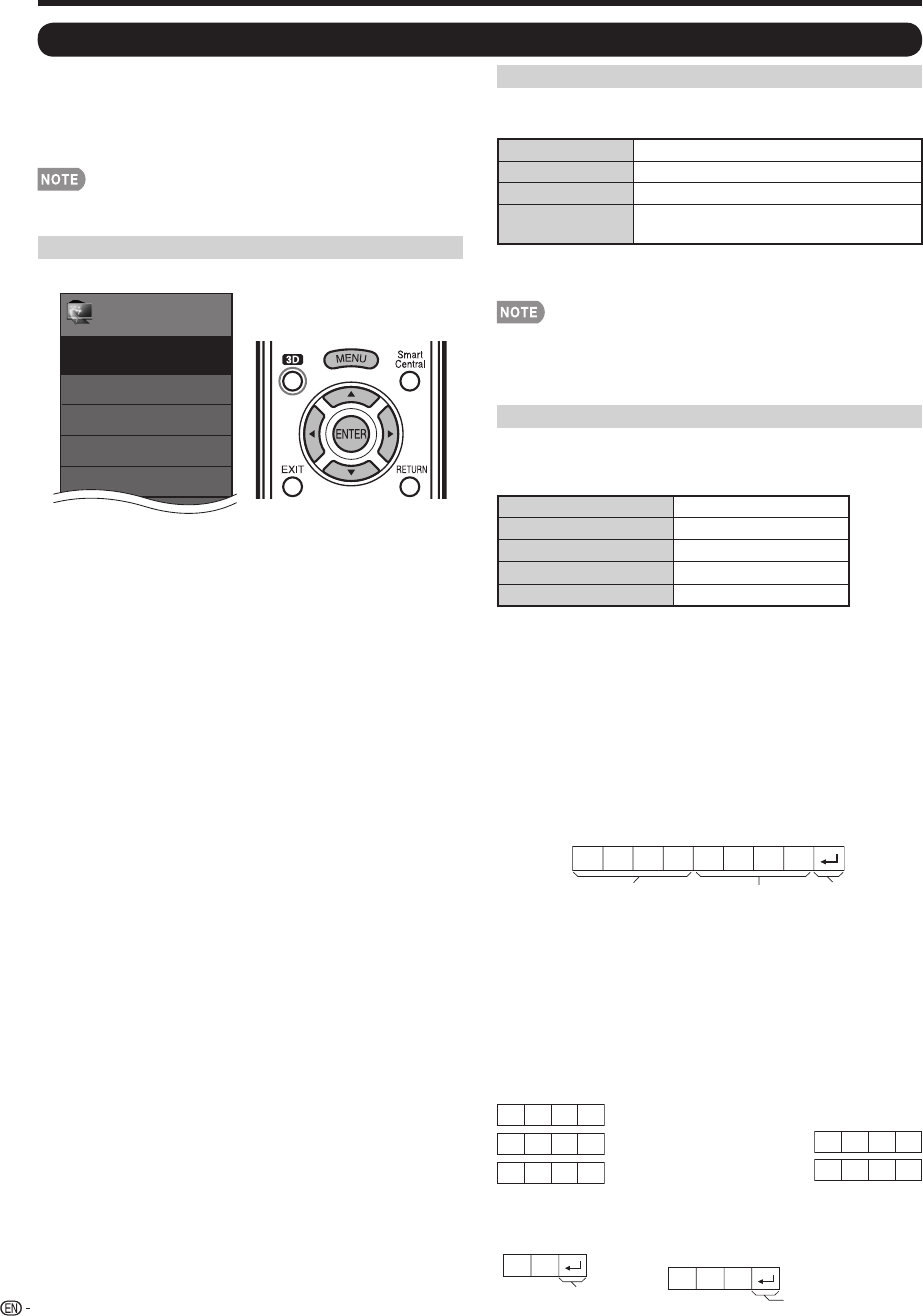
64
• The TV can be controlled from a PC, control panels
and other devices using the RS-232C or IP.
• Use a cross-type RS-232C cable, ETHERNET cable
(commercially available) or wireless LAN for the
connections.
• This operation system should be used by a person who is
accustomed to using computers.
AQUOS Remote Control
Example
Menu
EZ Setup
Internet Setup
Language
DivX
®
Setup
Broadcasting Setup
Initial Setup
Initial
Setup
[English]
1
Press MENU to display the MENU screen, and then
press
c
/
d
to select "Initial Setup".
2
Press
a
/
b
to select "Internet Setup", and then
press ENTER.
3
Press
a
/
b
to select "AQUOS Remote Control",
and then press ENTER.
■
AQUOS Remote Control
Set this when operating the TV from equipment
connected by LAN or wireless LAN.
• When "AQUOS Remote Control" is selected, "Change" will
be highlighted. Press ENTER.
Enable: Allows operation from the connected equipment.
Disable: This function does not work.
■
Select Device Names
Set the name of the TV displayed on the portable
device.
• Use the software keyboard to set the name. See page 69
for details on the software keyboard.
■
Detailed Settings
Make the detailed settings (Login ID, password, etc.).
Follow the on-screen instructions to confi gure the
settings.
Control of the TV
Using a PC
Communication Conditions for IP
Connect to the TV with the following settings made for
IP on the PC.
IP protocol: TCP/IP
Host IP address: Set the IP address on the TV menu
Service: None (Do not select Telnet or SSH)
TCP port#: Set a port number on the TV menu
(Control port)
When you set your ID and password on the TV menu, you
need to enter them as soon as you connect to the TV.
• When you use this function, make settings for "AQUOS
Remote Control".
• The connection will be cut off when there has been no
communication for 3 minutes.
Communication Conditions for RS-232C
Set the RS-232C communication settings on the PC to
match the TV's communication conditions.
The TV's communication settings are as follows:
Baud rate: 9,600 bps
Data length: 8 bits
Parity bit: None
Stop bit: 1 bit
Flow control: None
■
Communication procedure
Send the control commands from the PC via the RS-
232C or IP.
The TV operates according to the received command
and sends a response message to the PC.
Do not send multiple commands at the same time.
Wait until the PC receives the OK response before
sending the next command.
■
Command format
Eight ASCII codes
e
CR
Command 4-digits
Parameter 4-digits
Return code
C1 C2 C3 C4 P1 P2 P3 P4
Command 4-digits: Command. The text of four characters.
Parameter 4-digits: Parameter 0–9, x, blank, ?
■
Parameter
Input the parameter values, aligning left, and fi ll with
blank(s) for the remainder. (Be sure that 4 values are
input for the parameter.)
When the input parameter is not within an adjustable
range, “ERR” returns. (Refer to “Response code format”.)
Any numerical value can replace the “x” on the table.
a 30
0009
0
????
?
When “?” is input for some
commands, the
present setting
value responds.
■
Response code format
Normal response
Return code (0DH)
Return code (0DH)
Problem response (communication
error or incorrect command)
OK
ERR