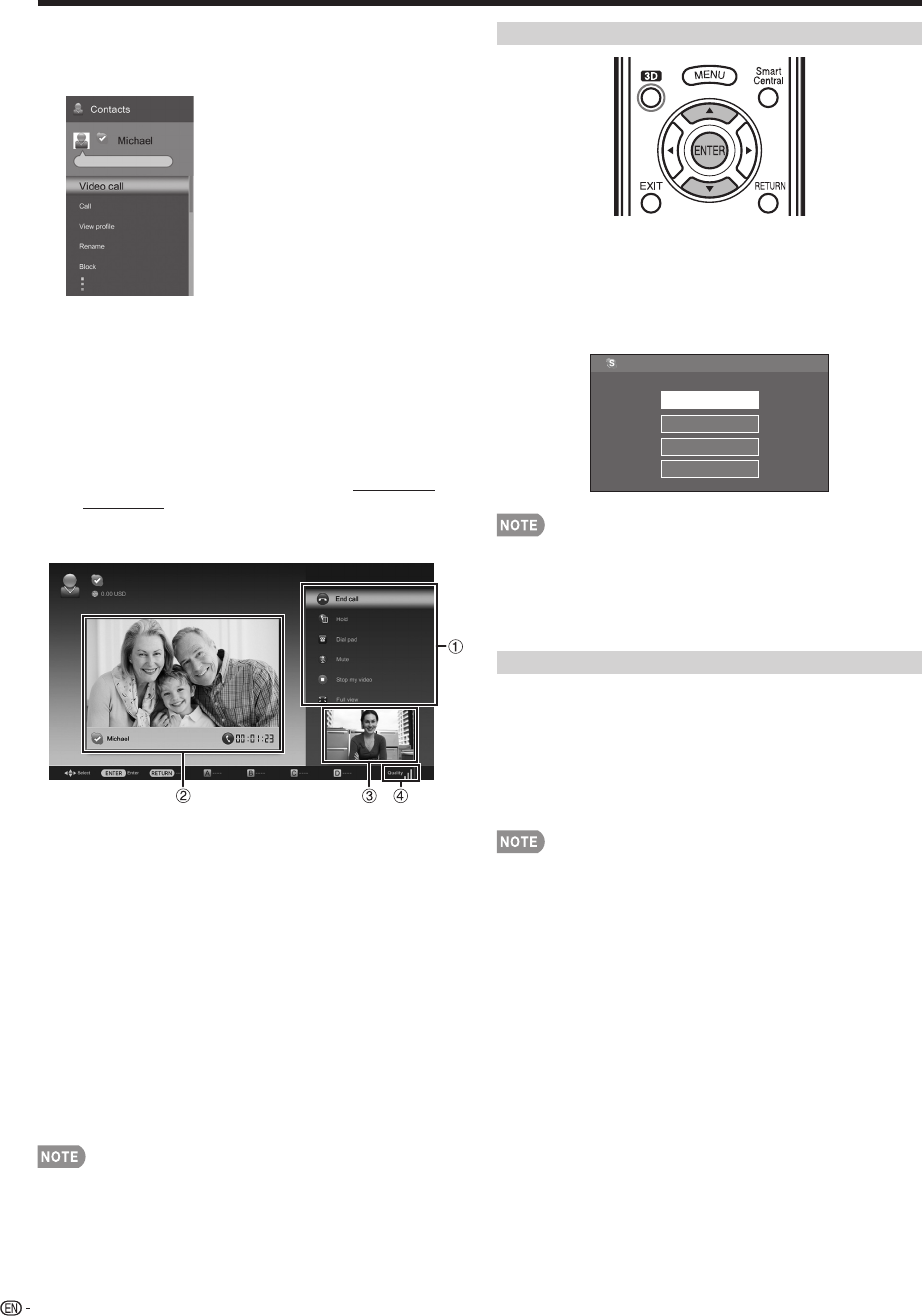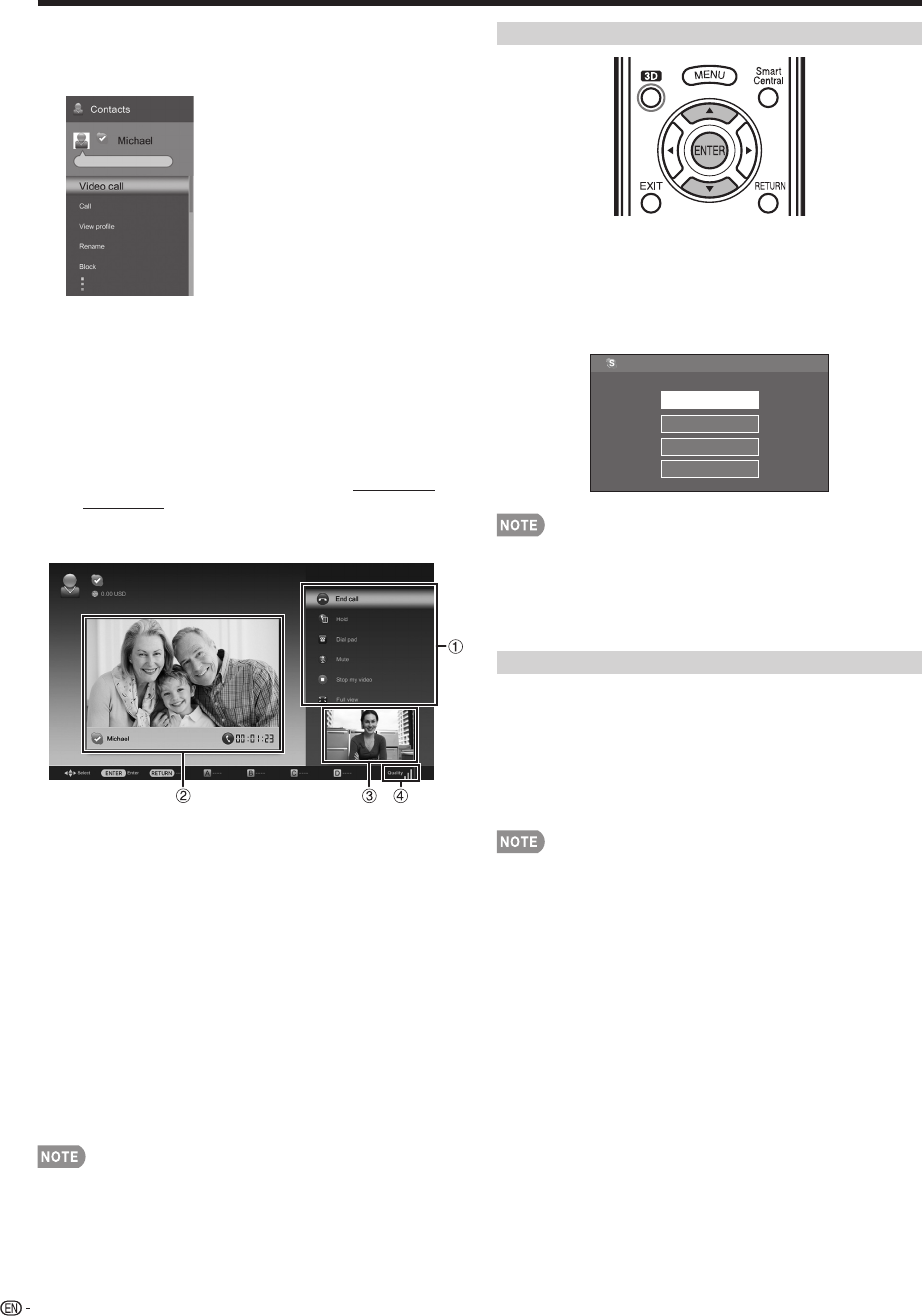
76
3
Select "Video call" on the Contacts Option menu,
and then press ENTER.
• If you want to make a voice call, select "Call".
Contact Option menu
Video call: Make a video call.
Call: Make a voice call.
View profi le: View the selected contact's profi le.
Rename: Rename the selected person.
Block/Unblock: Block/Unblock selected person from
contacting you.
Send Voicemail: Send a voicemail message to the
selected contact. (Voicemail is a paid service. Visit the
following website for more information: http://www.
skype.com/)
Remove: Remove the person from your Contacts list.
■
Video Call Screen (Normal View)
Claire
1
Video call menu*
2
The picture from contact person's communication
camera
3
The picture from your communication camera
4
Video quality indicator
(Depending on the network environment)
* Video call menu
Once a video call has started, the following items will
be available.
• End call
• Hold/Resume
• Dial pad
• Mute/Unmute (microphone)
• Stop my video/Start my video
• Full view
• To change the speaker volume of the unit, press VOL
k
/
l
or MUTE on the remote control.
Receiving Skype Calls
You can receive Skype calls even while watching a TV
program or video.
When you receive an incoming call, a window will
appear in the bottom right-hand corner of the screen.
Select "Video", "Audio", "Decline" or "Hide", and then
press ENTER.
Video
Decline
Incoming call
Audio
Hide
Kevin
• You cannot receive calls when you are signed out of Skype,
when the TV is in standby mode, or when the power is off.
• Skype on the TV cannot be activated while you are using
a certain specifi c function. In that case, stop using the
function.
Other Useful Functions
On the Skype main menu, you can manage and adjust
your call history.
■
History
• Shows y our call history.
• Allows y ou to call a person displayed in Call History and to
accept or block contact requests.
• If the time displayed in History is incorrect, make the
necessary adjustments in Initial Setup > EZ Setup >
Location & Time.
■
Profi le
Set up the following items.
Edit profi le: Edit your profi le.
Online status: Change your online status.
■
Settings
Set up the following items.
General settings: Select whether you want to sign in
automatically when you enter Skype.
Change password: Change your password.
Video settings: Adjust the privacy settings for video.
Privacy settings: Choose whom you wish to receive
calls from.
Block contacts: Set the person who you do not want to
hear.
Using the Internet