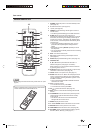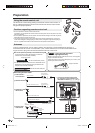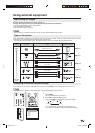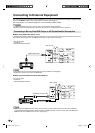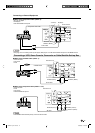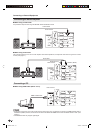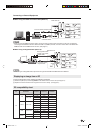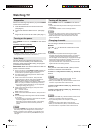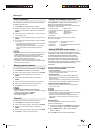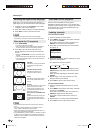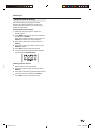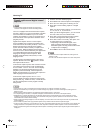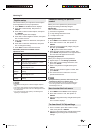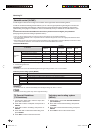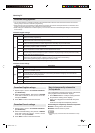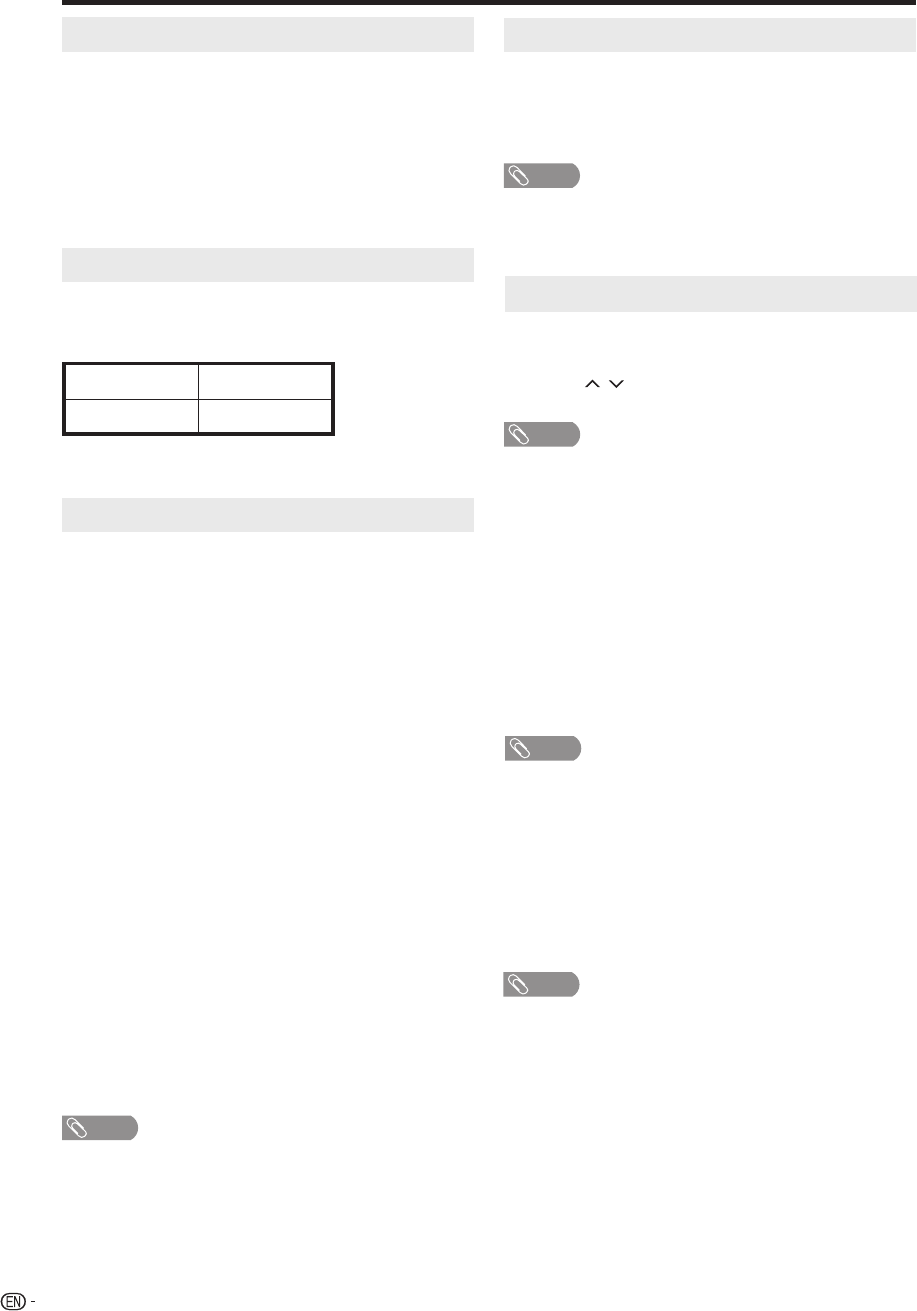
18
Watching TV
Changing channels
You can change channels in several ways.
Turning on the power
Press POWER on the TV, or POWER on the remote
control.
TV status indicator (POWER)
ON Lighting (Green)
OFF/Standby Lighting (Red)
• POWER indicator (Green): The TV is on. (“Please wait”
will appear for a few seconds on the screen.)
Auto Setup
The Auto Setup menu appears the first time you
turn on the TV, and assists you to select the menu
language, specify the Air/Cable setting, and program
your channels automatically.
IMPORTANT: Make sure that the antenna or cable TV
system connection is made!
1
The turn on the TV, press POWER (POWER indicator on
the front of the unit changes green. It may take approx.
10 seconds for a picture to appear on screen.).
2
The “Auto Setup” function begins. Press ◀/▶ to select
your desired language.
3
Press ▲/▼ to select “TV Location”, then press ◀/▶
to select “Home” or “Store”. This product qualifies for
ENERGY STAR In Home mode default setting.
Home: Qualifies for ENERGY STAR (Backlight: Default setting)
Store: Not qualify for ENERGY STAR (Backlight: maximum)
If you want to change this setting, you can adjust the
“Backlight” setting.
(See page 27.)
•
4
Press ▲/▼ to select “Signal Type”, then press ◀/▶ to
select “Cable” or “Air”.
Air: VHF/UHF channels
Cable: CABLE TV channels
5
Press ▲/▼ to select “Automatic Search”, then press ▶ or
ENTER.
6
The TV will begin memorizing all the channels available
in your area.
It may take from 15 minutes to 30 minutes to complete
memorizing digital cable channels.
Depending on the reception condition, a bar display
may not advance for several minutes, please be
patient.
•
NOTE
If you press ENTER in the process of “Auto Setup”, the
Auto Setup stops and changes to the normal screen.
When you make a menu selection, your changes occur
immediately. You do not have to press EXIT to see your
changes.
•
•
Preparation
Perform the following steps before you press POWER
on the remote control unit.
1
Insert the batteries into the remote control unit.
(See page 8.)
2
Connect the antenna cable to the TV. (See page
12.)
3
Plug in the AC cord to the AC outlet. (See page 7.)
NOTE
• When selecting a 1-digit channel number, it is not
necessary to press 0 before the number.
• When you enter 0–9 only, channel selection will be made
if there is no operation within a few seconds.
To select a 3-digit channel number (e. g., Channel 115):
Press 1
J
1
J
5
To select a 4-digit channel number (e. g., Channel 22.1):
Press 2
J
2
J
• (DOT)
J
1
NOTE
• When you enter 0–9 only, channel selection will be made
if there is no operation within a few seconds.
• If you press 0 by itself in “Air” reception, nothing will
happen.
• Complete the above steps within a few seconds.
• When you enter 0–9 and • (DOT), channel selection will
be made if there is no operation within a few seconds.
Method 1
Using CH / on the remote control unit or on the
TV.
NOTE
• If your cable-TV system includes analog and digital
channels using the same channel number, your channel
up function will scroll through the analog channel first,
then the digital channel. Although it may appear as though
the channel does not change, it actually moves from the
analog to the digital channel in sequence.
If you use channel-down, it will move in reverse, from the
digital channel to the analog channel.
Method 2
Using remote control buttons 0–9, • (DOT) to select
channels for VHF/UHF/CATV/DIGITAL.
To select a 1 or 2-digit channel number (e. g., Channel 5):
Press 5
Turning off the power
Press POWER on the TV, or POWER on the remote
control.
• The TV enters standby mode and the image on the screen
disappears.
• The POWER indicator on the TV changes to Red.
NOTE
• If you are not going to use this TV for a long period of time,
be sure to remove the AC cord from the power outlet.
• Weak electric power is still consumed even when the
power is turned off.
3BX0131A.indb 183BX0131A.indb 18 4/7/2010 6:40:05 PM4/7/2010 6:40:05 PM