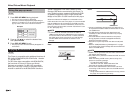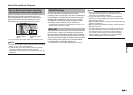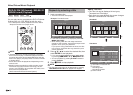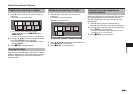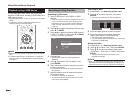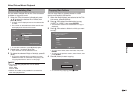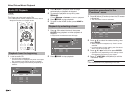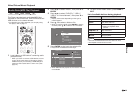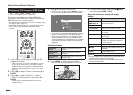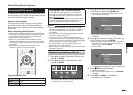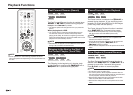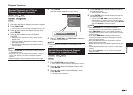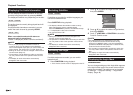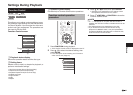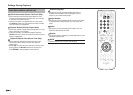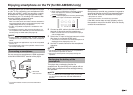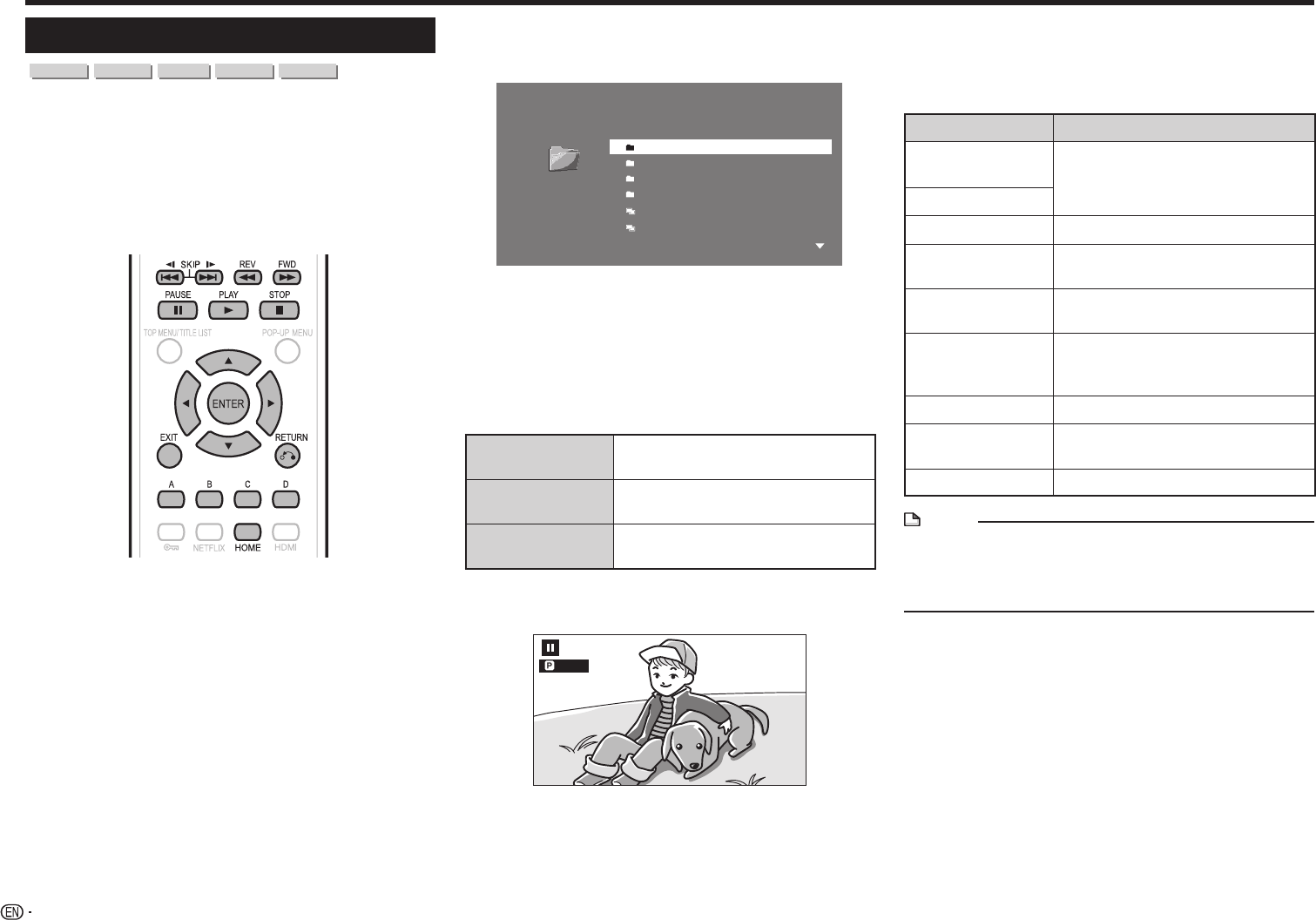
36
Video/Picture/Music Playback
Displaying Still Images (JPEG files)
CD-R CD-RW
DVD-R
DVD-RW
USB
This Player can display still images (JPEG files)
recorded on CD-R/RW discs, DVD-R/RW discs and
USB devices or via a home network.
• For details on the still images that you can display using
this player, refer to page 11.
• Still images are played one by one while during “Slide
show”, they are automatically replaced one after
another.
1 Load a disc or a USB device
*
containing Still
Images (JPEG files).
*
When you insert or remove a USB device, be sure
to turn off the main power of this player and the
USB device (only if connecting a USB HDD) and
make sure that “Quick Start” is set to “No” (See
page 47).
2 Press c/d to select “Picture”, then press b or
ENTER.
3 Press c/d to select “DVD/CD
*
”, “USB-1”,
“USB-2” or “Home Network”, then press b or
ENTER.
*
Display name varies depending on the type of
media inserted.
4 Press a/b to select a folder or file.
• When you select a folder, press ENTER to open it,
and then press a/b to select a file in the folder.
5 Image 01.jpg
6 Image 02.jpg
1 Folder 1
2 Folder 2
3 Folder 3
4 Folder 4
1/All 14 files and folders
Folder 1
CD
• To set slide show speed/repeat playback, press C
(Blue)*. For details, refer to the following table.
*
When using a USB device, the “Delete” function
is also available. When you press C (Blue) after
selecting folders/files using B (Green), the “Delete”
and “Slide Show Menu” selection screen will be
displayed.
Slide Show Menu
Slide Show
Speed
Setting of slide show playback
speed
Repeat Mode
Setting
Setting of slide show repeat
playback
Guide Display
Setting
Guide display setting during still
image display
5 Press ENTER to display the selected file.
• The selected still image appears on the screen.
1/77
6 To return to the HOME screen, press c,
and then press HOME or EXIT.
Operational buttons during still image
display
Buttons Description
f/
g
Go to the previous/next picture in
the same directory.
d/ e
j
Return to the selection screen.
C (Blue)
Rotate the picture by 90 degrees
to the left.
D (Yellow)
Rotate the picture by 90 degrees
to the right.
a
Play back Slide Show.
• Return to slide show playback
when paused.
b
Pause slide show playback.
c
Stop still image display/slide show
playback.
A (Red)
Guide display on/off
NOTE
• Thumbnail data will be displayed when JPEG files from
a digital camera contain thumbnail data.
• An icon will be displayed for JPEG files which do not
contain thumbnail data.