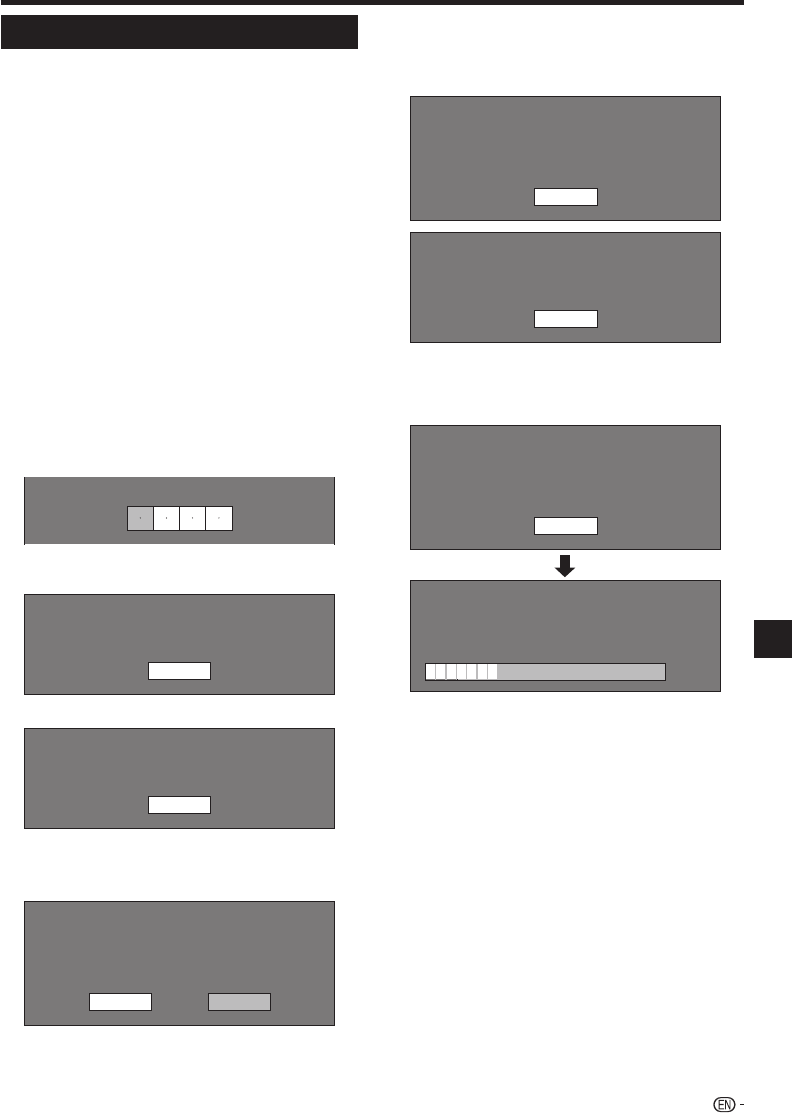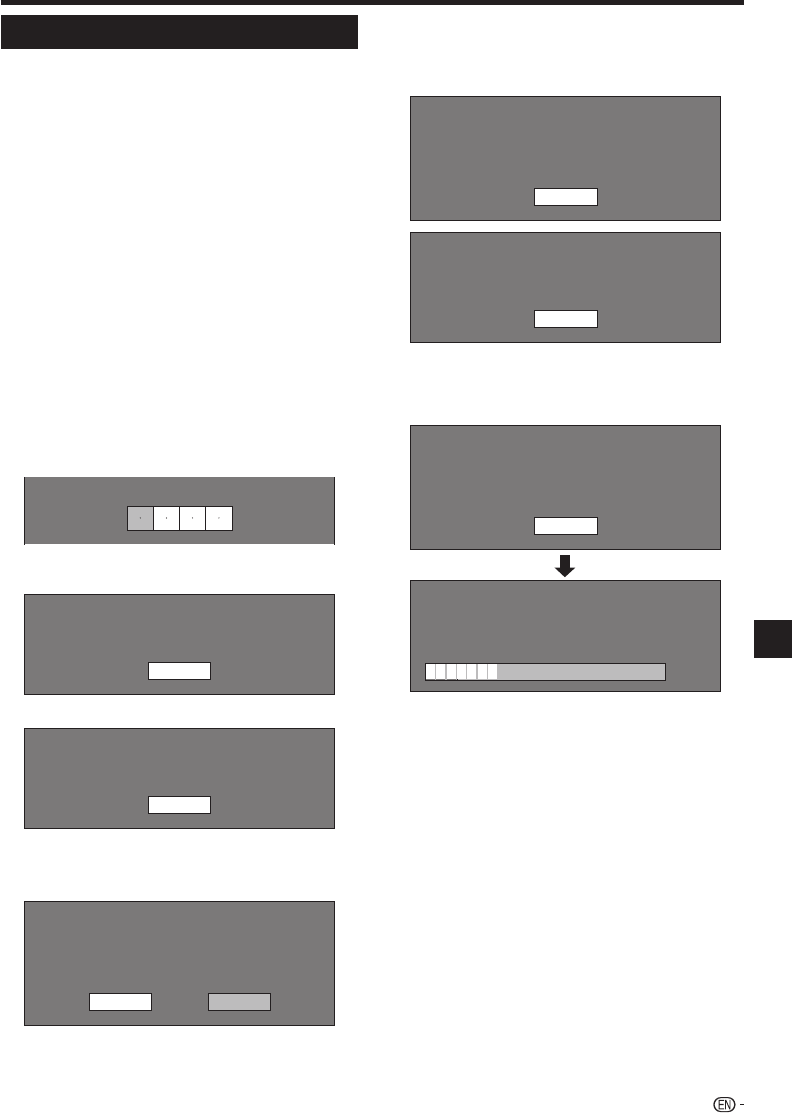
SETTINGS
Software Update
This function allows software updates by inserting a
USB memory device with the update file into the BD
STORAGE/SERVICE terminal on this player.
When a software update is performed, the software update
data must be written onto the USB memory device in
advance using a PC.
To check for the availability of a software
update, visit www.sharpusa.com. If you have any
questions, please call 1-800-BE-SHARP (800-237-
4277).
When software update data is released, copy the data onto
a USB memory device after downloading it to a PC.
Delete unneeded software update data using a PC after
the software update process is completed.
Insert the USB memory device with the update
file into the BD STORAGE/SERVICE terminal on
rear of this player.
Press SETUP to display the Setup Menu screen.
Press a/b/c/d to select “Settings”, then
press ENTER.
Press a/b to select “Software Update”, then
ENTER.
If you have not yet set the password, go to step 6.
Enter the 4-digit number using 0-9.
Enter 4-digit password
Press ENTER to start checking data in the USB
memory device.
Insert USB memory device containing
the software update file.
OK
During the data checking, “Checking” blinks.
Now checking the data in USB memory device.
Checking
The current version of this unit software and the
version of the update file on the USB memory device
are displayed. To update this player software with
update file, select “Yes”, and press ENTER.
Software update file is detected in the USB memory device.
Start update?
Current Ver. :
Update Ver. :
**1234567
**1234567
Yes No
•
•
•
1
2
3
4
•
5
6
7
•
If the USB memory device is not properly installed or
the correct update file cannot be found on the USB
memory device, an error message is displayed.
Check the file on the USB memory device, and then
reinsert the USB memory device correctly.
Software update file is not detected in the USB memory device.
Confirm that you have transferred the file
to the USB memory device and retry software update.
Confirm that you have inserted the USB memory device
into the correct device.
OK
There is more than one software file
in the USB memory device.
Confirm that only the software update file is
in the USB memory device.
OK
Press ENTER to start updating.
The screen becomes dark for a while until the update
screen can be displayed. Please wait for the update
screen to appear. Do not unplug the AC cord.
The picture will temporarily go dark until
the software update display appears.
Wait several minutes and do not unplug the AC cord.
OK
Now updating
Do not unplug AC cord.
Update Version
*
30%
**1234567-2
When the software is successfully updated, a
screen is displayed indicating that the update
process is completed.
If the update has failed, check the file in the USB
device and try Software Update again.
Press POWER to turn off the player.
Remove the USB memory device.
•
8
•
9
•
10
11
43
Settings