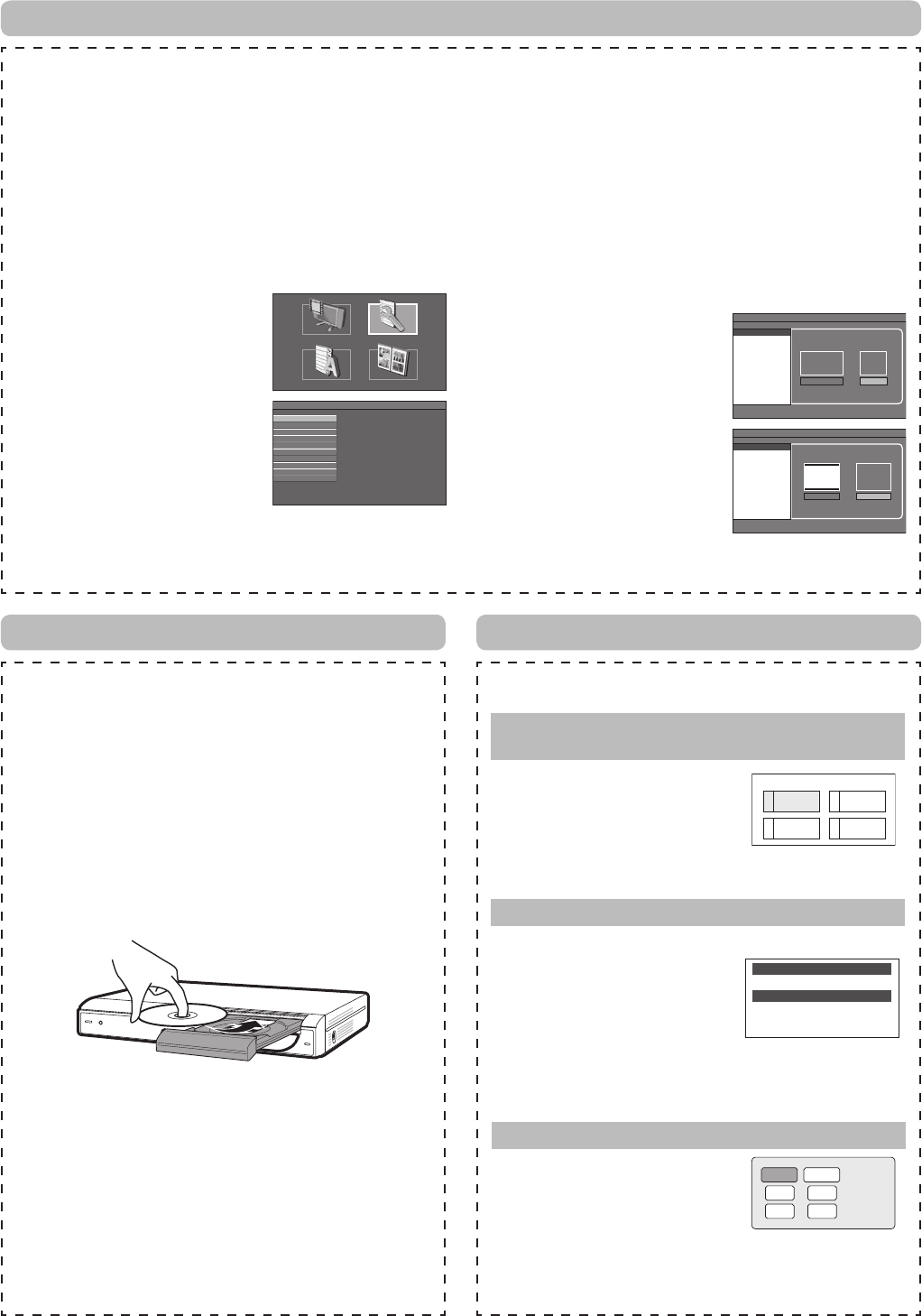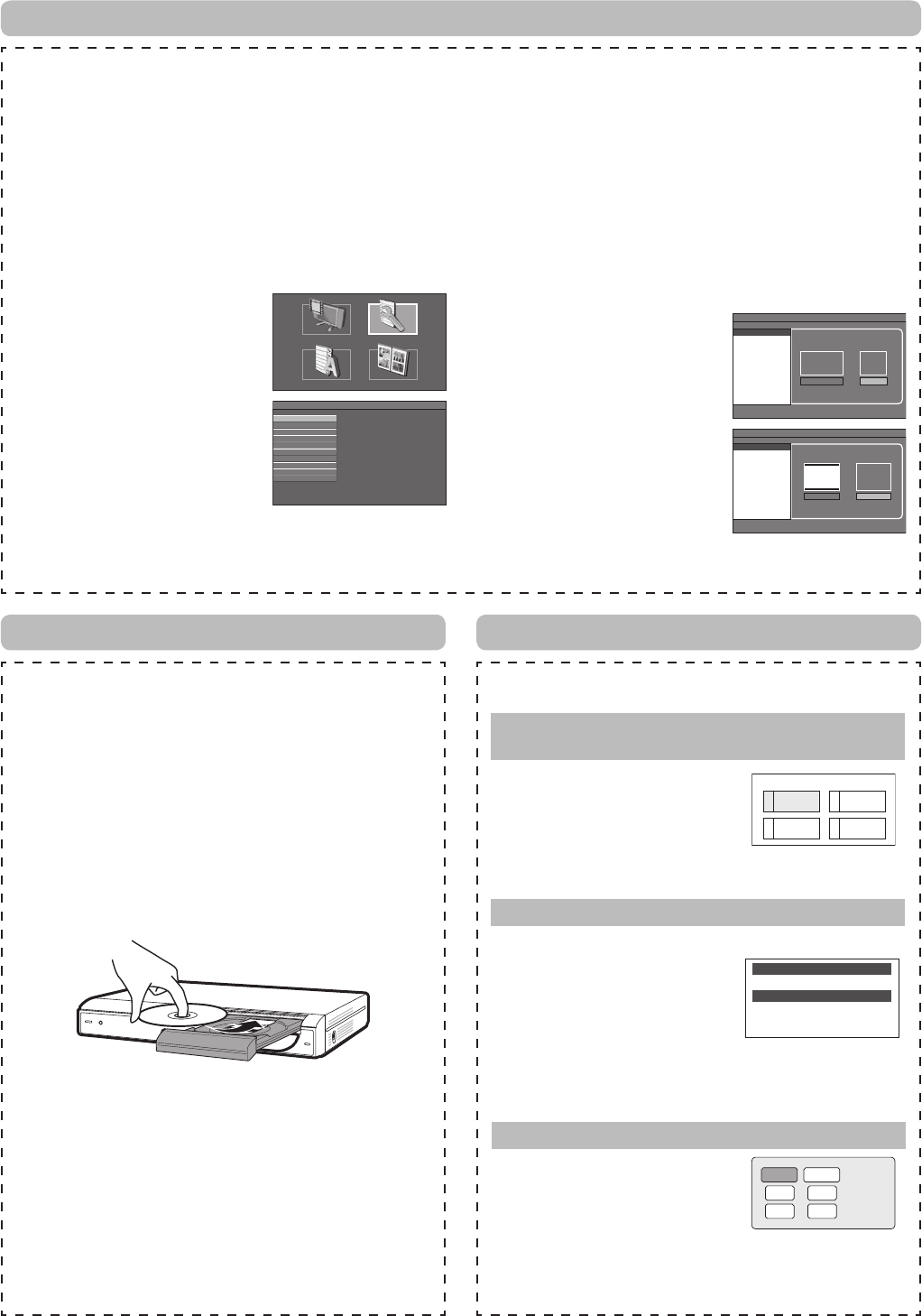
Setup menu
The SETUP MENU consists of several menus where you can make various settings concerning language, audio functions,
images, etc.
The following setting is basic process. There are procedures over the key-guide of each menu indicated below.
Preparation:
• Turn on your TV and switch to the appropriate AV input (Refer to your TV’s operation manual).
• If you are playing a BD / DVD, press the STOP button.
Example:
Press SETUP to display
the SETUP MENU screen.
Press a/b/c/d/ to
select “SETTINGS”, then
press ENTER.
Press a/b to select
“AUDIO VIDEO SETTING”,
then press ENTER.
1
2
3
Press a/b to select “TV
ASPECT RATIO”, then
press ENTER.
Press c/d to select the
desired item, then press
ENTER.
Press c/d to select the
desired format, then press
ENTER.
Press SETUP or EXIT to
exit.
4
5
6
7
Loading and playing a BD/DVD
Before loading a disc, check to ensure the media type is
supported by this player. (Refer to the Operation Manual for
more information about supported discs.)
Getting started
Turn on the power of the TV, amplifi er and other equipment
that is connected to this player.
Make sure the TV and audio receiver (commercially
available) are switched to the correct input.
This Player’s region code is B for BD and 2 for DVD. (Discs
marked ALL will play in any player.)
1. Press B to turn on the power.
2. Press OPEN/CLOSE to open the disc tray.
3. Load a disc into the tray with the printed side
facing up.
4. Press OPEN/CLOSE to close the disc tray.
5. Press I PLAY.
6. Press H STOP to stop/pause playback.
Press I PLAY to resume playback.
7. Press H STOP twice to stop playback.
BD/DVD playback using the Disc Menu
Printed in Malaysia
TINSEA145WJQZ
08P08-MA-NG
(BD/DVD VIDEO)
(DVD VIDEO)
(BD VIDEO)
BD/DVD disc menu options are listed in the top menu or
disc guide (Options such as subtitles, audio languages).
Start playback by selecting a title from the top
menu
Press TOP MENU/TITLE
LIST.
Press a/b/c/d to
select the title, then press
ENTER.
Using the disc menu
Press POP-UP MENU.
Press a/b to select
“SUBTITLE LANGUAGE”,
then press ENTER.
Press a/b to select the
subtitle language, then press ENTER.
Press SETUP or EXIT to exit.
Using the pop-up menu
Press POP-UP MENU
during playback.
Press a/b/c/d to
select the desired item,
then press ENTER.
Press POP-UP MENU to exit.
1
2
1
2
3
4
1
2
3
2
3
4
Latin
Rock
Classic
1
Jazz
TOP MENU
MENU
1 AUDIO LANGUAGE
3 AUDIO
2 SUBTITLE LANGUAGE
DISPLAYS THE TITLE LIST SETTINGS
ON SCREEN LANGUAGE
PICTURE
AUDIO VIDEO SETTINGS
QUICK START
AUTO POWER OFF
AQUOS LINK
PLAYBACK SETTING
FRONT DISPLAY / LED
VERSION
USB MEMORY MANAGEMENT
SOFTWARE UPDATE
SYSTEM RESET
MENU [AUDIO VIDEO SETTINGS]
WIDE
16 : 9 4 : 3
NORMAL
TV ASPECT RATIO
TV TYPE
HDMI VIDEO OUT
HDMI AUTO DETECTION
SECONDARY AUDIO
COMPONENT VIDEO OUT
AUDIO OUT
DYNAMIC RANGE CONTROL
MENU [AUDIO VIDEO SETTINGS - TV ASPECT RATIO]
LETTER BOX PAN SCAN
TV ASPECT RATIO
TV TYPE
COMPONENT VIDEO OUT
HDMI VIDEO OUT
HDMI AUTO DETECTION
SECONDARY AUDIO
AUDIO OUT
DYNAMIC RANGE CONTROL
MENU [AUDIO VIDEO SETTINGS - TV ASPECT RATIO]
Pop-up menu
Previous page
Next page