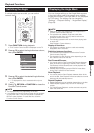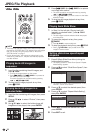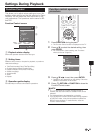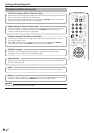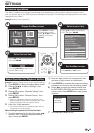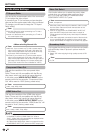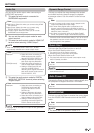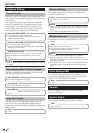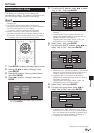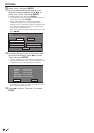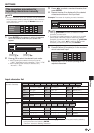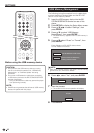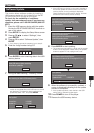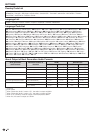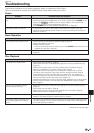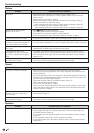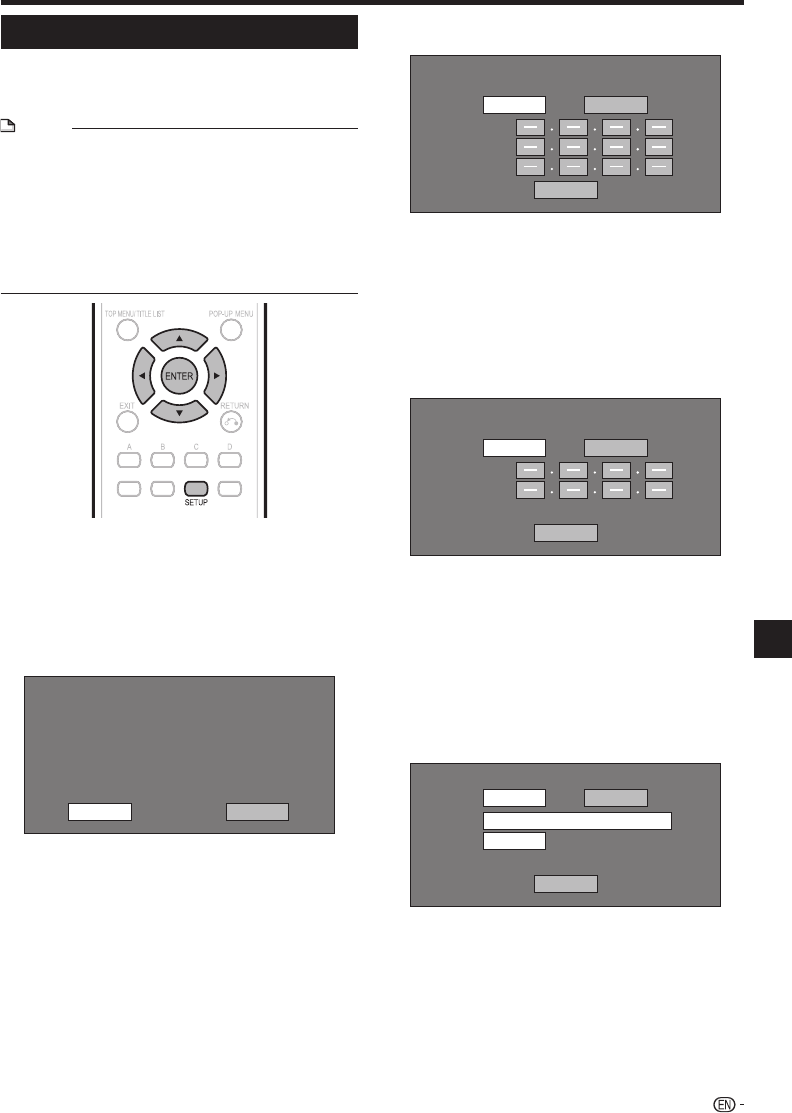
SETTINGS
Communication Setup
This allows you to perform and/or change the
communication setting. This setting is required to use
BD-LIVE functions that connect to the internet.
NOTE
Make sure that the LAN cable is connected to this Player.
(See page 18.)
For manually performing the setting, the following
information of the connected router or modem is required.
Confirm the information prior to the setting.
IP address, netmask, gateway, DNS IP address
Besides, if specifying a proxy server, the following
information specified from your internet service provider is
also required. Confirm the information prior to the setting.
IP address and port number of the proxy server
•
•
−
•
−
Press SETUP to display the Setup Menu screen.
Press a/b/c/d to select “Settings”, then
press ENTER.
Press a/b to select “Communication Setup”,
then press ENTER.
Press c/d to select “Change”, then press
ENTER.
Current Ethernet setup info.
: Auto Setup
: Auto Setup
: Auto Setup
: Auto Setup
: Not Use
IP Address
Netmask
Gateway
DNS
Proxy
Change Initialize
For initializing the current setting, select “Initialize”,
then press ENTER.
1
2
3
4
•
For setting the IP address, press c/d to select
“Yes” or “No”, then press ENTER.
Do you obtain the IP address
automatically?
IP Address
Netmask
Gateway
Next
Yes No
If selecting “Yes”: The IP address is automatically
obtained.
If selecting “No”: The IP address, netmask and
gateway are manually entered using the screen for
inputting characters. (See page 41.)
Regarding each of the setup values, confirm the
specifications of your broadband router.
Select “Next”, then press ENTER.
For setting the DNS IP address, press c/d to
select “Yes” or “No”, then press ENTER.
Do you obtain the DNS IP address
automatically?
Primary
Secondary
Next
Yes No
If selecting “Yes”: The DNS IP address is automatically
obtained. (The DHCP server function of the router or
modem is used for the automatic acquisition.)
If selecting “No”: The primary and secondary IP
addresses are entered using the screen for inputting
characters. (See page 41.)
Regarding each of the setup values, confirm the
specifications of your broadband router.
Select “Next”, then press ENTER.
For setting the proxy server, press c/d to
select “Yes” or “No”, then press ENTER.
Do you use the proxy server?
Address
Port
Next
Yes No
If selecting “Yes”: The IP address or proxy server
name and port number for the proxy server specified
from your internet service provider are entered using
the screen for inputting characters. (See page 41.)
If selecting “No”: Go to the next step.
5
•
•
6
7
•
•
8
9
•
•
(Continued on the next page)
39
Settings