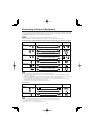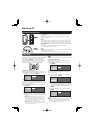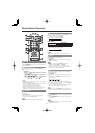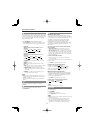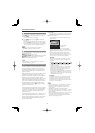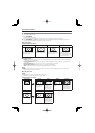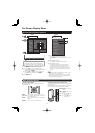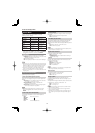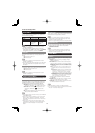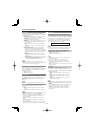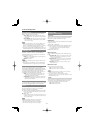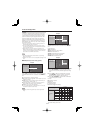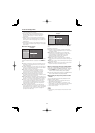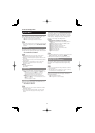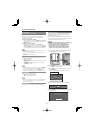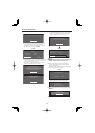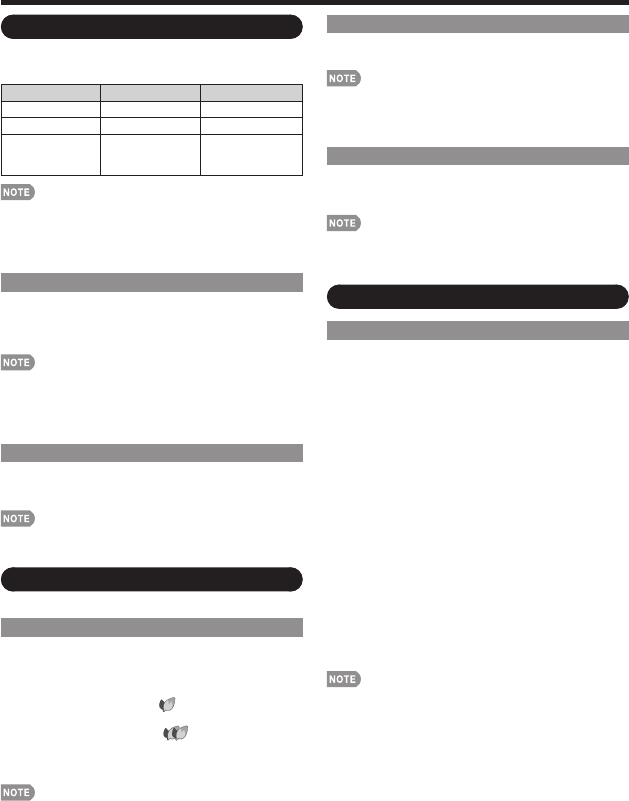
19
Audio Menu
You can adjust the sound quality to your preference
with the following settings.
Selected item
c
button
d
button
Treble For weaker treble For stronger treble
Bass For weaker bass For stronger bass
Balance Decrease audio
from the right
speaker
Decrease audio
from the left
speaker
Audio menu is grayed out when Output Select is set to
"Variable". (See page 24.)
For resetting all Audio adjustment items to the factory
preset values, press
a
/
b
to select "Reset", press ENTER,
press
a
/
b
to select "Yes", and then press ENTER.
Surround
Surround function allows you to enjoy realistic "live"
sound.
On: Surround function is on.
Off: Normal sound.
Audio menu is grayed out when Output Select is set to
"Variable". (See page 24.)
For some discs, setup may be required on your DVD player.
In this case, please refer to the operation manual of your
DVD player.
Bass Enhancer
This function allows you to enjoy bass-enhanced sound.
On: Bass Enhancer function is on.
Off: Normal sound.
Audio menu is grayed out when Output Select is set to
"Variable". (See page 24.)
Power Control Menu
Power control setting allows you to save energy.
Power Saving
This function allows you to automatically reduce the
backlight brightness in order to decrease the power
consumption and increase the backlight lifespan.
Standard: Reduces the backlight brightness to 80%.
When set to “Standard”, “ ” appears on the screen.
Advanced: Reduces the backlight brightness to 70%.
When set to “Advanced”, “ ” appears on the
screen.
Off: The backlight brightness is the same value of your
settings in the selected AV MODE.
“Power Saving” does not function when you set “AV MODE”
to “DYNAMIC (Fixed)”.
When “OPC” is set to “On(Display)” or “On” while “Power
Saving” is set to “Standard” or “Advanced”, the Power
Saving leaf icon appears to the left of “OPC” in the Picture
menu screen.
When “OPC” is set to “Off” while “Power Saving” is set
to “Standard” or “Advanced”, the Power Saving leaf icon
appears to the left of “Backlight” in the Picture menu
screen.
•
•
•
•
•
•
•
•
No Signal Off
When set to "Enable", the power will automatically shut
down if there is no signal for 15 minutes.
When it is 5 minutes before the power shuts down, the
remaining time will start to keep appearing every minute.
"Disable" is the factory preset value.
When a TV program fi nishes, this function may not operate.
No Operation Off
You can set the time length the TV takes to automatically
shut the power down when there is no operation.
30min/3Hour/Disable
When it is 5 minutes before the power shuts down, the
remaining time will start to keep appearing every minute.
"Disable" is the factory preset value.
Setup Menu
EZ Setup
You can run EZ Setup again, even after setting up the
preset channels.
Language: Select from among 3 languages (English,
French and Spanish).
TV Location: Select "Home" or "Store" for the location
where you plan to install the TV. This product qualifi es
for ENERGY STAR V3.0 in Home mode default setting.
Home: “Power Saving” is set to "Off", and AV MODE is set to
"STANDARD".
Store: “Power Saving” is set to "Off" and AV MODE is set to
"DYNAMIC (Fixed)". Picture Reset and Feature Demo can
be set.
Picture Reset: AV MODE will be set to "DYNAMIC (Fixed)"
regardless of whether Picture Reset is "On" or "Off". If
you select "On", AV MODE will be reset to "DYNAMIC
(Fixed)" if there is no operation for 30 minutes. When "Off"
is selected, AV MODE will be set to "DYNAMIC (Fixed)".
Feature Demo: When “On” is selected, after all the settings
are completed, the Feature Demo screen is displayed if
there is no operation for several minutes.
ENERGY STAR qualifi cation is based on AV MODE
"STANDARD".
Air/Cable: Make sure what kind of connection is made
with your TV when selecting "Air" or "Cable".
CH Search: Channel auto search makes the TV look for
all channels viewable in the set area.
See "Initial Setup" on page 12 for setting each item.
If no channel is found, confi rm the type of connection made
with your TV and try EZ Setup again.
•
•
•
•
•
•
•
•
On-Screen Display Menu