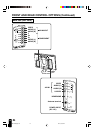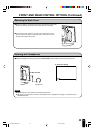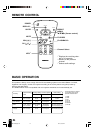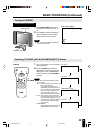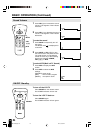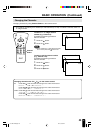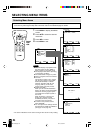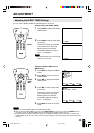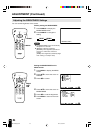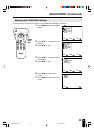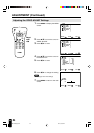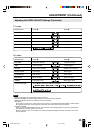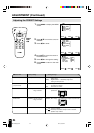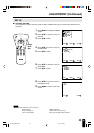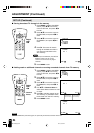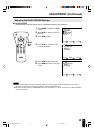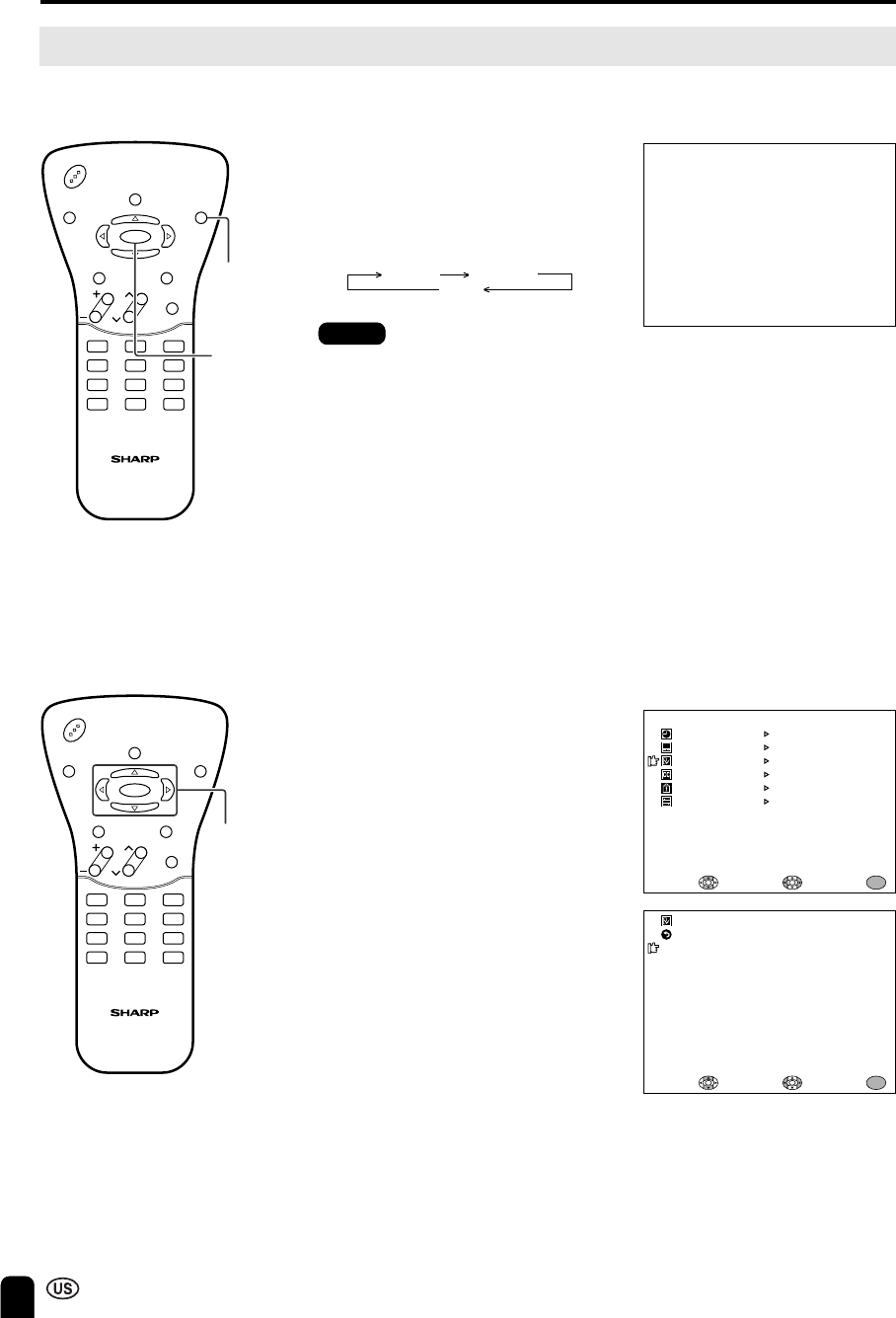
20
ADJUSTMENT (Continued)
Adjusting the BRIGHTNESS Settings
You can set the brightness of the screen.
Directly setting the BRIGHTNESS
1 Press BRIGHT to display the
BRIGHTNESS screen.
2 Press BRIGHT to change the
setting.
1
4
7
MTS
2
5
8
0
3
6
9
100
POWER
DISPLAY
SLEEP BRIGHT
MENU
MUTE TV/VIDEO
CHVOL
FLASHBACK
MENU/
]/[/
</ >
1
4
7
MTS
2
5
8
0
3
6
9
100
POWER
DISPLAY
SLEEP BRIGHT
MENU
MUTE TV/VIDEO
CHVOL
FLASHBACK
BRIGHT
MENU
BRIGHTNESS [BRIGHT]
M
ENU
SLEEP TI
M
ER
VIDEO ADJUST
PRESET
CLOSED CAPTION
V–CHIP BLOCK
SET UP
SELECT: ENTER: EXIT:
MENU
BRIGHTNESS [BRIGHT]
AUTO PO
W
ER OFF
UPSIDE
RIGHT/LEFT
AV2 IN/OUT
SELECT: EXIT:
MENU
RETURN
[OFF ]
[NOR
M
AL]
[NOR
M
AL]
[IN ]
PRESET
ADJUST :
Setting the BRIGHTNESS on the
MENU screen
1 Press MENU to display the MENU
screen.
2 Press ]/[ to move the cursor to
PRESET.
3 Press </ > to enter.
4 Press ]/[ to move the cursor to
BRIGHTNESS.
5 Press </ > to set the brightness.
6 Press MENU to return to the main
screen.
BRIGHT NORMAL
DARK
Notes:
■ The BRIGHTNESS screen automatically
disappears in 3 seconds.
■ [BRIGHT]: maximum brightness
[NORMAL]: 60% brightness (suitable for
viewing in a well-lit area and saves
energy)
[DARK]: 20% brightness (sufficiently bright
when viewing in a dimly lit area)
LC-13B2UA-GBpp19-44 02.2.5, 3:33 PM20