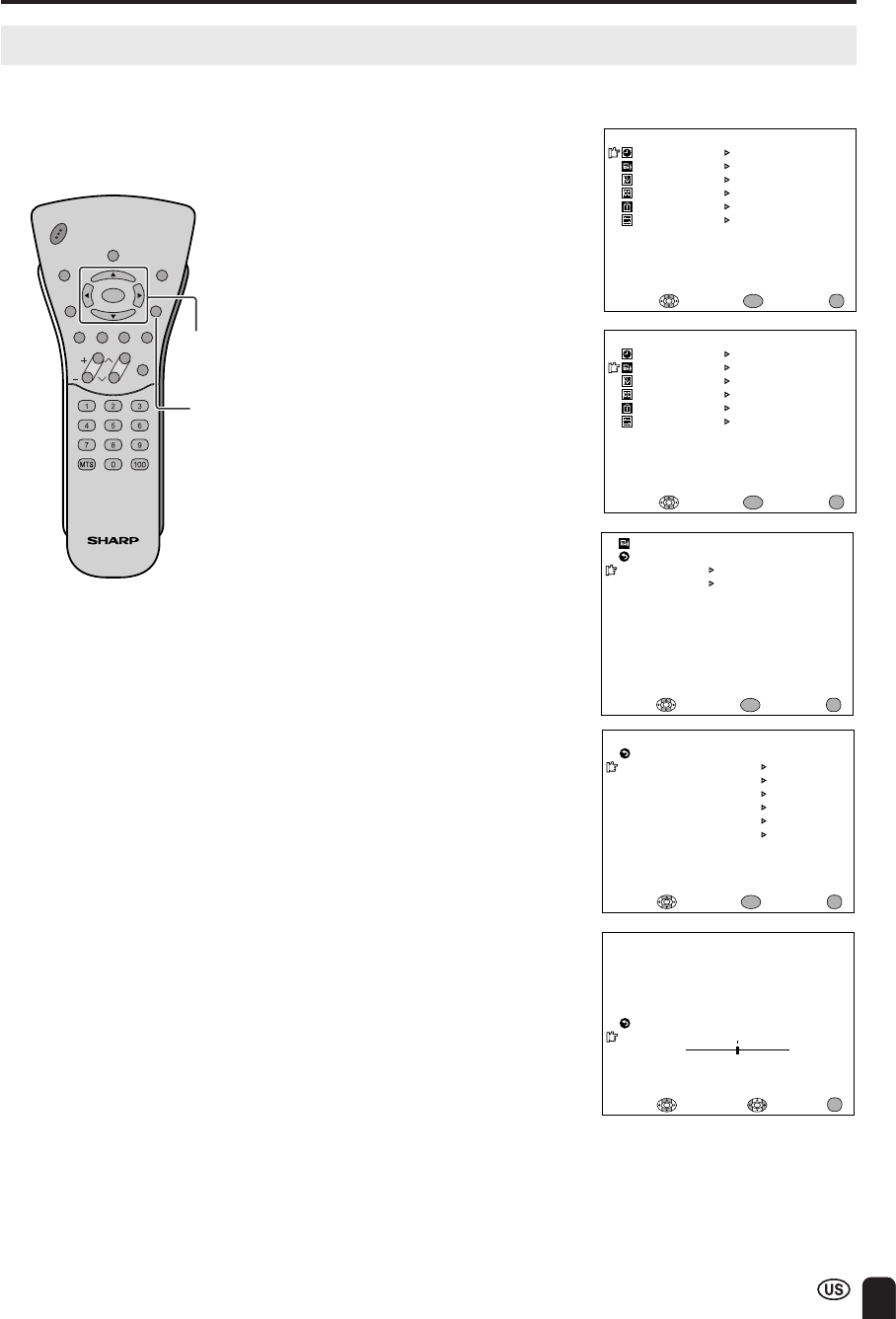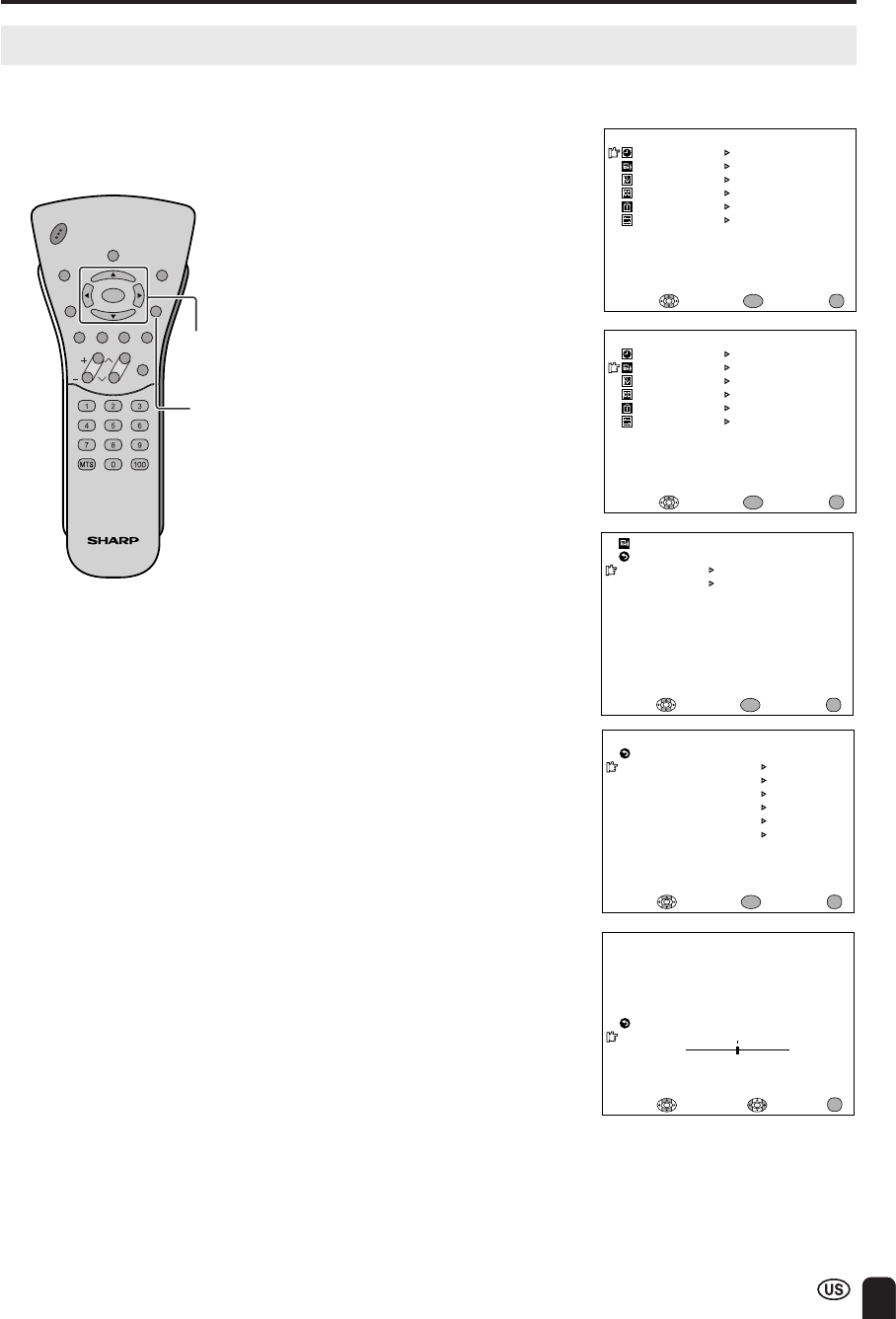
27
ADJUSTMENTS (Continued)
Adjusting VIDEO ADJUST Settings
1 Press MENU to display the MENU
screen.
2 Press a/b to move the cursor to
AV ADJUST, and press ENTER.
3 Press a/b to move the cursor to
VIDEO ADJUST, and press
ENTER.
5 Press c/d to change the setting.
6 Press MENU to return to the main
screen.
M
ENU
SLEEP TI
M
ER
AV ADJUST
PRESET
CLOSED CAPTION
V–CHIP BLOCK
SET UP
SELECT: ENTER: EXIT:
ENTER
MENU
M
ENU
SLEEP TI
M
ER
PRESET
CLOSED CAPTION
V–CHIP BLOCK
SET UP
SELECT: EXIT:
AV ADJUST
ENTER:
ENTER
MENU
VIDEO ADJUST
AUDIO ADJUST
SELECT: EXIT:
RETURN
ENTER:
ENTER
AV ADJUST
MENU
EXIT:
RETURN
PICTURE
30
– +
ADJUST :
SELECT:
MENU
A
• See page 28 for the settings.
CHVOL
POWER
ENTER
SUB
MUTE
DISPLAY MENU
SLEEP PIC. FLIP
BRIGHT
CC
TV/VIDEO
RETURN
ENTER/
a/b/c/d
Video adjustments have different selection items depending on TV mode or AV mode (signal from an
external device). (See page 28.)
PICTURE [ 30]
TINT
COLOR
BLACK LEVEL
SHARPNESS
SELECT: ENTER: EXIT:
VIDEO ADJUST(TV)
RETURN
[ 0]
[ 0]
[ 0]
[ 0]
COLOR SYSTEM
RESET
[ N358]
ENTER
MENU
4 Press a/b to move the cursor to
the desired item, and press
ENTER.
MENU
A
■ LC-20C3U
• The TINT display only appears when the color system is set to N358 or N443 in the NTSC mode.
■ LC-13C3U/LC-15C3U
• The TINT display only appears when the color system is set to N358, N443 or AUTO in the NTSC mode.
• COLOR SYSTEM
When you set COLOR SYSTEM to AUTO, the AUTO mode automatically detects the receiving signal system and
adjusts the reception system of the TV set.
When the picture or sound is not stable, set a specific COLOR SYSTEM (not AUTO). The picture and sound may
be improved.