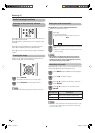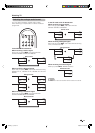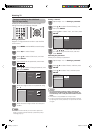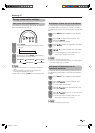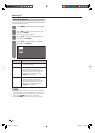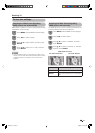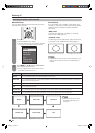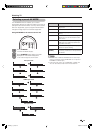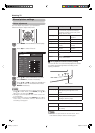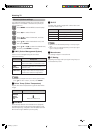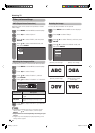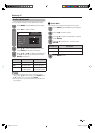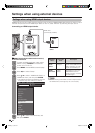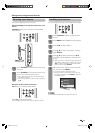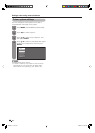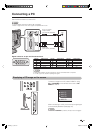Press MENU and the MENU screen displays.
1
Press
c
/
d
to select “Picture”.
2
Press
a
/
b
to select the desired menu item.
Press ENTER to proceed if necessary.
3
Press
a
/
b
or
c
/
d
to select the desired item
or adjust the item to the desired level. Press
ENTER if necessary.
4
NOTE
• For resetting all adjustment items to factory preset values,
press
a
/
b
to select “Reset”, press ENTER, press
a
/
b
to
select “Yes”, and then press ENTER.
• “Backlight” cannot be adjusted when “OPC” is set to “On”
or “On (Display)”.
• Select “Advanced” and then press ENTER to set “C.M.S”,
“Colour Temp.”, “Film Mode”, “3D-Y/C”, “Monochrome” or
“I/P Setting”. See page 31.
30
w
OPC (Optical Picture Control) setting
You can set the TV to automatically adjust the screen
to suitable backlight brightness according to the
lighting conditions.
NOTE
• Make sure no object obstructs the OPC sensor, which
could affect its ability to sense surrounding light.
Picture adjustment
You can adjust the picture to your preference.
Follow the steps to adjust the picture.
Watching TV
MENU
[
Picture
]
Picture Audio
Contrast
OPC
STANDARD
[Off]
Brightness
Colour
Tint
Sharpness
Advanced
Reset
[ 30]
[ 0]
[ 0]
[ 0]
[ 0]
Backlight [+16]
+
+
+
+
Manual picture settings
Selected item
c
button
d
button
OPC Sets whether or not the screen brightness
is automatically adjusted according to
the lighting condition in the room. (OPC
setting: See this page.)
Backlight The screen dims The screen
brightens
Contrast For less contrast For more contrast
Brightness For less brightness
For more brightness
Colour For less colour
intensity
For more colour
intensity
Tint Skin tones become
purplish
Skin tones become
greenish
Sharpness For less sharpness
For more sharpness
Advanced For fi ner picture adjustments. (See page
31).
Reset Resets all picture adjustment items to the
factory preset values.
Selected item Description
On (Display) Displays the OPC effect on the screen
while adjusting the brightness of the
screen.
On Automatically adjusts
Off The brightness is fi xed at the value set in
“Backlight” (See this page).
OPC indicator
Light off
Lighted (Green)
“Off” is selected in the OPC setting.
“On” or “On (Display)” is selected in the
OPC setting.
OPC indicator
19A35X_en_e.indd 3019A35X_en_e.indd 30 2008-2-29 10:08:572008-2-29 10:08:57